Firewall App Blocker simplifies the configuration of Windows Firewall
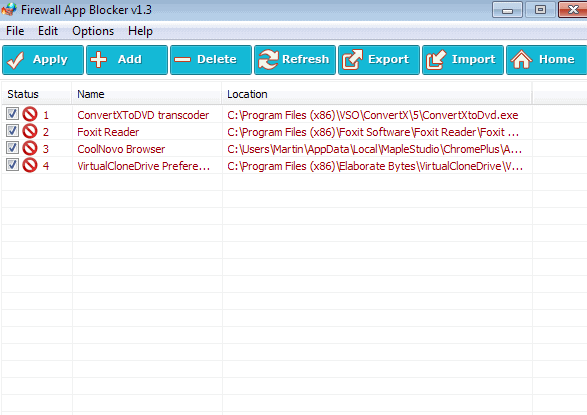
If you are running Windows Firewall on your operating system, and most Windows users probably are, then you know that the firewall is not the easiest to configure.
Adding, editing or removing blocked applications or processes for example takes time, as you need to open the firewall control menu first to do so.
To do so, you open the Windows Firewall from the start menu or Control Panel, select Inbound or Outbound Rules, click on New Rule, and configure the new rule to control the connections made by a program.
Repeat the process for each program that you want to control, and you will notice that time flies by fast.
Block programs in Windows Firewall
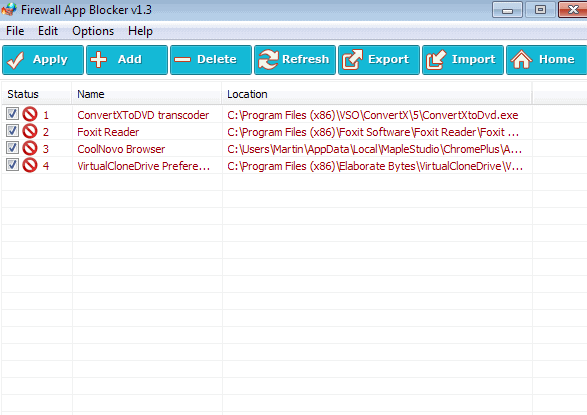
Firewall App Blocker has been designed for a single purpose: to improve adding program rules to Windows Firewall.
You can start the portable program right after you have unpacked it on your system. The interface is empty by default.
To add programs, drag & drop them into the interface. Alternatively, use the add button in the interface to add programs via the file browser.
Each program is listed with its name and file location in the interface. You can start any program from here with a double-click.
All programs that you add are automatically added to the rule set of Windows Firewall. You can verify that easily by selecting Options > Firewall Settings from the toolbar.
This opens the Windows Firewall control panel. Here you need to switch to the outbound rules listing, where you should see all programs that you have added listed at the top.
A right-click on an item in the program's interface opens a context menu with lots of options. You can unblock select programs here easily, which can be useful to allow Internet connections temporarily, for instance for updates.
Unblocked programs are listed in black, while blocked applications in red.
The context menu offers other features. You can block, unblock or delete all items at once, open a file's location or file properties, or delete or rename individual files from it.
There is also an option to reset the firewall configuration under Options > Reset Firewall Settings.
If you are using multiple devices, you may find the export and import feature useful. Use it to export the block list from one PC to all other PCs that you own. Note that it works best for installed software programs, and portable programs that you store in the same directory structure.
Verdict
If you do not like to use the native Windows Firewall controls to block or unblock programs, then you may want to give Firewall App Blocker a try.
It simplifies the process significantly, especially if you place it in a location where you can run it directly.
It is ideal for cases where you need to block and unblock programs regularly, and to transfer the block list of programs to other computer systems.
All in all a handy program for Windows Firewall users.
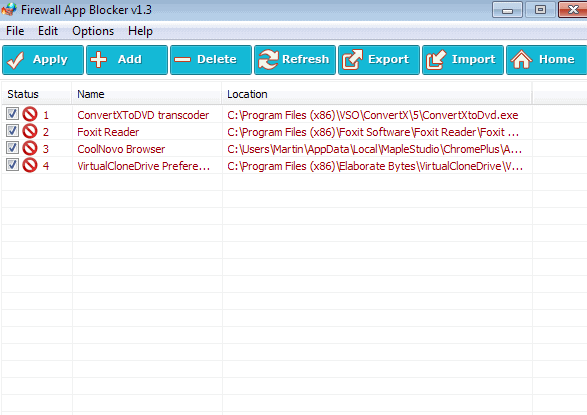


























Unfortunately Firewall App Blocker blocks only exe files, but not dll files or other formats. What a pity!
dll is just an application extension.You must block the app (the exe) that use that dll file not the dll file itself.
Martin, have you ever looked at Windows Firewall Control? http://www.binisoft.org/wfc.php
I’ve been using it for about 6 months now and find it very useful. I also love I can right-click any exe and allow or block it in windows firewall, using this app. If you get time, I highly recommend it. It’s free but they do offer a lifetime license for a donation of $10. Not a bad deal actually..
Anyway, just passing that along. I have no affiliation with them personally.
I think I have reviewed it somewhere here on this site ;)
LOL! Then it’s probably where I heard about it in the first place. Great site!
Strangely, Avast blocks the app download as a virus. See;
http://www.avast.com/en-us/lp-fr-virus-alert?p_ext=&utm_campaign=Virus_alert&utm_source=prg_fav_90_0&utm_medium=prg_systray&utm_content=.%2Ffa%2Fen-us%2Fvirus-alert-default&p_vir=Win32:Evo-gen%20%5BSusp%5D&p_prc=C:\Program%20Files\Mozilla%20Firefox\firefox.exe&p_obj=http://www.sordum.org/dns_jumper/fab/fab.zip|fab\Fab.exe|[UPX]
“Win32:Evo-gen”
No, there ain’t a virus inside, see
https://www.virustotal.com/en/file/db514329d5392df3b7df49f6f4aa9f7f8b03cf4c41e05616586f13843e7281fe/analysis/
SHA256: db514329d5392df3b7df49f6f4aa9f7f8b03cf4c41e05616586f13843e7281fe
File name: Fab.exe
Detection ratio: 0 / 48
Analysis date: 2014-01-01 22:43:56 UTC
Probably harmless! There are strong indicators suggesting that this file is safe to use.
Thx for the review!
BTW, does someone know a firewall like the “McAfee Desktop Firewall (XP)” for Windows 7?
I am so happy that you reviewed this. I have been using this for some time and it works really well.