Block Firefox's address bar search feature
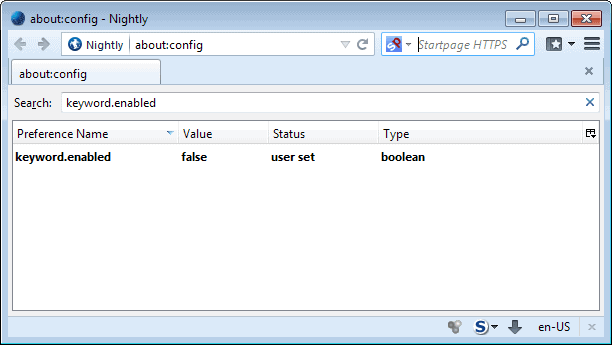
If you are using the Firefox web browser, you have two options to search the Internet. You can use the search form displayed in the main toolbar or the address bar.
These two search options differ in several regards. For instance, if you enter a website address into the search form, something like https://www.ghacks.net/ will do, you are still taken to the search results page of the selected search engine. If you do the same in the address bar, the address is loaded instead.
As far as the address bar is concerned: Firefox attempts to load a usable URI (Uniform Resource Identifier) first. If you enter a domain name, it will be loaded. If you enter something like test, it will be completed to http://www.test.com/ and opened. Only when that is not possible, is the term that you have entered redirected to the search engine of the browser.
Sometimes, you may want to prevent searches from being launched by Firefox, for instance when you mistype a domain name in the address bar.
If you are redirected to a search results page because of that, you will have to type the full name again or hope that one of the results displayed on the page lead to it.
Firefox users can disable searches from the browser's address bar. This can be useful for the aforementioned case, but also if you have the search form displayed in the browser's toolbar and if you are using it to search.
To disable search in Firefox, do the following:
- Type about:config in the browser's adress bar and hit the enter key.
- Confirm you will be careful if the warning screen comes up.
- Search for the term keyword.enabled.
- It is of the Boolean type, which means that it can be set to either true or false.
- The default value is true, which means that searches from the address bar are enabled.
- Double-click the preference to change its value to false. This disables searches from the browser's address bar.
If you have disabled changes, you will notice the following behavior when you type in the address bar:
Firefox will attempt to match what you type with a domain name, no matter what. This means that it will either load a domain if what you have typed can be matched, or a page not found error if it could not be matched.
You can undo the change at any time with a double-click on the preference so that its value is true after the operation. A restart of the web browser is not required for the changes to take effect.
Advertisement



















Mozilla has changed everything so this won’t work
Before the so-called “awesome” bar was introduced there was a great addon that let you decide what results you would get from searching the address bar.
You could pick web or bookmarks or history or a combination of the 3.
Unfortunately that addon stopped working with the introduction of the awesome bar which doesn’t offers the chance, for example, to just search history+bookmarks but no web results like I’d like.
This can now be done with restrict keys, at least partially.
Use * searchterm to only search bookmarks
Use ^ searchterm to only search history
http://kb.mozillazine.org/Location_Bar_search
Thanks Martin.
As you said only partially.
Yeppers! Click the little down arrow immediately after the search bar icon in the Search Bar. Select ‘Manage Search Engines’. In the popup, select ‘Get more search engines’. A new tab will open. Pick one.
I don’t mind it searching, but It always searches via Google, I’d prefer it searched using Duckduckgo, is this easy to do?
You need an add-on for that: https://www.ghacks.net/2013/07/31/mozilla-removes-keyword-url-from-firefox-23/