How to disable tooltips in Firefox
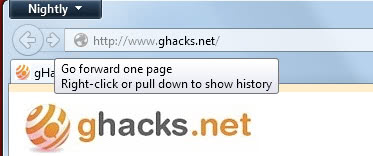
Whenever you hover over interface elements in Firefox, the back and forward buttons for example or the bookmarking star icon in the address bar, you will notice that the browser displays a tooltip after a short delay.
That tooltip is designed to explain what a particular feature does in the browser. For the bookmark star it tells you that you can bookmark the page, and for the forward button that you can go forward one page or right-click to display the page history of the tab.
Those information may be useful to new users of the web browser as they help them find their way around in Firefox. If you are a veteran user on the other hand, it is very likely that you do not need those tooltips anymore, as they do not tell you anything that you do not know already.
That's why you may want to disable the tooltips in Firefox.
Disable Tooltips in Mozilla Firefox
There are two main benefits to disabling browser tooltips in the Firefox web browser. One is purely aesthetic, the other practical. If you get distracted easily, disabling tooltips in Firefox may reduce that distraction by getting rid of those small notification windows that pop up all over the place.
It is thankfully very easy to disable the feature in Firefox. Let me show you how that is done:
- Type about:config in Firefox's address bar and hit on the enter key afterwards.
- Confirm that you will be careful if this is the first time that you are accessing the page.
- Paste browser.chrome.toolbar_tips into the search form on top.
- The preference is of the boolean type, which means that it can either be true (enabled) or false (disabled).
- Just double-click on the name to change it to false to disable tooltips.
The effect is immediately noticeable in the browser, a restart is not required.
Note: This only affects tooltips but not when you hover over web links in Firefox. Link targets are still shown in the browser interface.
Side Tip: You can change the link target display delay in Firefox by changing the value of the preference browser.overlink-delay. Just increase the value, for instance to 1000 (1 second) to increase the hover time before the link target is displayed.
Closing Words
You can enable tooltips again by following the instructions above and setting the preference value to true again.
Advertisement


















I find the tooltip pop-up time to be on the slow side, it appears to be so that Firefox is also slower than Chrome, to adjust the time one can create a new integer value under about:config called:
ui.tooltipDelay
standard value is 500, ie. 500 ms, trying out a value of 50 makes the tooltip pop up much faster whether hovering over the tabs or the content within the web page.
Setting it at much lower value, say 20 makes i very jittery and not always staying up, maybe a compeeting conflict with mouse cursor refresh rate frequency and/or system wide setting?
I did test this out on Ubuntu, maybe Windows behaves differently.
https://developer.mozilla.org/en-US/docs/Mozilla/Preferences/Preference_reference/ui.tooltipDelay
Excellent!
This fix does nothing for mouseover tooltips within web pages. With the latest versions of Firefox, I often see big white text popups after mousing over a link, and they won’t go away afterwards. They just sit there blocking the stuff I actually want to read on a page, often for several minutes, or until I close and restart my browser. It’s not like these are ads, or anything with a reason, however dubious, for interfering with my browsing. They’re just a really annoying glitch, that I wish there was a way to permanently disable across the board.
Thank you soooooooooo much. Am dumping Chrome forever and only using Firefox from now on. Such a simple solution in Firefox, but what a BIG problem in Chrome. Very dissapointed in Chrome! :(
Thank you very much. These tooltips were really annoying, distracting, covering the text behind and causing headache.
Not only this will disable toolbar tooltips, but will also disable tooltips in web pages from elements with `title` attribute.
See http://i.imgur.com/djjewE3.png
Nice tip Martin, thank you.
Thanks for one more parameter that I stored in my special “to disable” list whenever I install Fx… Currently I disable almost ~25-30 things in the try to unbloat the browser as much as I can.
Can you please show us that list? :)
There is a revolution coming up in website authentication mechanism so why ghacks.net is not covering it? Oh,come on Martin.
Any more information than just that?
sure.. https://www.grc.com/sqrl/sqrl.htm