Maxa Cookie Manager is a cross-browser cookie management software for Windows
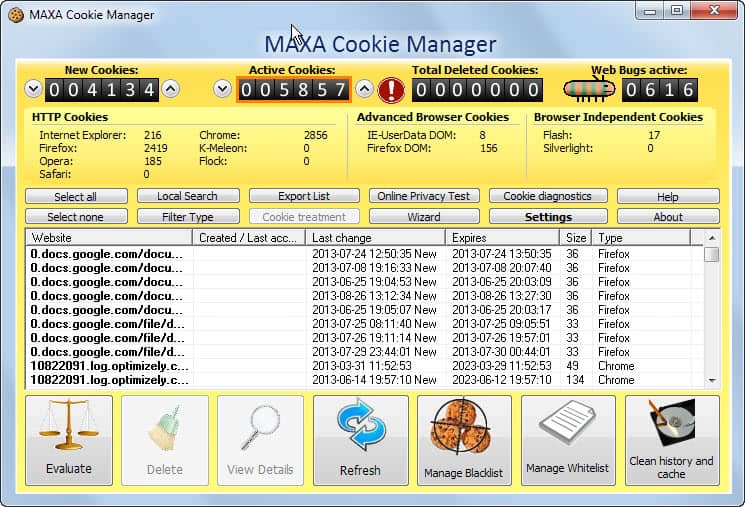
All Internet users come into contact with cookies on a regular basis. That is not necessarily a bad thing, as they can be helpful in many regards, for instance to store authentication information across sessions. Cookies have been and are abused on the other hand for marketing purposes, to track users across sites on the Internet and create detailed profiles about them.
Each web browser is maintaining its own cookie storage which acts independent from all other browsers. That's not only a issue when you try to sign in to a site using a different browser, but also when it comes to cleaning cookies, as you cannot clean them all at once using a single browser.
Some plugins ship with capabilities to save local data as well, and unlike browser specific cookies, can be accessed by all browsers even if they have not been set in a particular web browser.
Third party software like CCleaner helps in this regard, so that you can delete all but select cookies from all web browsers that you are working with on a computer system.
Maxa Cookie Manager
If you want more control over all cookies on your system, you may want to check out Maxa's Cookie Manager. It is a cross-browser application for the Windows operating system that supports all major browsers and a selection of lesser popular ones.
The program displays a list of all cookies that it has found on the system in its interface on start. It lists the total number of new and active cookies, the total number of deleted cookies, and the web bugs (tracking cookies) that are active right now.
Below that is a detailed account of cookies stored in individual browsers, by browser independent plugins such as Flash or Silverlight, and advanced browser cookies using DOM.
Below that are two button rows, the list of all cookies found on the system, and another larger row of buttons.
You can go ahead and delete any cookie that you find here with a tap on the delete key on the keyboard, or the selection of delete in the bottom button bar.
It may take some time to go through the list manually, that's why you find search and filter options in the program interface to help you with that.
You can use the search to jump from one cookie matching the search term to the next. The program can search cookie contents as well, but that option needs to be enabled in the search window first.
The filter provides you with the means to limit the display of cookies in the interface. You can display cookies by a specific browser only here, display red, yellow or green rated cookies only, or display advanced browser cookies.
The rating is added automatically by the cookie manager. Red cookies are reserved for tracking cookies, yellow for cookies that are suspicious, and green for cookies that have not raised any suspicion.
Using the filter type option, it is possible to delete all tracking cookies in all web browsers on the system with a couple of mouse clicks.
The cookie management software will display a notification to you when it finds web bugs -tracking cookies - on the system.
You can hit delete here right away to remove them all from the system, or select to ignore the message right now and investigate manually instead.
The program ships with options to delete the history and cache of browsers and plugins as well, which may remove other means of tracking from the system.
A paid version of Maxa Cookie Manager is available as well. It supports the automatic deletion of cookies in the background, and the ability to create and manage blacklists and whitelists. Black listed cookies are deleted on sight, while white listed cookies are protected and not deleted by the application at all.
The program is compatible with all recent 32-bit and 64-bit versions of the Microsoft Windows operating system.
Verdict
Maxa Cookie Manager offers several advantages over the browser's cookie management capabilities. It displays cookies set in all system browsers so that you can keep or remove them here easily. It provides you with an improved overview of all cookies on the Windows system that includes plugin cookies (e.g. Flash cookies) and DOM cookies.
Advertisement
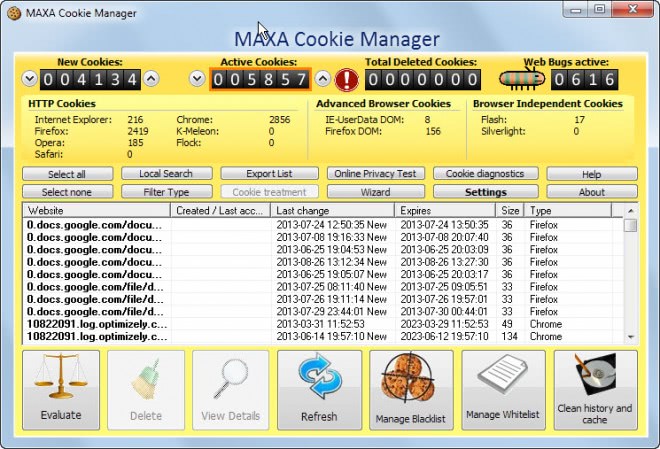
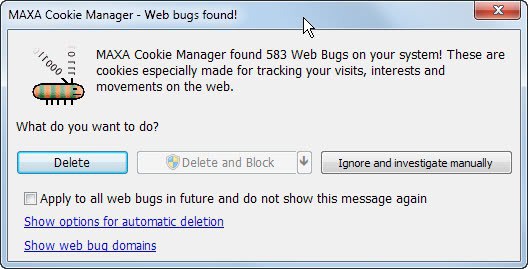




















I’ve just started experimenting with Chrome and this tool raises a question. Chrome syncs a lot of stuff using your Google account. The sync settings do not mention cookies, so does anyone know if Chrome syncs cookies?
The follow-on question relates to this tool and assumes Chrome is also syncing cookies. If this tool removed a cookie on one computer, would the Chrome sync remove it on the other?
If no one knows I’ll have to figure out how to test it myself. I’ll post what I find out. TIA!
Maxa has a white list and a black list to suite your needs. If you want to keep Google cookies for syncing just add Google’s domain to the white list. Maxa keeps all non threatening cookies from any site that is visited. The only cookies it will delete are, third party cookies, flash cookies, silverlight cookies, and web bugs unless specified in the white list and/or according to the level of security (three levels) is specified.
Maxa is really good at what it does. For my Windows machines, Maxa and Ad Muncher go hand in hand. Maxa also helps to cut down on the extensions that come free in Firefox meaning a faster Firefox.