Web2Flickr uploads screenshots of every page you visit to Flickr
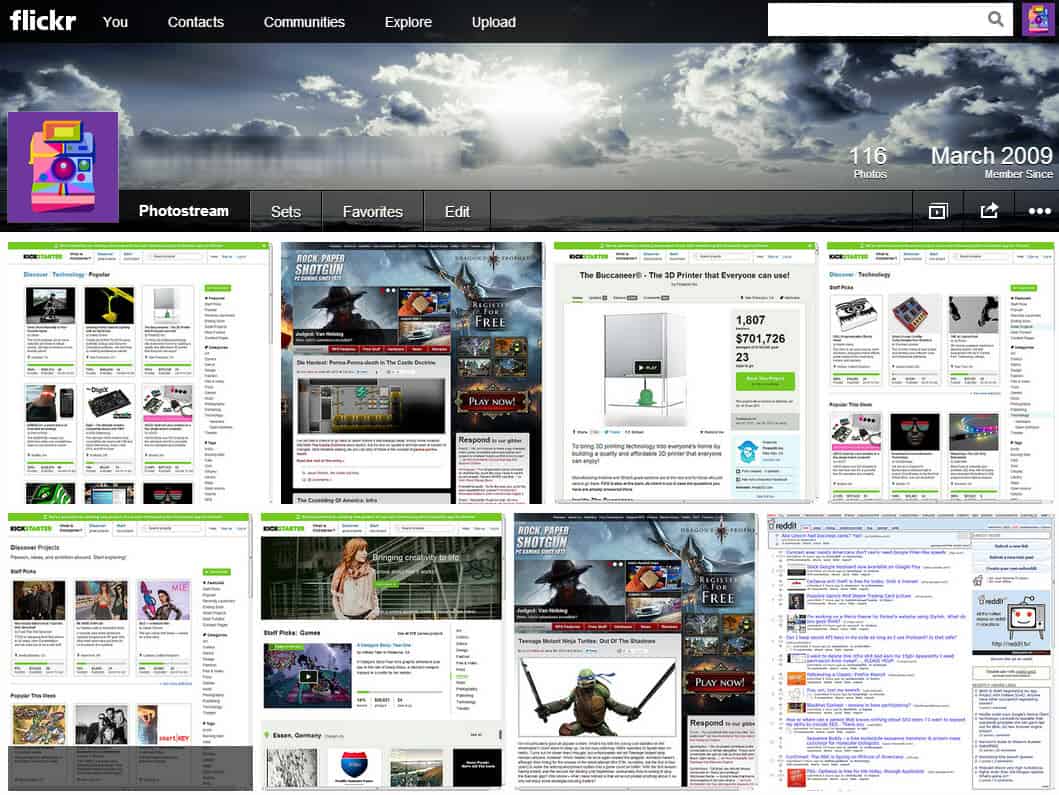
I'm not entirely sure if Web2Flickr's functionality is a great idea or scary, probably both depending on how it is used. The idea behind the Google Chrome extension is simple: take a snapshot of every web page you visit and upload it instantly to Flick.
The first question that may come to mind is why you would want to use such an extension. The only reason that comes to mind is for archiving purposes. Say you are currently research a topic of interest. You can use bookmarks, the browsing history or even tabs to keep a record of every website you visit.
What may make this extension useful is that it handles everything automatically in the background and that it uploads the data to a third party source.
The screenshots that you upload are private by default, at least that is how it was when I tested the extension on my Yahoo account. It is probably a good way to check before you start to use the extension extensively, considering that it may leak quite a bit of information about you.
The extension takes a screenshot of the visible part of the website only and includes the web address of the site and its title so that you can go back easily to it whenever you feel like it. Note that it won't capture https websites but that is the only limitation in place.
So what is scary about it? Nothing really, at least if no one but you gets access to the screenshots it uploads to Flickr. The extension does more or less what the browser's browsing history does as well: record what you do on the Internet.
The difference here is that it gets saved on a third party server which some may not like at all. That's understandable from a privacy point of view and if you are concerned about this, it is better if you do not install the extension on your computer.
If you want your browsing history recorded and saved externally, it may be worth a try.
Verdict
The extension lacks an on and off button that you can use to turn it on and off whenever you want to use it. The only option you have currently is to disable it for the time being and enable it again when you want it to record your browsing history and save the information as screenshots to Flickr.
Other options that are definitely missing are a white- and blacklist, options to schedule the extension from being active or inactive, and a link to your Flickr account to check out the screenshots.
According to the description on Google's Chrome Web Store, the extension is also available for Firefox but I could not find a download option for it.
Advertisement
















