The Puzzle Piece helps you control Firefox's Add-on Bar
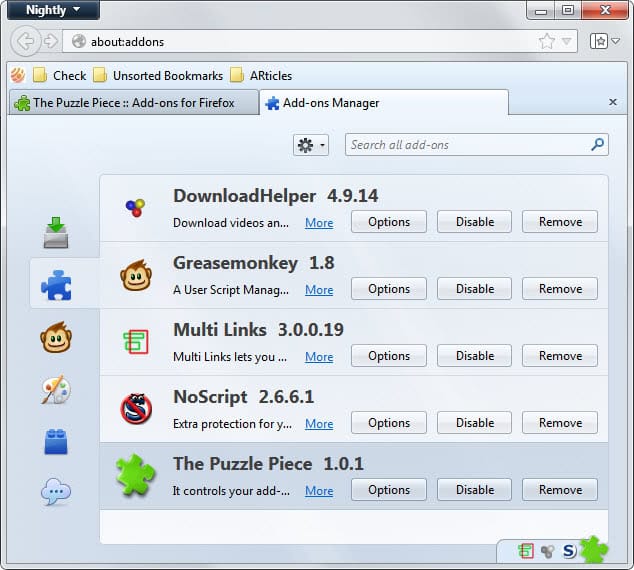
When it comes to Firefox's add-on bar, you can either display it or not, but that is about it. It is not as useful anymore as the old status bar that it replaced, unless you install add-ons in Firefox that add the missing functionality back to it.
If you are just running the add-on bar to display add-on icons in it, you may have noticed that it may take up a lot of space to display only a couple of icons on it. That's of course only true if you have not installed dozens of add-ons that all add icons to it.
To display the add-on bar, tap on the Alt-key and select View > Toolbars > Add-on Bar.
The Puzzle Piece helps you control the browser's add-on bar in several ways:
- It cuts the add-on bar automatically so that it only uses as much space as needed to display all extension icons displayed on it.
- Allows you to automatically hide the add-on bar, or trigger its visibility with a shortcut.
- Move all icons that it displays into Firefox's location bar on top.
Lets take a look at all of its features in detail:
Compress the add-on bar
As you can see on the screenshot above, the add-on bar has been cut so that it only displays the add-on icons that it contains and nothing else. You can click on the puzzle piece at any time to hide or display the icon list.
The main advantage here is that it frees up vertical space that is used to display website contents in Firefox.
Move add-on icons to location bar
This moves all add-on icons to the location bar and hides the add-on bar by default. Here you can also click on the puzzle icon to hide or show the icons as you see fit.
You can use the preferences to modify certain features of the add-on. Besides selecting the location of the add-on icons in the browser window, it also enables you to modify the keyboard shortcut that hides or displays the add-on bar in the browser, select whether you want the add-on bar to hide automatically when not in use, and move the location of the icons in the add-on bar from the rightmost location to the leftmost.
Tips
- Note that the keyboard shortcut can hide and show all add-on icons both in the add-on bar and when they are displayed in the location bar.
- It is only reasonable to move the add-ons to the location bar if add-ons do not use too much space in it.
Verdict
Limiting the width of the add-on bar is a great idea to remove interface elements from Firefox without reducing the browser's functionality in any way. Definitely one that you should try out. (thanks Ken)
Advertisement
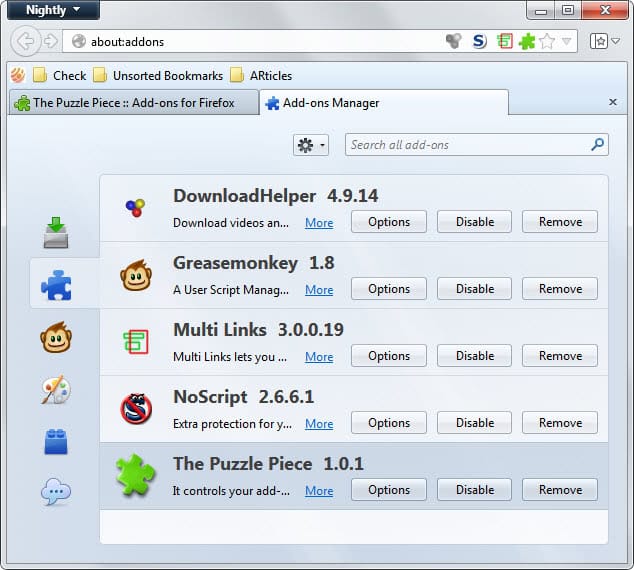


















Great find, Martin. Thanks for this! :)
A partial add-ons bar is better than a full one. Better than my approach of using the add-on UI Fixer to move all icons up to the navbar (crowding) and then not displaying the add-ons bar at all. I’m still considering adding one of those sidebars
I’ve been using “url-addon-bar” for sometime now and it’s what it is, nothing more.
https://addons.mozilla.org/en-US/firefox/addon/url-addon-bar/?src=userprofile
I wasn’t interested in this extension at first, but I do like the idea of moving NoScript (and perhaps also Scriptish and Stylish) into the location bar. Hmmmmm.