Firefox: use keyboard shortcuts while Flash elements are focused
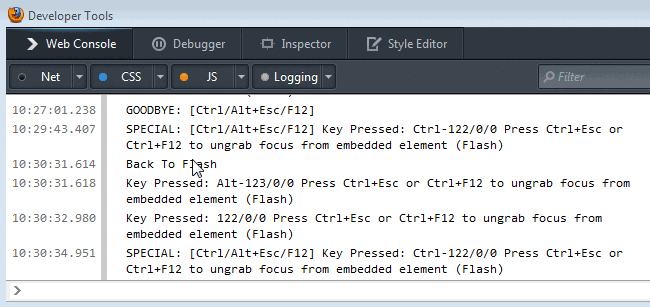
If you ever tried to use keyboard shortcuts while a Flash element on a website was in focus, you will have noticed that the keyboard shortcut did not work at all when this was the case. Firefox is not the only web browser where the issue is experienced on. While Google seems to have fixed it in Google Chrome, probably thanks to the native implementation of Flash in the browser, the very same hijacking of keyboard shortcuts can be witnessed in Opera as well. And Internet Explorer? IE10 shortcuts are not blocked by Flash elements that are in-focus as well.
The first mention of the bug dates back to 2001 on Bugzilla and while it has been updated throughout the years, nothing up until now was done to resolve the issue for all users of the browser. You probably wonder why this is happening in first place and the most basic explanation that I come up with is that you need to see plugins independent from the browser. So, if a plugin, say Adobe Flash, is in focus on a website, all keys that you press are controlled by it and not the browser.
So, if a video on YouTube is in focus, pressing F11 won't switch to full screen mode for example as F11 is not mapped by the Flash plugin to any functionality. While you can move the focus away from the Flash element or other plugin with the mouse, for instance by clicking somewhere that is not part of the Flash element on the page, you can't really do so if the whole page is run by the plugin.
Flashblock Ultimate Alt Zero is a new add-on for the Firefox browser that gives you back control of all browser shortcuts by moving the focus away from the Flash element on a website using the keyboard. It is not an automatic add-on though as you need to press Ctrl-F12 or Ctrl-Esc (the latter does not work on Windows) to move the focus away before you can press the shortcuts as usual. You can use Alt-Esc or Alt-F12 to move the focus back to the Flash element after you have activated the other keyboard shortcuts.
You can alternatively double-press hotkeys to invoke their functionality right away. This works for the following keyboard shortcuts:
- Ctrl+Q,W,E,R,T,L,N,F1-F11
You can open Firefox's Web Developer console to see the extension in action. The easiest way to do so is with the shortcut Ctrl-Shift-K.
Verdict
The Firefox extension puts you back into control. You can use the keyboard, and the keyboard only, to move the focus away from Flash elements running on websites. Without the plugin, your only option to do so is to use the mouse to click on an element on the page that is not part of the Flash element.




















Fantastic addon. Its purpose is not to use the mouse, as the cursor is usually parked on the center of the page (as you clicked the video to view it) and then to click somewhere else on the page you have to move the mouse again. This is for full keyboard navigation when for some reason the mouse isn’t convenient. A bug with firefox and flash that I didn’t like at all. I wonder why something like this isn’t incorporated by default at firefox.
Great article.
A simple workaround for this issue on Firefox is to click anywhere on the page that is not the plugin’s area and focus is removed from the running plugin, consequently bringing back keyboard shortcuts to proper function.
A geeky workaround is to use userChrome.js scripts like emoblur (), which works automatically for any embed tag elements on the page. Of course a userChrome.js extension is needed, like uc (https://addons.mozilla.org/addon/122179/).
m.