Show new tabs in Chrome immediately instead of in the background
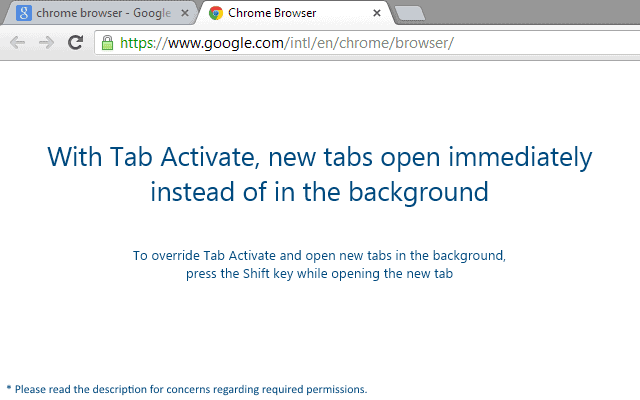
When you open a new tab in Chrome, for instance by middle-clicking a link in an already open tab, you will notice that it will always be opened in the background no matter what you do or try to change the situation.
There is no switch to change the tab opening behavior in the web browser, and seemingly nothing that you can do to activate new tabs immediately so that they are the active tab.
Update: You can Shift-Middle-click on links to open them in the foreground in Chrome. This means that Tab Activate is no longer required, unless you want an automated option to open links in the foreground.
That's different from the Firefox web browser where users get configuration options to define exactly how they would like their tabs to open. All Firefox users need to do is set the browser.tabs.loadInBackground preference to false to change the browser's tab opening behavior.
Google Chrome is not that customizable on the other hand giving users less choice when it comes to making modifications to the browser. Still, there is one option to get the browser to open new tabs immediately so that they are the active tab right away.
Tab Activate for Chrome
Tab Activate is a brand new extension for Chrome that does that for you. It works right out of the box and you do not need to do anything after installation to use it. When you open new links in Chrome after installation, for instance by middle-clicking them or holding down the Ctrl-key while left-clicking, they are immediately activated so that you can browse the contents of the web page right away.
The author of the extension added an override to its functionality as it is quite likely that you may sometimes want to open tabs in the background instead of making them active right away. If you hold down the Shift-key while opening links, you will notice that they do open in the background. This does only work if you use the middle mouse button to open links, not when you left-click the links as you will spawn the website in a new browser window otherwise.
The Chrome extension is useful if you like your tabs to open in the foreground by default so that you can access the new site's contents right away.
The most recent version of the browser extension works with bookmarks as well now.























I installed it, and immediately tried it, but it didn’t work… for whatever reason.
Truth is, though, that I’ve long used [Ctrl]-[Shift]-leftclick and it opens the link in a new and in-focus tab every single time. So I don’t really need this extension, and would have uninstalled it even if it had worked.
Others may feel differently, but I like to control things. I wouldn’t want every time I leftclick or middleclick a link to always open in a new tab that’s automatically in focus. If I need that, then I just go with [Ctrl]-[Shift]-leftclick; else just [Ctrl]-leftclick.
And the “Tabs to Front” extension is, indeed, good as an alternative to this one.
Nice tip, though!
Gregg L. DesElms
Napa, California USA
gregg at greggdeselms dot com
Hum, what about the CTRL+Shift+Clic in Chrome ? :)
or shift click with opera (ctrl click open it in background)
I use “Tabs to the front!”
I am using for about 2 years now Tabs to the front! extension for Chrome.
I use LongClick New Tab in Chrome and Open with Long-Click for Opera.
By the Long-click I can select it if it is to appear in the new tab
Thanks for this.
There is a simple way to change tab behavior in Firefox.
1. Go to ‘Options > Options’
2. Select the ‘Tabs’ tab
3. Check ‘When I open a new tab, switch to it immediately.”
4. Click the ‘OK’ button