How to enable Chrome for Android's data compression proxy
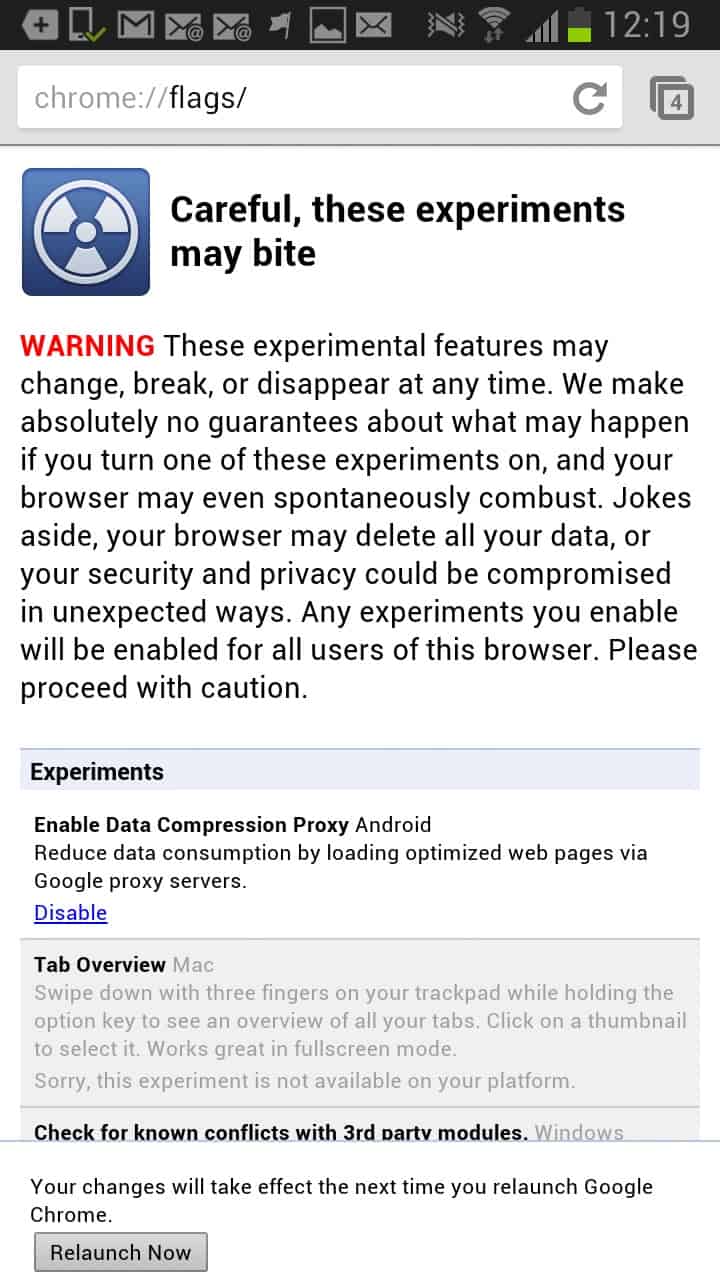
Google is currently working on an Opera Turbo like feature for Google Chrome for Android to speed up web browsing by redirecting data through a proxy that is compressing it before it is delivered to the user device. The feature is currently experimental which means that you can only find it in the beta version of Chrome for Android, and there only as a feature that you need to explicitly enable before it becomes available.
First thing you need to do is make sure you have the latest version of Chrome Beta for Android installed on your tablet or smartphone. Just head over to Google Play using the link above to install the latest version of the web browser. If you have already installed it you should get options to update the browser to the latest version if that has not been done already.
Start the latest version of Chrome beta afterwards and enter chrome://flags into the browser's address bar. You should see the "Enable Data Compression Proxy" setting right at the top. Tap on the enable link and click on the relaunch now button that appears afterwards to restart the browser.
Chrome will automatically use the proxy from that moment on to compress data before it is transferred to the phone or tablet. Note that this does not affect your phone's upload or download capabilities in any way, only that the data that you receive in Chrome is smaller in size than it usually would be.
You are probably wondering about the savings that you can achieve with the help of the proxy. This depends a lot on the websites you open. Generally speaking, you will see a bandwidth reduction in the 30% to 65% range in the browser. You can open chrome://net-internals/ in the browser and check the actual savings under the Bandwidth listing here.
Here you see the savings in Kilobyte and in percentage, as well as the original data in Kilobytes that you would have received without use of the proxy.
The data compression proxy in Chrome comes in very handy, especially in situations where you are connected to the mobile network as it is often slower than advertised anyway. You can speed up the transfer of data to your phone this way. Note that your data is redirected through Google's proxy in the process.
Advertisement
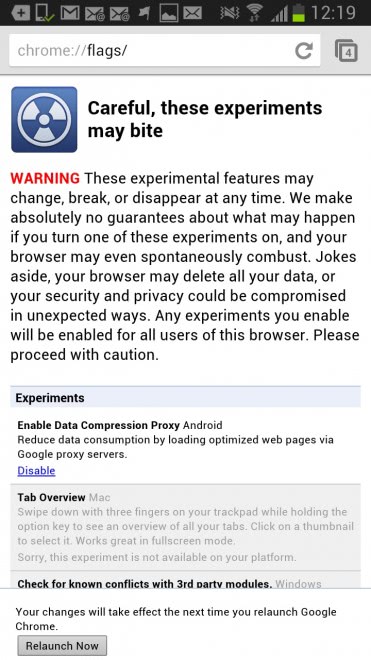
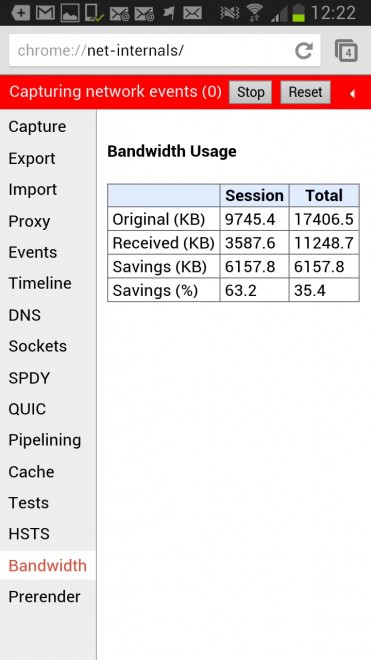




















This seems like a bit of a security concern though…