DriveDroid: use your phone to boot ISO images
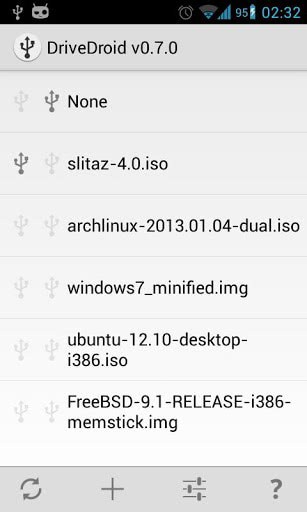
With storage size increasing every year, smartphones are finally reaching levels that make them interesting for other applications as well. My Galaxy Note II ships with 16 Gigabyte of storage which can be expanded further with the use of memory cards.
DriveDroid is a free and paid application for Android devices that allows you to use your phone as a boot drive to boot your PC using ISO or IMG image files stored on the phone. This may make sense in a couple of ways. Maybe you want to have a repair or troubleshooting kit always with you, and since you carry your phone around with you at all times, it makes sense to use it for that purpose.
You can use it stationary as well, for instance if you do not have access to another flash memory stick, or if you need more storage than the one you have offers.
There are a couple of requisites though which I'd like to mention first before you get too excited. The application is compatible with all Android 2.2 and higher devices, and requires root to work. It also uses USB Mass Storage which means that some phones, like the Galaxy Note 2 or the Nexus 10 can't be used even if they are rooted. You also need an USB cable to connect the phone to the PC.
To use DriveDroid do the following:
- The first thing you need to do is add at least one disc image to the application. You can do so with a tap on the plus icon after you have started the application.
- Here you get options to create a blank image, download an image, or add an image from a file.
- The download option presents you with a selection of Linux distributions that you can download to your phone, the add local image option requires you to copy an ISO or IMG image to the phone or tablet first.
- Once you have at least one image on your phone, select the image file in DriveDroid that you want to boot your PC from.
- Connect the phone to the PC via USB if you have not done so and make sure that USB boot is the primary boot method.
- You should notice that your PC is booting the image and not the local operating system.
While Linux seems to be the focus right now, you can also create a Windows installation disc using DriveDroid. The developer has published a tutorial on how to do so for Windows 7.
Verdict
If you use USB Flash drives or optical discs to take disc images with you at all times, you may want to consider moving those to your phone instead to reduce the number of "things" you carry with you at all times. The program is well designed and should not pose any problems to users. The developer notes that some ISO images may not work correctly at the time of writing.
No information are available if and how the free and paid version of DriveDroid differ from each other.






















Hey I was just thinking about a buddy of mine showing me this app (or something very similar) like 10 to 15 years ago, and I was curious if it was still a thing, and/or if there’d been any updates, etc…. With phones and sdcards having damn near 1tb+ capacity these days, it would be INCREDIBLY HANDY to be able to boot pc’s and etc. from android phones directly hosting .iso images, masquerading as usb thumb drives or even external usb cdrom drives, etc.!!
LET’S BRING THIS BACK TO THE FOREFRONT, AND MODERNIZE IT, SERIOUSLY!!
I’ve tried writing a USB image directly to the sdcard of my phone as well. The problem back then was that every time USB was reconnected, I had to press the ‘Mount to PC’ button that pops up when you connect USB. The problem was that rebooting a PC all so triggered a USB disconnect and connect which would automatically unhost the sdcard. For me that is one problem that is solved with DriveDroid.
Another nice thing is that you can now place images as files on your sdcard. That allows you to have multiple install-disks that is easy to switch between, while still being able to use your sdcard like you’re used to.
I tried Windows 7 USB/DVD download tool with my phone’s sd card as usb stick.And It is ok to boot iso image from my phone.No need to use drivedroid.Can someone explain what is the difference?
The paid version doesn’t have ads and helps me earn some money. I try to put everything in the free version because I want people to try the full application.
Thanks for clarifying that, I could not find information about the difference.
Sounds like an awesome app I never heard about. Was thinking about buying it until I read above, “It also uses USB Mass Storage which means that some phones, like the Galaxy Note 2 or the Nexus 10 can’t be used even if they are rooted.” I own the Galaxy Note 2 :-|
You can still try the free version, but I’ve had many reports the note2 isn’t working, even with the different ums fixes I’ve build in.
Was just about to buy a flash drive in order to install windows 7 from USB. Can this app do that?
I’ve also done a tutorial on how to shrink your images after creating your own images. It requires a bit of Linux knowledge though: http://softwarebakery.com/shrinking-images-on-linux
Thanks for the great application, really useful. Can you comment on the free / paid version differences, if any?
The linked tutorial explains how this is done.
Oh wow, completely missed that. Thanks.
This is really cool. My memory stick is only 1gb which i cannot use for booting backtrack which is like 3 gb. But this would really help me!
ok, this shit is awesome. setting up/troubleshooting a pc directly from my phone? yes, please!