Free up disk space on Android with Image Optimizer
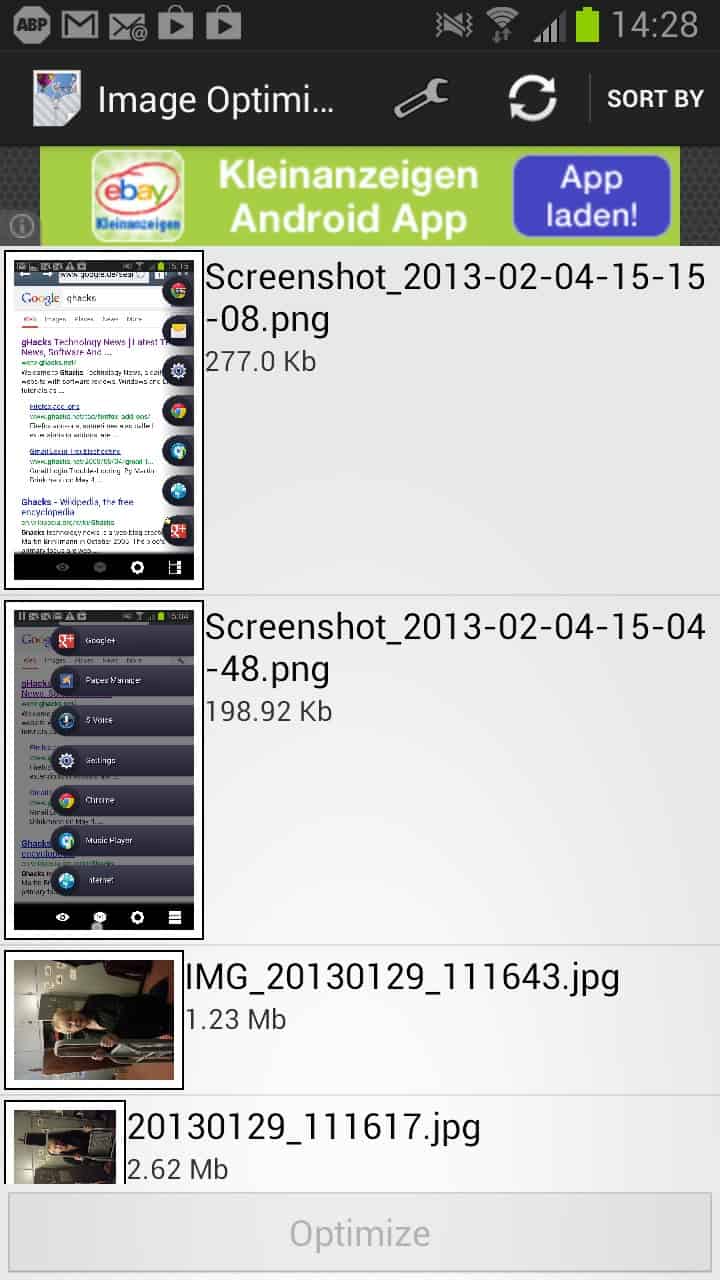
If your Android phone or tablet is running out of storage space, you may want to free up disk space on the device. While you can uninstall apps, delete a couple of videos or audio files, or other data, you may also want to consider optimizing the photos and screenshots that you have on your device with an app like Image Optimizer.
The main advantage of this operation is that you do not have to delete files to free up space.
Before you do so, you may want to sync the data with a local PC or online storage such as Dropbox or Google Plus (which you can do manually or configure to happen automatically) as the original images on the device may be reduced in quality.
While that is not a problem if you only view them on the phone or tablet, it may be an issue if you plan to view them on a larger monitor or use them for purposes like printing where quality is important.
Once you have backed up the images that you want to have available in their original state, you can start the Image Optimizer application. It displays a list of all photos and screenshots that you have taken on your phone or tablet. Here you can either select them all at once with a tap on the menu button or select them individually in case you only want to optimize a selection.
The program then runs the optimization program which may take a while. It displays the overall size of all images, the optimized size, and the total amount of space saved in percentage.
Before you do that so, you may want to open the settings menu to change output settings. Here you can modify the quality level of jpg files on the system and the optmization level of png files. The compression for JPEG files is set to 75 which may be too low for some users.
The application furthermore skips files if the compression saves less than 10% of the file size. This threshold can be changed in the settings as well.
Verdict
If you take a lot of photos or screenshots on your Android device you may be able to save big when running the application to optimize those images. What's missing right now is an option to process a selected folder on the system, but that feature is already in the pipeline according to the author.
The second feature that I'd like to see integrated into the app is a preview option to see how a certain quality or compression grade affects the image quality.
As far as my own experience goes, the optimizer managed to reduce the size of the 206 photos and screenshots stored on the Galaxy Note II phone by more than 100 Megabyte.

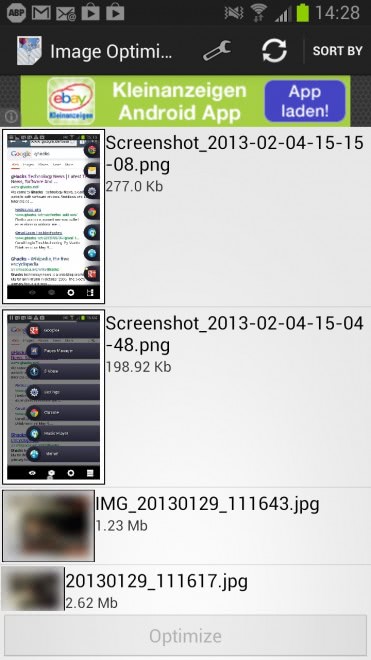
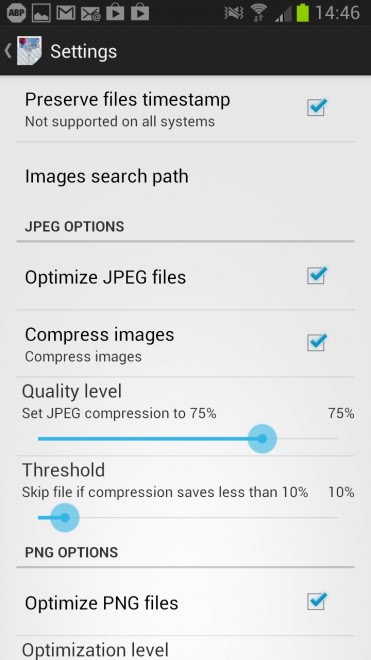





















You could also try http://pi-xel.io
Wow, this looks useful. Although I am not sure if I am ready to compromise quality. I’d rather save my images to my computer or upload to Dropbox.