Save Google Maps locations in Firefox
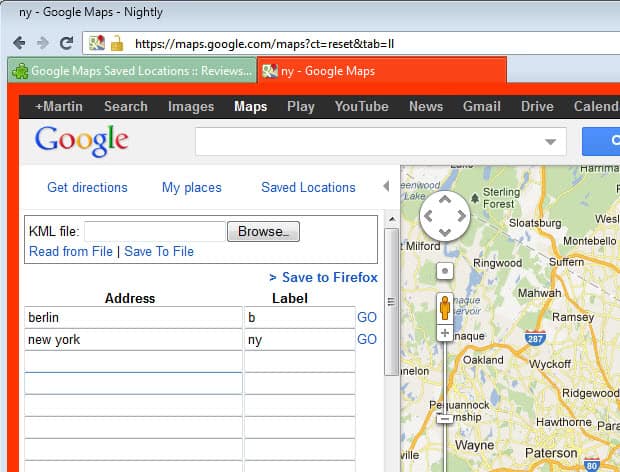
You need to be signed in to a Google account to save Google Maps location in your web browser of choice. What you can do then is to save locations to a map to access them at any point in time by first loading the custom map that you have created and then clicking on the listed places there.
If you do not want to sign in for that functionality, or prefer not to load the custom map first before you can access the places and locations, and if you are using Firefox, then you may want to give the Google Maps Saved Locations extensions a try.
The Firefox add-on adds two features to Google Maps. It first allows you to create a custom list of 100 places in the world that you can create and access without having to be logged in to a Google account.
It furthermore makes available shortcuts, called labels here, for each address that you specify to improve a place's accessibility. Instead of having to enter the full address, you'd only have to enter the label into the Google Maps search form to be taken directly to the place on the map.
You can add addresses and labels manually, or by loading a KML file from your local computer. When you create a map for the first time, you have the option to save it locally to Firefox, or as a file on your computer. The latter option may be useful if you want to process the KML file in another program, or to import it on another computer that you have access to.
The list itself displays "go-links" next to each address that you have saved to it so that you can use it as well to open places on Google Maps.
Please note that the add-on is not compatible with NoScript. I had to disable the extension, or more precisely allow scripts globally, for the list to appear on Google Maps. I can't really say what is causing it but that's definitely something the author of the add-on should look into. Other than that it works exactly as advertised.
Advertisement

















