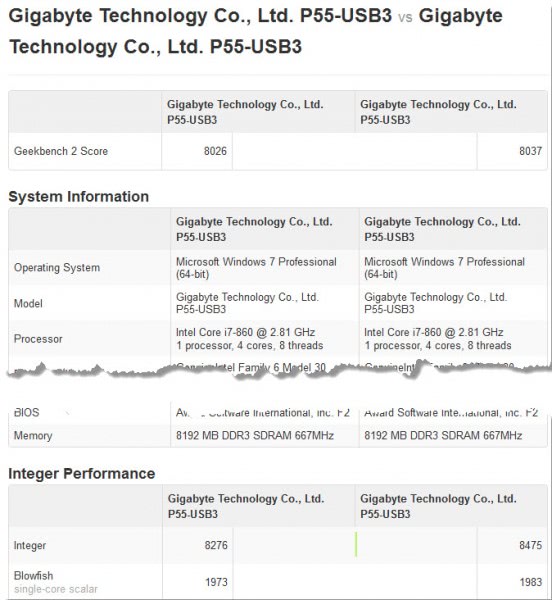Geekbench benchmarks your PC and Mobile
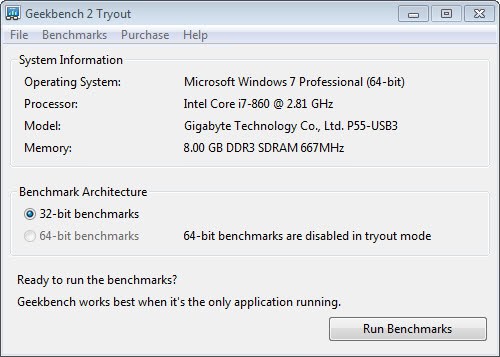
Benchmarks are ideal for comparing different hardware setups or configurations of a PC with each other.
If you like to tweak your system, you may want to use benchmarks to verify that the optimization did indeed improve system performance or other factors. This is not only true for tweaks that you make directly to the system, but also for tweaking software that you run.
While artificial in nature, they can provide you with the information you need.
The free version of Geekbench can run 32-bit benchmarks on PCs running Windows, Mac OS X or Linux, and on mobile devices running Google Android or Apple's iOS operating system. 64-bit benchmarks are only available if you purchase the program.
When you start the program and select to run it in tryout mode, you will see the benchmarking options and information about the PC the program is running on in the program's main interface.
A click on the run benchmarks button performs a series of tests on the PC. Geekbench runs all of the tests in a small window on the screen. The test takes a couple of minutes to complete, and results are opened in the default web browser afterwards. Here you are then presented with an overall score, scores for various modules of the benchmark (e.g. Integer, Blowfish and compression benchmarks) and general hardware related information.
You can set the first benchmark as the baseline for future tests, to compare results more effectively. Just click on the set baseline option on the web page to do that. Future tests are then automatically displayed next to the baseline benchmark results for easy comparison.
Geekbench furthermore provides options to look at motherboard and processor charts, which you can compare your own results with as well. This can also be quite useful if you are planning to upgrade computer hardware.
You can browse the results directly on the developer's website if you want. This too can be useful if you plan to purchase a new PC or add different components to your current one.
It takes a couple of clicks to start a benchmark, which is definitely the main selling point of the program. It is therefor well suited for quick comparisons. Advanced users on the other hand may notice that it is not benchmarking all of the hardware. The gpu and hard drives are for instance not tested at all by the program.
Advertisement