Improve Chrome's New Tab Page With Dynamic Contents
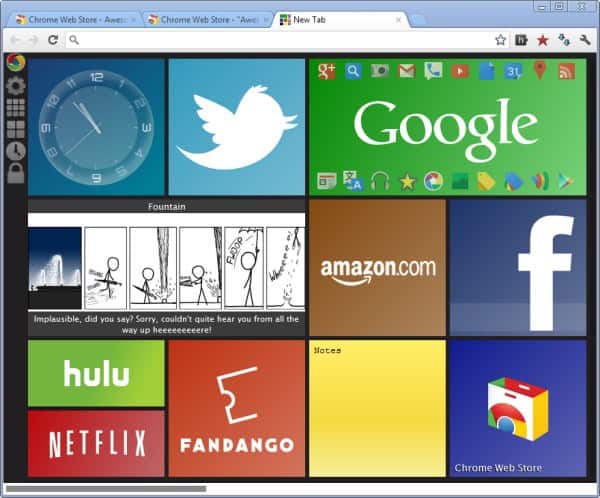
With Opera's new Speed Dial extensions came dynamic contents for Opera's new tab page. Only static contents were displayed on the new tab page before that. With the introduction came options to add extensions to the page that would change the contents on the page dynamically. A basically example is a weather extension that displays weather conditions whenever the new tab page is opened.
Awesome New Tab Page for the Chrome web browser adds somewhat similar options to Chrome. While not as powerful as Opera's solution, it is a solution that makes the new tab page more dynamic.
Awesome New Tab Page
When you first install the Chrome extension you will notice that a basic set of widgets has already been added to the new tab page. This includes a quick click-through tutorial that explains the extensions' core functionality.
Once you are done clicking through the tutorial, you should understand how the page works. You can add installed apps right to the page, or install widgets which you find in the Chrome Web Store.
You can add apps and widgets from the small sidebar menu at the top left corner once you have clicked on the lock symbol. Widgets need to be installed, and the menu refreshed, before they become available for selection. You can then drag and drop them from the menu into a slot on the new tab page.
Locking furthermore allows you to remove existing widgets or apps from the tab page. This is useful as you surely do not want to use all of the default apps and widgets on the page.
When it comes to widgets, you get a nice selection of them in the Chrome Web Store, from various clocks, search forms and weather apps, to web comics, calculators, note taking or calendar widgets.
If there is one thing to criticize right now it is the missing option to add your own links to the page. You can however display your bookmarks bar exclusively on that page to add custom links to the page.
Closing Words
If you want your Chrome Tab Page to be more versatile, you'd probably like what Awesome New Tab Page has to offer to you. Especially the widgets with their dynamic content add options to the page that were simply not there before.
Advertisement

















I have one question:
It is possible to create custom links on the page – the downside is that each link occupies one square.
My suggestions are:
* Allow the creation of multiple links on the same square
** Allow the user to specify the name and icon for the square
** Allow the user to specify the name and icon for each link
** No maximum number of links (if nbr of links exceed the dimension of the square, add a scroll bar)
** Allow the links to be created by importing from bookmarks
Martin Brinkmann, you can add custom shortcuts to Awesome New Tab Page by unlocking the grid then clicking an empty tile :) This will bring up the tile editor which lets you customize every aspect of the shortcut. You can then close the tile editor and resize it to your desired dimensions, up to 2×2.
Regardless, thanks for writing about ANTP ;)
Thanks Michael, will try that.
Metro in no good and is this extension.
They definitely improved on the speeddial feature.
Almost kind of like tiles in win 8 or win mo7?
Hi SuilAmhain, developer of ANTP here :)
While Metro UI is the stock style inspiration, it is not inspiration for functionality, where ANTP differs greatly. Here are a few examples:
– Metro UI resizing is limited to 2 options. ANTP tiles can be as small as 1×1 or as large as 3×3, depending on developer preference.
– Metro UI resizing is done through a context menu. ANTP resizing is done by dragging squares (just like Android).
– Metro UI enforces its style on you. ANTP can look like Android if you want it to (the weather widget’s default style is Android-themed). The developers of individual widgets have complete control over their tiles. Apps and custom shortcuts can have their backgrounds disabled & changed, text hidden, and a completely background that can span the entire width and height of the tile.
These are just a few fundamental differences that I think contribute to the popularity of ANTP and the general dislike of Metro UI. While there is definitely room for improvement in ANTP, like uploading custom icons from your computer just to name an example, the experience is generally regarded as better than Windows 8.
If you have any feedback, feel free to email me through my Google+ profile: http://h4r7.me/
Stay awesome ;)
I think the author mentioned that inspiration was taken from the tile based Metro design.
I wonder how many chrome users will install this say it’s great and still say metro is no good :-)