Simple Startup Password, Not Overly Secure Chrome Password Protection
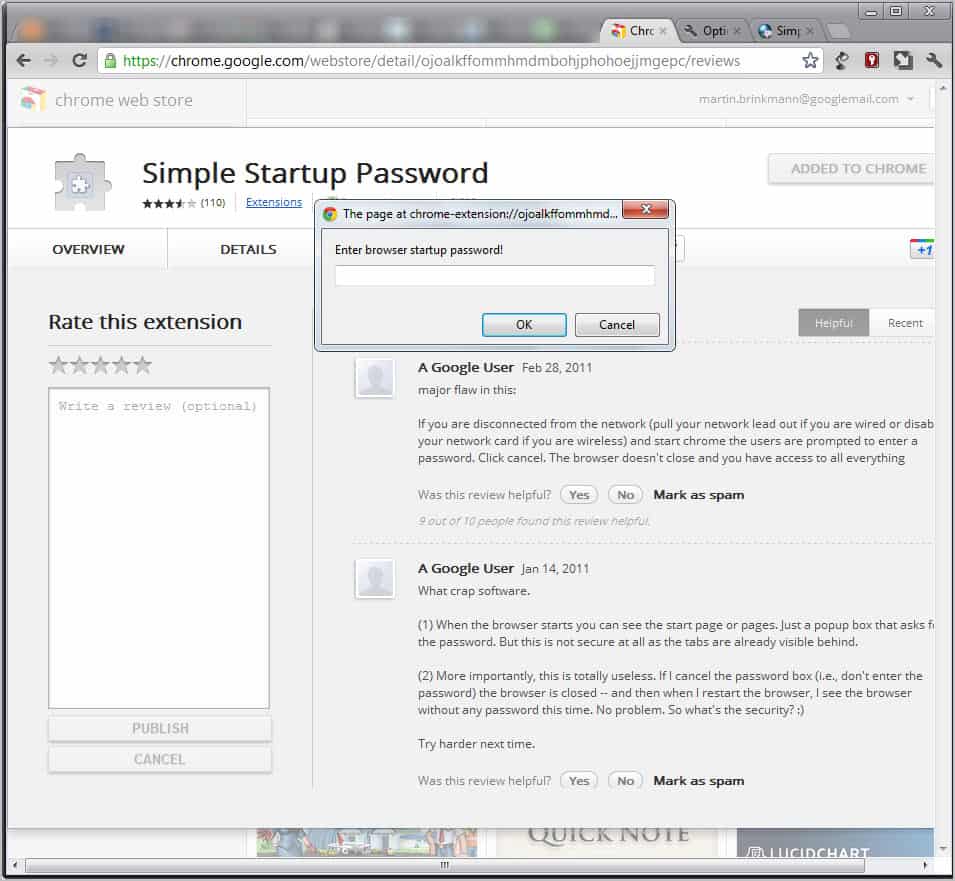
Google Chrome currently does not offer options to password protect the browser, or at least user data, from local access. Someone with access to the PC can fire up the browser to access bookmarks, websites, the browsing history or cookies. It is all there in the open.
Simple Startup Password attempts to change this by password protecting the Chrome startup. The extension displays a password prompt on browser start.
It is not possible to use the browser before the password has been supplied. It is however still possible to see a page in the active tab, the tabs and browser interface.
The password needs to be added to the browser before you'll be prompted for it on every start. This is done with a click on the wrench icon, and the selection of Tools > Extensions from the context menu.
Locate the Simple Startup Password extension in the listing and click on the Options link next to it. You are then asked to enter a password that protects the web browser from the moment you click on the Save button.
Failure to supply the correct password will terminate the browser window. A click on cancel in the password prompt window has the same effect.
This extension may keep inexperienced computer users at bay. Tech savvy users on the other hand can easily bypass the password protection. Probably the easiest option available is to move the extension folder out of the Chrome directory. This is like uninstalling the extension in the browser. Once you have moved the folder you can access the browser without having to supply the correct password.
Windows users find the Chrome extensions folder here:
C:\Users\username\AppData\Local\Google\Chrome\User Data\Default\Extensions\
Why move? Because you can move the extension folder back to the Chrome directory once you have used the browser. The original owner in this case does not know that someone else has accessed the browser. There are however traces left that may reveal the information, for instance new history items or cached files.
You can download and install Simple Startup Password for Chrome from the official Google Chrome web store. (via)
Advertisement
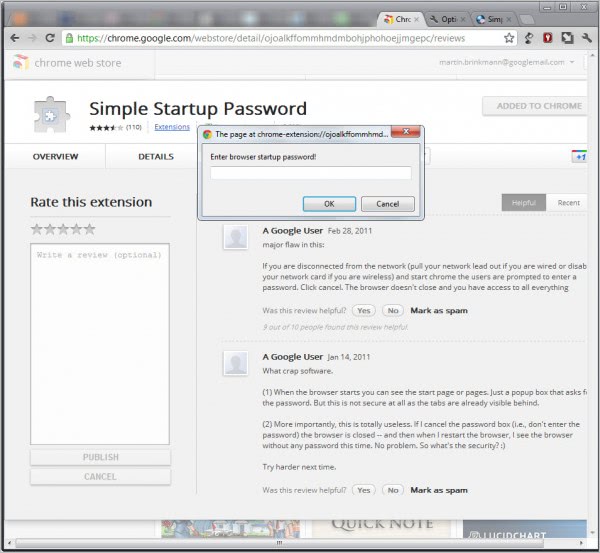

















easier way just put in a fail password, then try to access the persons account again and it doesnt even ask for password the 2nd time