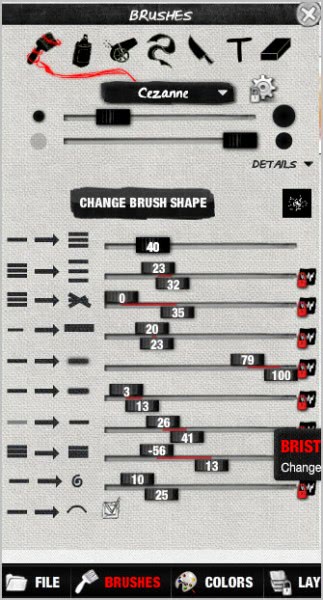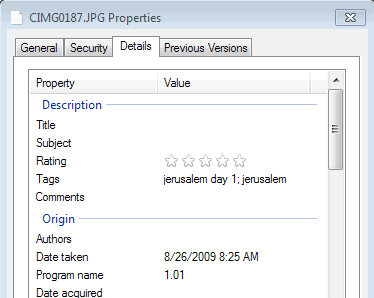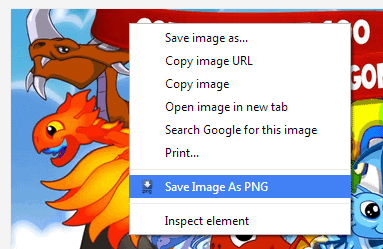Psykopaint, Online Photo Effect Editor
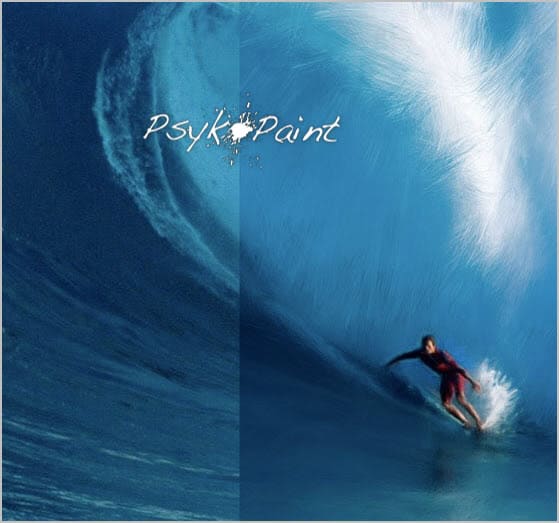
Applying effects to a photo can be a rewarding experience. Most image editors come with a basic set of filters for that purpose. This makes it possible to turn a digital image into a new piece of art. Examples include turning a photo into a mosaic, changing an image into a black and white image or oil painting.
The free online photo effect editor Psykopaint basically offers a very similar functionality. The biggest difference is that Psykopaint is an online tool that everyone with a modern web browser and Internet connection can use.
The majority of tools can be used right away, only the layer functionality becomes only available after registration. An account is however needed to save images, share them online or create a virtual greetings card.
You can upload a photo from your computer system. This process is available without registration. Even better, photos of all sizes are accepted by the service (I tested it with a 4000x3000 pixel photo which worked just fine).
A set of brushes are available in the lower left corner of the screen. These brushes define the art style that you want to apply. The selection is large, from old masters like Van Gogh and Degas over standard effects like Mosaic, Pencil or Pixels to outright crazy brushes that add hears, butterflies or a shredder like Ribbon effect to the photo.
Each brush is visualized on mouse over, which is excellent to get a better understanding of its functionality without having to test it first.
I have not found a way to apply a filter or brush to the full image. You can change the size and opacity of each brush with sliders in the main interface. It is furthermore possible to zoom in and out with the mouse wheel or the slider in the lower right corner of the screen. a click on z can be used to go back a maximum of ten steps.
A click on Details underneath the brushes menu opens options to change a brush's shape. A total of ten different customization options are available, most in slider form.
There is also a colors menu to change the color, brightness and contrast of the image.
Psykopaint can be fun to play with, even if you lack in talent when it comes to painting or using an image editor (like I do). It could be interesting to give kids something to play with as well.
Users with enough talent can create great pieces of art with the program. I suggest you check out the gallery for some examples of that. Or just visit the front page and start working on your images right away.
Advertisement