Cleaning Out Windows Live Mesh Temporary Files
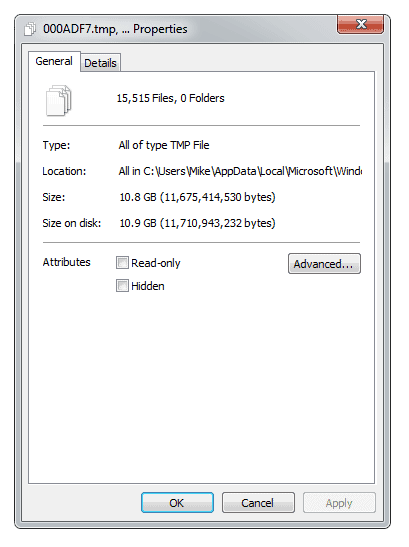
Windows Live Mesh is a great little program that can synchronise your files across multiple PCs. laptops and tablets as well as creating an online backup of up to 5Gb using Microsoft's SkyDrive service. It's not without its flaws though and can fill up your hard disk with useless temporary files that it can forget to delete. Commonly these files can take many gigabytes of space, especially if you are syncing photos and videos as well as your documents.
This fault was present in the beta of Live Mesh and was never rectified for reasons I can't figure out as, frankly it's a big one, especially if you're using a computer with an SSD on which space comes at an expensive premium. In the example here, taken from one of my own computers you can see that Live Mesh, after a complete sync has finished, is taking up a huge 12.2Gb of space.
It's not difficult to rectify this problem though you'll have to access a system folder in Windows.
- First of all in Windows Explorer press the Organize button
- Select Folder and Search Options from the menu that appears
- In the dialog that appears click on the View tab
- Change the Hidden Files and Folders option to Show Hidden Files, Folders and Drives
- Make sure the Hide Protected Operating System Files (Recommended) box is unticked
Now Open your Windows drive on your computer and navigate to the following folder...
Users > YouUserName > AppData > Local > Microsoft > Windows Live Mesh
The temporary files (identifiable by the .tmp suffix) are stored by Live Mesh in the  Assembler folder and are usually found at the bottom of the file list. If you select all these files, right click on them and select their Properties you may find that they are using up a considerable amount of space. On my computer they were using up 10.8Gb on my 80Gb SSD and these files wre neither needed nor were they doing anything.
It is perfectly safe once your sync is complete to delete all of these files. They won't interfere with the operation of Live Mesh as they're no longer required. I went looking as the space was need to install a new game and clearly 11Gb of wasted space is something you want to reclaim.
If you have software such as the excellent CCleaner installed on your PC you may find that it cleans out these files, but again, depending on how your system is configured it may not. Thus I find it's always a good idea to manually drill down to the Live Mesh folder once in a while to see if there are any temporary files there taking up space. You can even want to put a shortcut to this folder somewhere.
Once you have completed this task you'll want to go back into the Folder and Search Options in Windows Explorer and re-hide system and other files. This will prevent any more being accidentally deleted.
If you are having real trouble with Live Mesh, which can happen and can prevent the system syncing files at all, you can delete the entire contents of the Windows Live Mesh folder. This will reset everything, though you won't need to set the computer up on the Live Mesh system again, and assuming your syncing is up to date it doesn't take very long to rebuild itself. Just remember to check for those dreaded temporary files again afterwards.
NOTE: If you do delete the entire contents of this folder to reset Live Mesh and find that it then tells oyu it's re-sending or receiving thousands or even tens of thousands of files, it's actually not. Don't worry, it'll only take about twenty minutes or so to sort itself out and report that it's completely up to date.
Advertisement
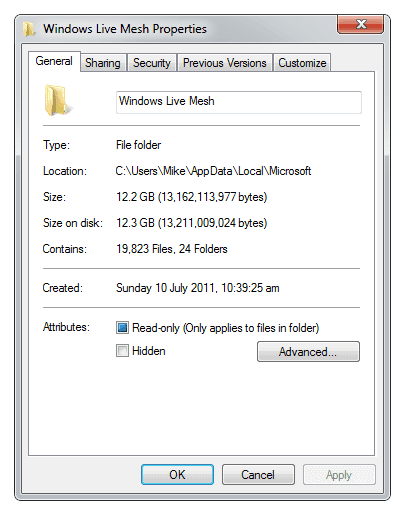
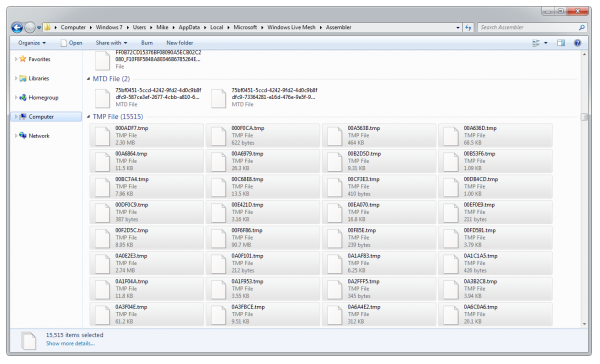

















Superb – thank you! For some reason Live Mesh is having a really hard time with our Quickbooks file. I don’t know if it’s they way it get#s locked or something but I keep finding copies of it in the Quickbooks folder.
Anyway, I saw the dreaded red line under the C drive a few days back and started doing the normal clean up – but to not effect. Curious. This morning I installed WinDirStat, which gives you an ordered list of folders by size and a rather strange graphical display of coloured files. This was brilliant, becuase for the first time I noticed a huge area of one colour. When I investigated it turned out there was 38.9GB of temp files all of about the same size as our QB file!!
I highly recommend WinDirStat – it should be part of windows.
Anyway so thank you very much for your good advice, I’ve just rescued this computer from total log jam, and can carry on using Live Mesh which is otherwise pretty good.
Though I am amazed Microsoft can make such a cacking mess of file handling with software for their own OS! Perhaps the recent iCloud debacle shows that sync can be a world of pain even for the big boys. Funny how companies like Mozy or Spider Oak seem to be able to do it ok though.
Even though I have stopped synchronizing my folders and uninstalled Live Mesh, when I go there it is still showing 3.68 GB free of 5.00 GB. How can I get it set back to zero, so I can start using the full amount again?