Speed Up Dropbox Download Speeds
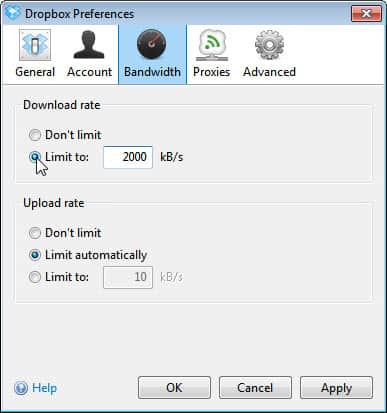
Sometimes, or maybe even all the time, when you synchronize or download files from your Dropbox online storage you may notice that file transfer rates are lower than they should be. That's not an issue if you do not need access to the files that are downloaded fast as you can just keep Dropbox running as a background process until the data is transferred.
If it is an important file you may want to tweak your Dropbox settings to see if it changes the download speed to the better. Dropbox is by default set to unlimited download rates. If you are experiencing download rates in the 5KB/sec to 20KB/s range and have a Internet connection capable of handling a multiple of that, then you may want to try the following configuration change to see if it changes your Dropbox download speed.
Open the Dropbox configuration. You do that with a right-click on the Dropbox icon in the system tray and the selection of Preferences from the context menu.
Switch to the Bandwidth tab there. Dropbox lists the settings for the download and upload rate in the menu. The download rate is by default set to "Don't limit", the upload rate to "Limit automatically".
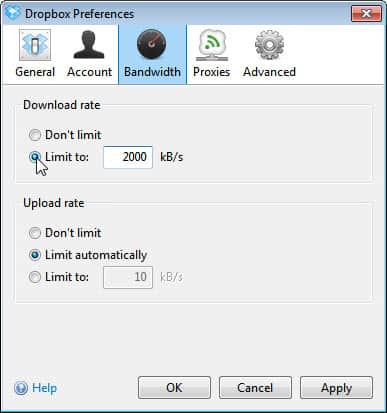
The trick here now, as reported by the Italian blog Computer Acquisti is to configure a custom download rate instead.
The author of the original article suggests to enter a rate that's between 50% to 75% of the Internet connection's bandwidth. Users with a high download rate, say 20 Mbit or more can alternatively add fix values, e.g. 1000 kB/s
Users who report less than optimal upload speeds may do the same for the Dropbox upload rate to speed up uploads to Dropbox this way.
You can also try and switch the proxy settings from Auto-detect to No proxy (if you do not use one) under Proxies.
Please note that Dropbox won't necessarily use all of the bandwidth assigned to the download tasks. Users may see an increase over the initial lower download rate however. You may also want to consider throttling your upload speed rate in the case that it gets maxed out constantly when transferring files to the Dropbox server. This may have an influence on the download rate.
Dropbox recommends doing a speed test to an east coast server in the US to simulate download and upload speed to their servers.
Are you using Dropbox? If so, what is your downloading and uploading experience?
Advertisement

















Hey!
So I had the same issue and this solution worked for me…went from downloading 300 kbs to 10 Mbs right away.
https://www.dropboxforum.com/t5/Dropbox-files-folders/Ridiculously-slow-upload-speeds/m-p/396685#M144781
“I think I found a solution for myself. I noticed that on my laptop, on the same network as my PC, even if connected via wifi, i was getting faster speeds. Did some googling and I found a network setting that when i adjusted it, improved my network speeds overall.
If you open a command prompt with admin priviledges, run the command
netsh interface tcp dump
is autotuninglevel=disabled? if so try this
netsh int tcp set global autotuninglevel=normal
then try uploading or downloading and see if you get better results.”
Good luck to all!
@Casey A, thanks; this helped.
CTRL+ALT+DELETE -> Open task manager -> Go to “Processes” -> Right Click: Chrome/or current internet browser (if using Dropbox via web) -OR- Dropbox appication installed on you PC -> Click: Set Priority -> High or Real-time. Done Deal!
Only do this if you DON’T have any other machines on your LAN which you want to sync with. If you do have other machines, LAN sync is *way* faster.
I found unticking “Enable LAN Sync” also improved my download speed.
This really works I have a 25 mbps connection set to 2000 dl and 1000 ul and I’m getting 1024+ dl speeds with Dropbox via wifi.
Doesn’t help at all. What a useless “trick”.
Bonus for both me & you. Use this link: http://db.tt/9NQNMo5 to sign-up and get an extra 250mb for dropbox. That’s 2.25 GB instead of the standard 2 GB. Happy dropboxing!! Thanks.
Care to explain the sentence: “The download rate is by default set to “Don’t limitâ€, the upload rate to “Limit automaticallyâ€.”?
Look at the screenshot.
Well this means that Dropbox by default does not limit the download bandwidth artificially, while it may impose upload speed bandwidth limits automatically.