TunnelVision, Hide Part Of Your Screen
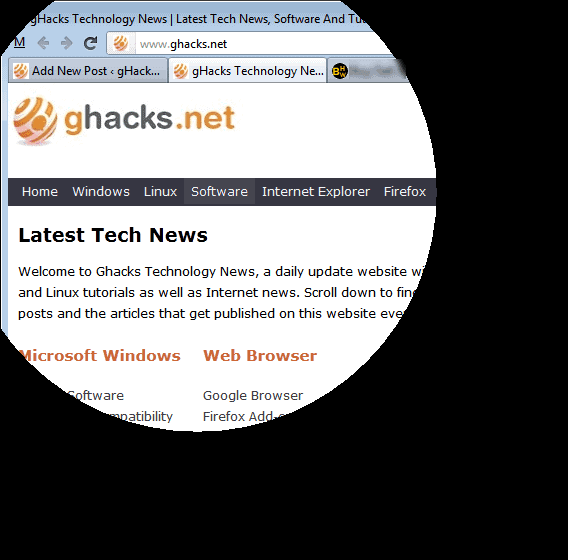
Remember those pupils at school that would not let you peak at their work during class? They usually used their elbow and body to block your view. TunnelVision is more or less the modern adpotion of this century old practice, only that you are now in control of what others see on your computer monitor. Lets say you are working on some highly classified materials on your computer, or as a harmless variant, you are watching a video in one corner during work hours.
Anyone passing by or sitting behind you could get a glimpse of those contents on your screen, or use a camera to take a picture at anytime, since everything is visible on the desktop all the time.
With TunnelVision installed you can blacken out part of your screen. This is done automatically, and one of the options how it could look like is shown on the screenshot below.
Everything on the screen is still working as it should, it is only that part of the screen is not shown anymore. You can move your mouse around to make other parts of the screen visible. It is for instance a good idea to move the mouse to the system tray area to right-click on the TunnelVision icon to open the program's properties. Here you can change the diameter and shape of the visible part. You can for instance change from a circle shape to rectanle or square, and increase the diameter to see more of the screen.
The only other option available is to change the background color from black to another color.
It takes time to get used to the screen protector. Especially the fact that you have to move your mouse to make screen space visible on your desktop will take getting used to time.
Regardless of that, it can have its uses. The software is compatible with all recent 32-bit and 64-bit editions of Windows. It can be downloaded from the developer website. The program source code is already available. (via)
Advertisement





















This is cool.
Yeah, indeed a tunnel vision I can see only Ghacks logo…… :)
Well you can change the visible area in the program options ;)
Where to i find program options ?
Could also be useful for taking screen prints.
download?