Colortypist, Realtime Desktop Wallpaper Color Selector
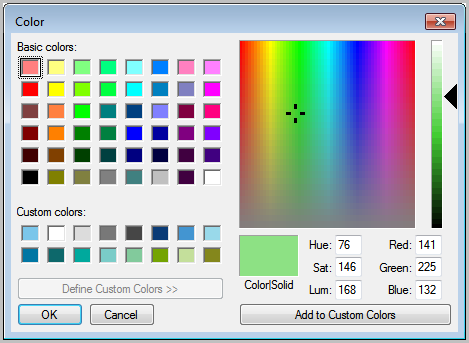
The Windows operating system offers extensive options to set a custom wallpaper or custom color as a solid background color. The capabilities have been expanded in Windows 7, for instance with abilities to rotate wallpapers automatically. The option to select a single color for the background has been available for a long time.
Users can pick one of the predefined colors, enter the colors red, green and blue values or use a color chart to pick a color by selecting it.
The issue here is that it is not comfortable to experiment with different colors as the background color is not updated automatically when a new custom color is selected.
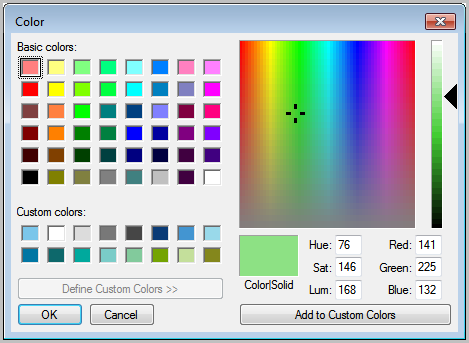
The free portable software Colortypist offers a better way of experimenting with different background colors. The main feature that it adds is realtime updates of the background color. Add to that the ability to enter color by their name, HTML code, RGB triplet or integer value and you end up with more versatile options to enter colors as well.
The program displays a simple form on startup which you can use to enter the new color that you want to use. Once you start typing you will notice that background colors change while you do that.
You can click on Copy, Save & Wallpaper to set the color as the new background color of the system. Users who want some inspiration can use the Random button to get random colors presented to them.
A right-click on the window opens a context menu with options to make the current color the new wallpaper color of the system, or to copy the color code or the color code as an image.
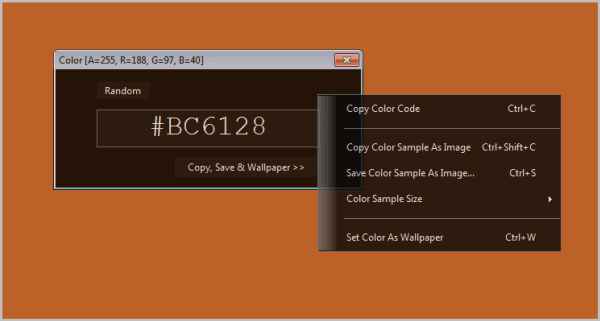
A right-click on the desktop closes the program automatically.
Windows users who would like to test different background colors for their system can use Colorypist to do so. The program can be downloaded directly from the developer website. The application is compatible with all recent 32-bit and 64-bit editions of the Windows operating system.
Advertisement




















Indeed very cool! Only things I don’t like are the bright colors, not only are they hard on your eyes but also take a lot of resources.
Cool tool. I’ve always used the long winded way. Use a color picker to find out the color hex code, change it in windows, and see if I like it or not. Otherwise, go back to color picker to re-select a new color.
Yeah it’s tedious, so your tool recommendation is awesome! Thanks.