How to use a Simple Jailbreak to Customize Kindle Screensavers
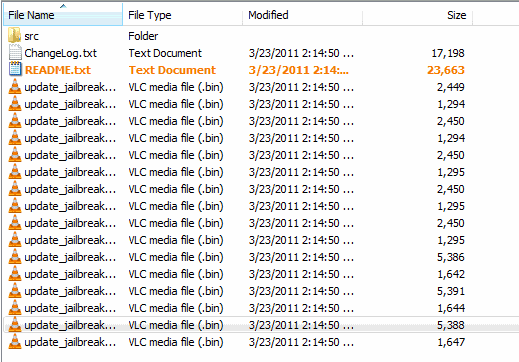
The screensavers offered as standard with Kindle devices can, to some people, be dissatisfactory. Many people think that Kindle’s are great devices, and from the perspective of a conservationist, can save a ton of paper. The screen savers seem to be designed for literature buffs more than anybody else. This is a delightfully fun technique to change the screensavers and their rotations.
Applying a jailbreak to a Kindle is just a matter of hack and reboot. This does not apply to other devices, just Kindle devices. A Kindle jailbreak is actually quite safe, so users need not fear. To be on the safe side, backup all kindle files to an external memory device such as an external hard drive. The files can backup to the computer hard drive as well, but this does pose a minor security risk if any of the files kept on the Kindle are sensitive. The general rule is that removable memory devices are the best for backup. Usually files are not altered by this jailbreak but staying in the habit of backing files up is a good practice.
The Amazon Kindle has 23 default screensavers. Custom images and personalization is generally more fun though. This hack does not work on first generation Kindle devices. This demonstration is done with a Kindle 3 Wi-Fi basic. The mirrors included have been scanned for bugs and malware. The option to purchase premium versions, if desired, is offered, but the basic version works fine, there will simply be pop-up ads and a slower download time, both of which are negligible. Once again, this is safe and will not break the Kindle.
1. Download from one the four following mirrors. This is the jailbreak itself and one more application will be required later.
- http://www.filedude.com/download/T9i0ZJ9BSw29e7f8d4fb
- http://www.megaupload.com/?d=MQZXW2AE
- http://rapidshare.com/files/456856239/kindle-jailbreak-0.6.N.zip
- http://www.mediafire.com/?7abaaab8kxycv5c
2. These will be ZIP files containing the installers and uninstallers for all Kindle versions. The files are 48k. To find the correct Kindle Version, look for the suffix after the 0.6N. In this case, it is a Wi-Fi basic Kindle 3, not 3G:
3. Set the pointer over the “…†portion of the file name to check for versions in the suffix. In this case, it will be a suffix of “K3W_install.bin.†Connect the Kindle device to the computer. If the Kindle window does not automatically open, open it from the Computer menu. Just drag and drop the file into the Kindle root directory. Double click Kindle and drag/ drop:
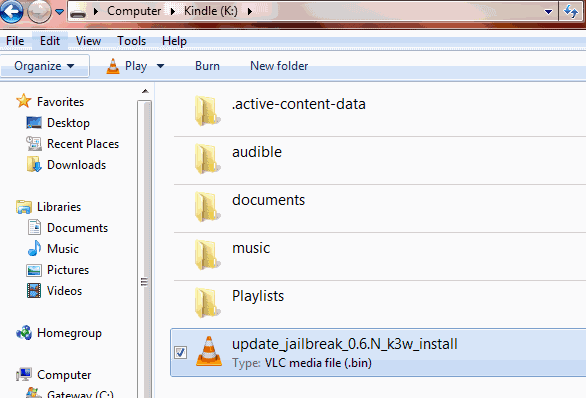
4. Dismount the Kindle and from Home on the device, press the Menu Button > Settings > Menu Button > Update your Kindle.
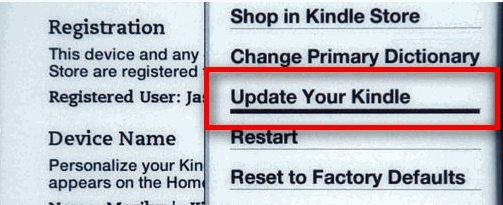
5. The Kindle will take its time updating. There is a prompt requesting if you wish to continue. Click OK to start the update. The update is complete when a screen notifies that the update was successful. The Kindle will then restart. With a Kindle 2 there will generally be an error message. Ignore it and it will restart by itself. Everything will be fine.
6. The second phase of this operation is to install the Custom Screensaver Hack. This involves the very same steps as the jailbreak installation. After download, open the root directory and drag and drop the same way.
Drag and drop to the root directory. Find the suffix in for the version of the Kindle device being used. This time it appears after the 0.20N.
Follow the same steps as for the jailbreak update with the Kindle. Menu Button > Settings > Menu Button > Update your Kindle.
To add the screen savers, connect the Kindle again and look for the following menu:
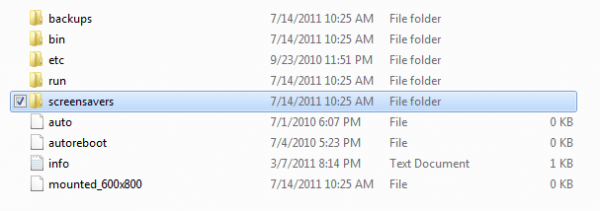
1. The desired images will have to be modified before adding them to the screensavers file on the mounted Kindle device. The images will need to be formatted with an image editor such as Adobe Photoshop. The specifics of a Kindle device graphics can be found in the user manual, which is installed as a file on the Kindle itself. For the Kindle 3, the screen savers are 600x800 for the basic and 824x1200 for the DX. They will need to be saved in 8-bit grayscale as .PNG images. Results will vary depending on the original image. Several images can be added in a specific rotation. Remember to crop the image as well, since the Kindle has a different screen shape than monitors do.
That was the last step. The Kindle now has the ability to accept any screensaver image configuration desired. From this point, it just requires the image preparation as described and then a simple drag and drop to the screensavers file. Enjoy!
Words of caution: Please note that jailbreaking a device can have severe consequences. It can void the warranty or break the Kindle so that it needs repair. While it is unlikely that it happens if you follow the instructions, I want to be very clear that it is your sole responsibility. I'd also advise you to search on the Internet for newer versions of the Jailbreak files, especially if there is an extended amount of time between your visit to this guide and the time the article has been written.
Advertisement

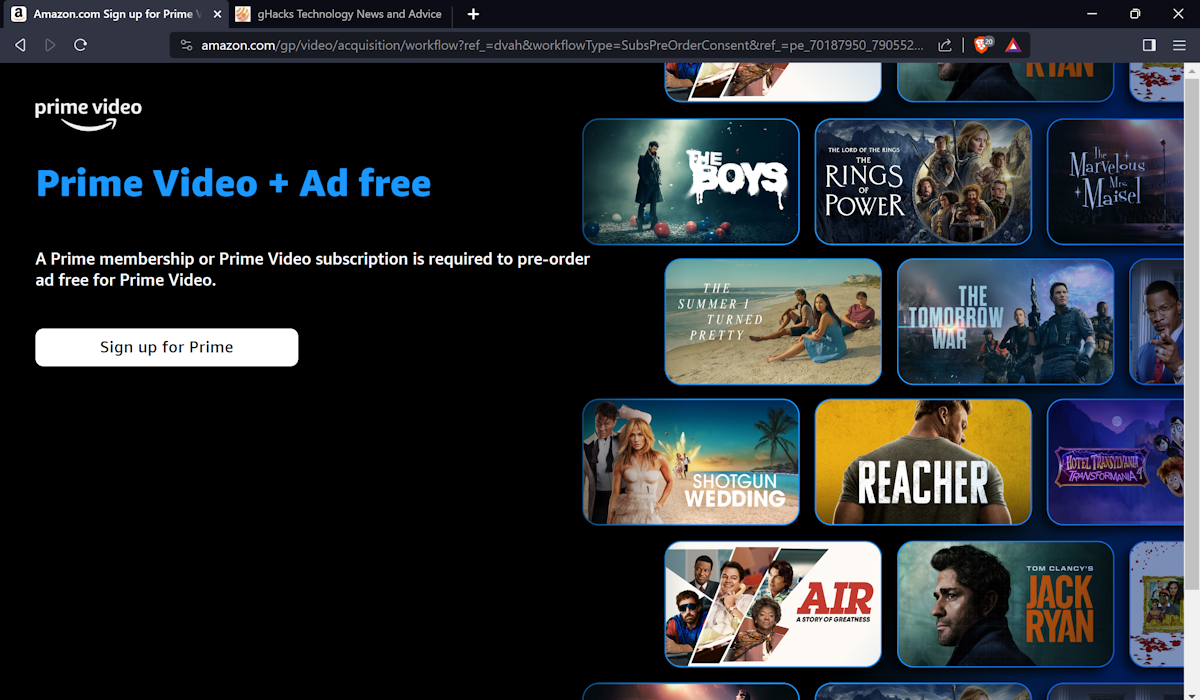
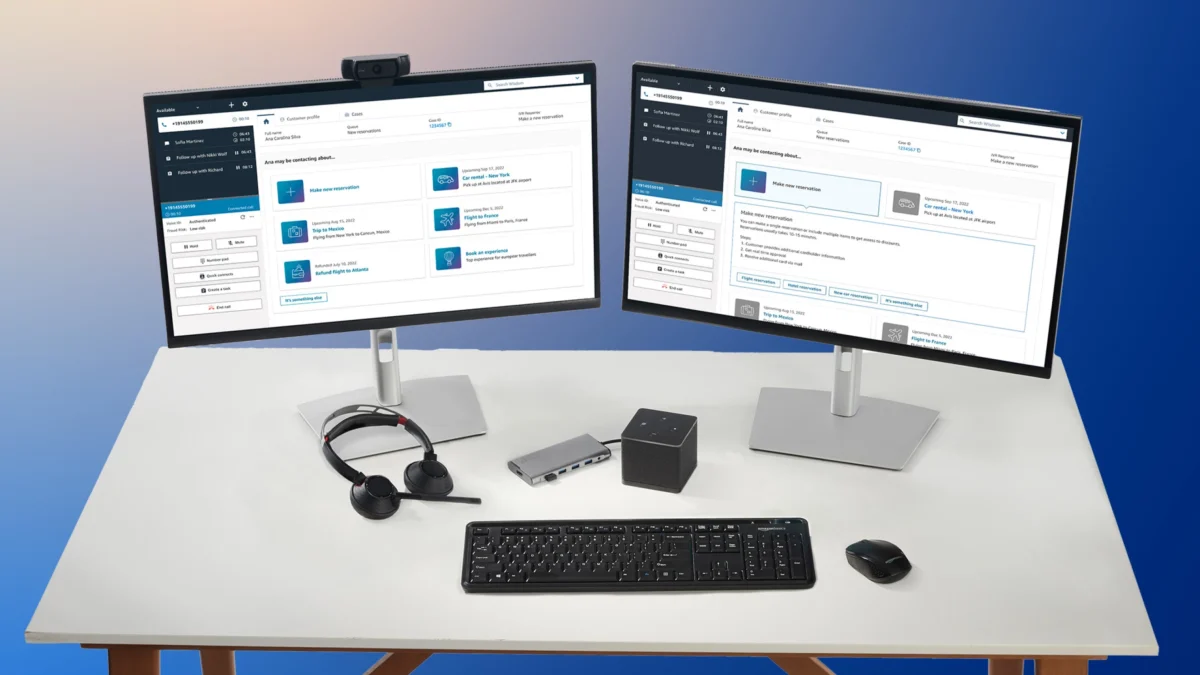


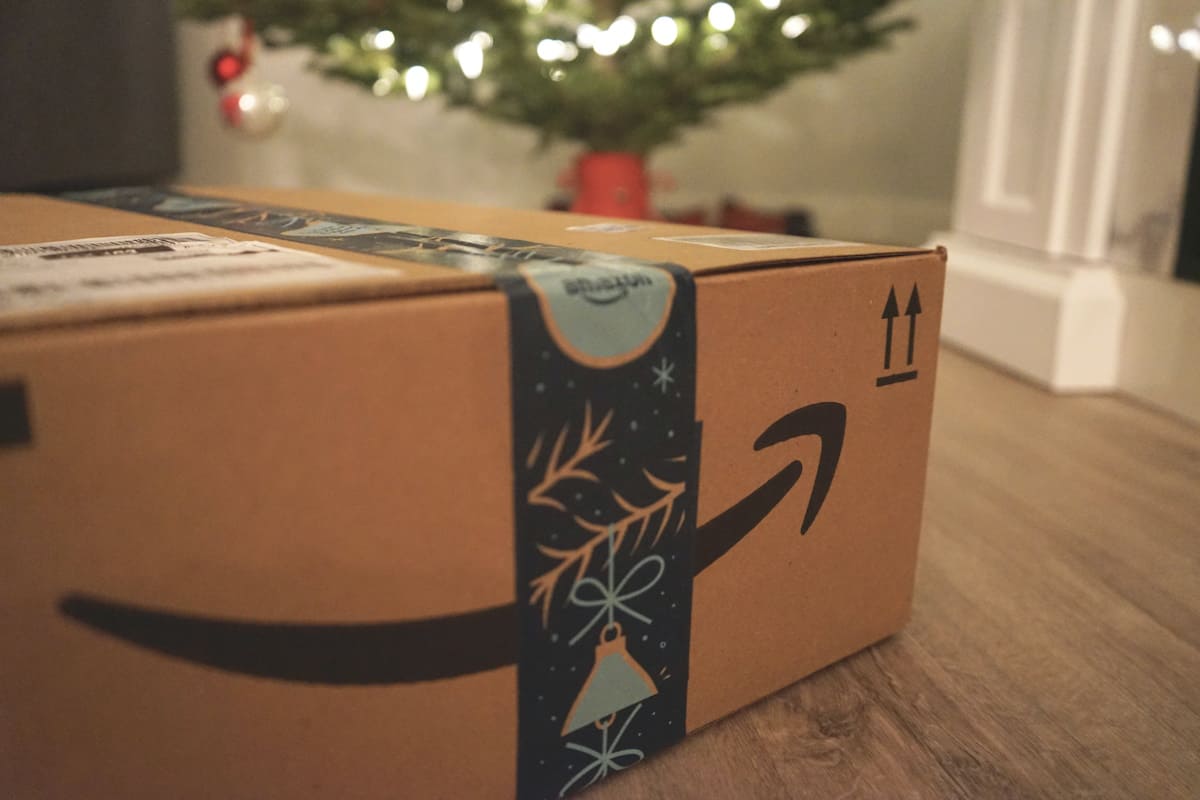











Where do I download the Custom Screensaver Hack from?
From what I can tell it’s exactly the same info as here: http://www.howtogeek.com/howto/37424/jailbreak-your-kindle-for-dead-simple-screensaver-customization/
Which has the screensaver hack further down the page.