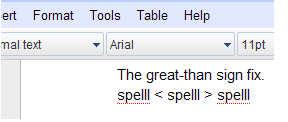The Lesser Way to Disable Spell-Checking in Google Docs
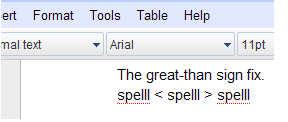
Have you ever used the word processor in Google Docs and noticed unregistered misspellings? The first thing you should do is check in the View menu to see if Show spelling suggestions is activated. If it is turned on, the problem could actually be the less-than sign (<).
If you have a single less-than sign, it changes the behavior of the document. Everything before it will work properly, but nothing after it will be marked as misspelled. As far as you can tell, everything is fine; this is a false positive. While annoying, there is something you can do.
I found two fixes for this problem: the greater-than sign (>) or a period (.) with a capital letter. The greater-than sign provides much more consistent results, but may not flow in a sentence. The period/capital method is more finicky, but the results are more elegant. Depending on how you need your document to look, you may want to use one or the other. Granted, if you do not need a less-than sign, avoiding it can be a good plan A.
Placing a greater-than sign anywhere after the less-than sign will return normal functionality to spell-checking. It doesn't matter how far after the less-than sign is. Be it immediately after or half a page down, words should begin to be marked as incorrect (if any exist). Anything in between, however, is still clear of red, dotted underlines. You can use this to your advantage.
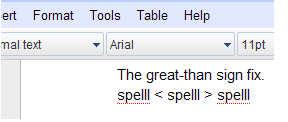
The great-than sign fix.
spelll < spelll > spelll
Say you had a list of names, fictional places, or brand products. These will be marked as misspelled under normal circumstances, which some may find distracting. To stop this, you could add all that information to the dictionary used, or you could encapsulate them in less-than and greater-than signs. This would leave your list clear. If you are printing or sharing the document, make the signs white. They will be invisible.
The period/capital method is more problematic. Ideally, you want the period to be before the capital. The other way around will work (a capital and then a period), but with undesired results. Say you have a less-than sign at the end of one line used as an arrow (<--). On the next line there is a sentence. Because there is no period before the first word in the sentence, this sentence will not be marked for errors. After the sentence is finished, spell checking resumes. Instead of a period, an exclamation point (!) or question mark (?) will work; a comma (,), colon (:), or semi -colon (;) will not.
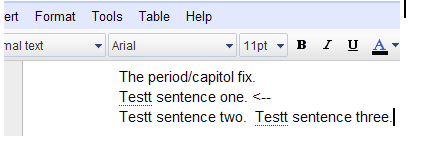
The period/capitol fix.
Testt sentence one. <--
Testt sentence two. Testt sentence three.
The place where this could produce the worst repercussions is in mathematical and computational notations. The less-than sign is commonly used, but not always with a greater-than sign or period after it. The root of the problem is that, when needed, the sign cannot be avoided.
The reason for this may have something to do with html tags (e.g.
). These tags may contain text outside of spoken language. Displaying them as misspelled could cause someone to "correct" the unrecognized text, compromising the code. Leaving text unchecked in a tag prevents this, thus it might be viewed as a feature.
The important thing to keep in mind, for a normal document, is be careful how you use the less-than sign. It might cause you to overlook simple misspellings. It is easy for text without the red, dotted underline to go unnoticed, so look for it when proofreading.