Installing, Copying Software on Windows, How Do You Do It?
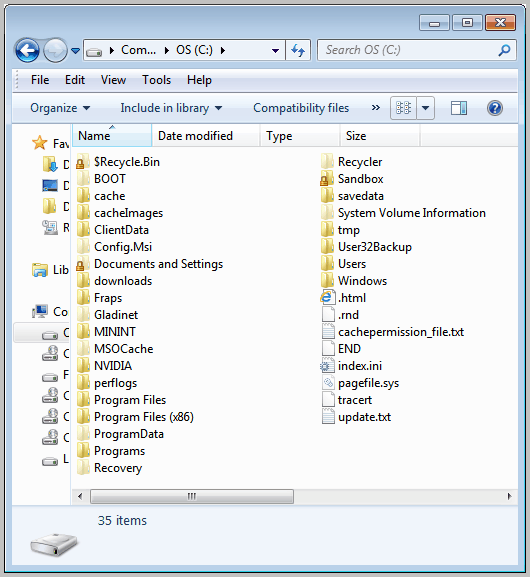
One of the things that irritates me ever since I started using Windows is software installations on the system. You are probably wondering what's irritating me. The core problem for me is that there are no general software installation rules on the system. Software by default gets installed mainly into two directory structures. First the Program Files folder on the same hard drive as the Windows installation, and the user profile of the currently logged in user which is also located on the main hard drive. 64-bit users can add the Program Files (x86) folder to that list, so that they end up with three possible locations for program installations.
The majority of applications offer custom installation locations which means that users can install them where ever they want to. While that's the way to give everyone maximum flexibility to install the software where they want, it is held back by the fact that some programs do not offer custom installation locations. The Google Chrome browser for instance will always install into the application directory of the user profile folder. Another example is the Steam software. Steam itself can be installed in every location. The games that are installed on Steam however will all be installed on the same drive, with no exception possible (workarounds are available).
When you look at how software is installed on Windows, you will come to the conclusion that the end result is not streamlined. This may not be a problem for the majority of users, who click on a link in the start menu or a shortcut on the desktop to launch the software that they have just installed.
Some users, myself included, prefer a organized folder system. I prefer it because it keeps the folder count low on a hard drive's partition, and all applications accessible under one root folder. Microsoft's idea was to make Program Files that folder, but the idea more or less fell short because of reasons outlined above.
Portable applications need to be addressed as well. They are not installed but simply copied to a location on the hard drive and executed from there. It is actually a lot easier to keep all portable apps under one root folder than programs that need to be installed.
One of the things that I do to keep a tap on my software installations is to use symbolic links to move them to a new destination after installation. A program like Steam Mover or Move and Link to do that without the command line.
My main question for all of you is this. How do you install software on your system? How do you use portable applications?
Advertisement















sometimes, but it doesn’t work for all installers and not in all cases
i either get the files by extracting installer using 7-zip, it may work for some software like CCleaner. and for some others, i can install them in a virtual machine and copy the installed folder from machine to any partition i want
i can use it then as portable easily
i use liber key menu for portable apps to use them easily,i don’t really install it a usb
I handle it like “Roman ShaRP” does.
I too (like Jyo) go for portable applications which I save (and run) on D: portable folder.
Installed application are in C: program files.
I use Revo (portable) to uninstall and JV16 to clean the registry for leftovers.
I always go for portable applications, if available and not limited in any way, but still leave them in the program files folder. We do what we can to keep Windows clutter-free and organized. Personally though, I would not go to great lengths to keep everything super-organized; I think it wastes more time than benefits. Then again, I don’t use an external hardrive.
I’m guessing you probably take a liking towards the linux file organization structure?
I had read that that their is a limit on how many folders can be in the C:\ (root) directory. I like to keep things organized. So, I prefer to install all my programs in the Program Files directory. NVIDIA driver and scanner drivers like to install the root directory. I like that Windows 7 includes a download folder to put any software I download. I also keep files organized in folders in the My Documents folder.
And if I want to find where I copied or installed something – Locate32 finds it in no time, so I don’t see a big problem in having as many install locations as I need.
I use 3 main folders:
1) /Program Files for all non-portables
2) /Utils for all portables.
3) /Games somewhere on non-system drive
There could be a few exceptions, however – I prefer to keep on other drive programs like storing data in their folder, like p2p sharing client, mail client, Virtualbox
Sucks when you have a legit program but lose the disk, and can’t transfer the program to another computer or hard drive without it failing to run due to missing registry edits etc.
Hi Martin,
I don’t find this to be an issue as you seem to. My issue is knowing just what is being installed and where. For this reason I always install software through InCtrl5 which scans my pc before install and again after and produces a text file, (which I save), of the complete installation. As I like to try out different softwares, most of which I do not keep, it would not be long before the registry and system files where clogged with remnants left behind after uninstall. Using the InCtrl5 text file with Radsofts XPT E3 suite of tools I can create a recipe file to see what has been left behind in test mode and delete the remnants in shred mode, including registry entries. Also really useful if the software uninstall fails – which happens all too frequently. IMHO the best softwares do not install.
“InCtrl5” costs something, right? Would be nice to have a freeware version and ideally only ONE software and not two (InCtrl5 & Radsofts XPT E3). Theoretically you could even expect the OS to have such a functionality!
Hi Crodol,
ZSoft_Uninstaller_2.5_Portable is probably what you are looking for.
It does the same like InCtrl5 but it can also uninstall the stuff recorded before.
The OS fails to do the job properly as MS simply has no interest to keep your system extra clean.
One comment to the subject of the thread:
I use portable apps by principle. Since they exist there is no valid reason for any programmer out there to write system clogging code. In that respect I like especially those installers that write into the user profile without asking or giving a choice (ironic spoken).
Not to mention the fact that your system is much faster back online after a crash when your software incl. Office stuff is based on portable software and on an external (mirrored) drive (or at least partition). Beyond drivers there is no need to install anything. Cheers
You can get InCtrl5 here http://www.freewaregeeks.com/?page=detail&get_id=2060&category=107