Switch To High Contrast Themes In Windows
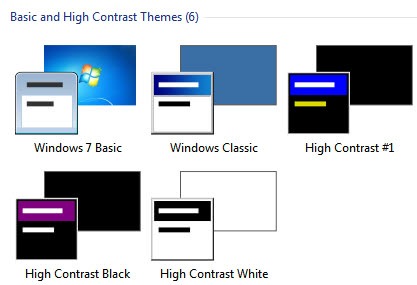
The visual conditions can sometimes be that bad that you can barely read anything on the monitor. That's for instance the case if you are working with your laptop in broad sunlight outside. Microsoft has built-in a high contrast mode that has been specifically designed for those situations. Users of Windows XP and newer Microsoft operating systems can enable the high contrast mode in several ways. Most users are probably opening the Control Panel to change the theme there, others may right-click on the desktop to quickly reach the listing of available themes.
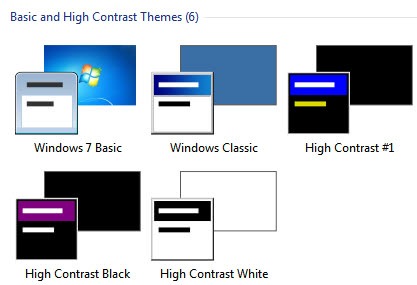
Windows 7 for instance ships with four high contrast themes, and while they take some time getting used to, they are usually the best option when it comes to working in bad lighting or visibility conditions.
The majority of users probably does not know that there is an easier way to enable and disable high contrast themes in Windows. The keyboard shortcut Shift-Alt-Print displays a prompt that can be used to enable or disable a high contrast theme in the operating system. The choices are yes and no with yes being the active key which means that is is possible to press enter to activate the theme.
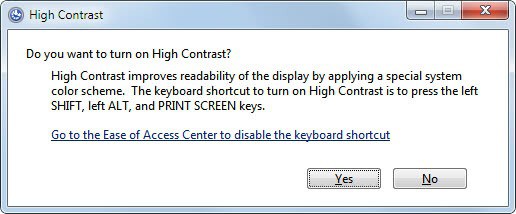
It is usually easier to use the hotkey to activate and deactivate the high contrast mode in Windows, considering that all other configuration options require some form of navigation.
Advertisement

















first, let me say i enjoy getting your daily e-mails…anyways, just wanted to point out that the command to get the high contrast screen is a
left shift + left alt + print….the right side doesn’t work…harris