Quick Launch Control Panel Items From The Windows 7 Taskbar
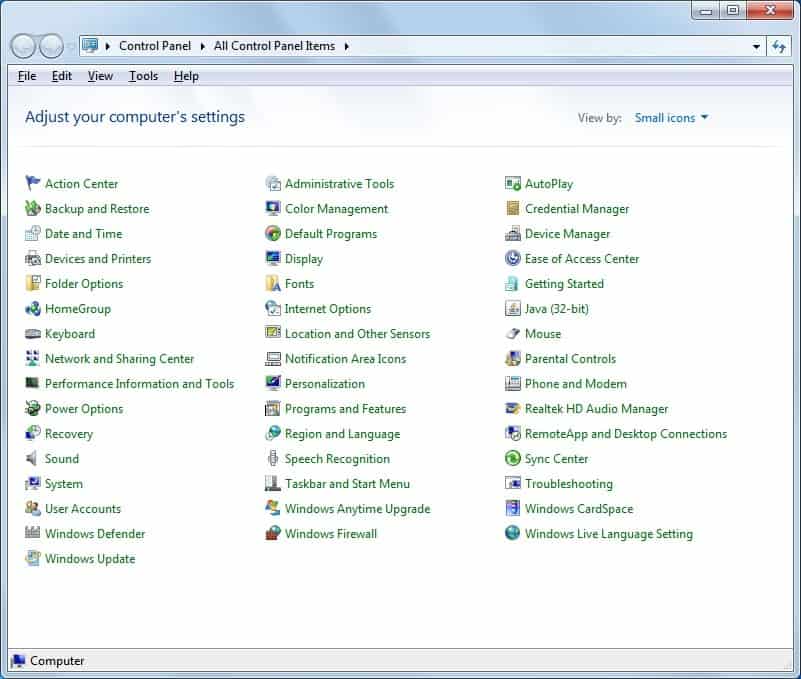
Maybe it is just me but I really do not like the nested structure of the Windows Control Panel. You often have to click multiple times to reach configuration items. While this can be fixed to display the Control Panel items in list form, it is still not as easy to navigate as it should be, especially if only a handful of Control Panel items are used regularly.
On a side note: If you want to change the display in the Control Panel you need to press Windows-R, type gpedit.msc and hit enter. Then locate User Configuration > Administrative Templates > Control Panel in the sidebar and there the preference Always open All Control Panel Items when opening Control Panel. Double-click the preference and enable it in the window that opens.
Users without the Group Policy Editor can make the change directly in the Windows Registry by pressing Windows-R, typing regedit and hitting the enter key. They need to navigate to the key HKEY_LOCAL_MACHINE\SOFTWARE\Microsoft\Windows\CurrentVersion\policies\Explorer, locate the parameter ForceClassicControlPanel and change the value to 1. A restart, log off / on may be required before the changes become visible this way.
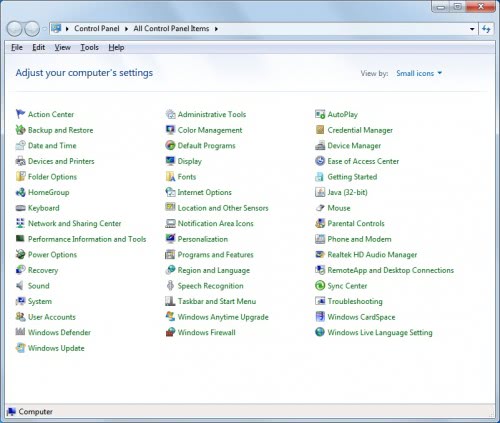
Back to adding Control Panel items to the Windows 7 taskbar to launch them faster. When you launch the Control Panel an icon gets placed in the Windows 7 taskbar. The jumplist menu is displayed on a right-click, and we are going to use this menu to place Control Panel items in it. Here is what you need to do.
Open the Windows Control Panel and drag and drop items that you work with regularly to the taskbar icon. That's it. Windows will pin the Control Panel to the taskbar, but it can be removed if it should not stay there. The jumplist items are there on every start, so that the items can be started with a right-click on the icon in the taskbar and a left-click on the desired item.
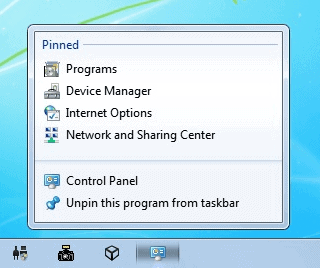
Have another tip that you want to share? Let us know in the comments.
Advertisement
















I have been using Win7 since it first came out and I still don’t make nearly as much use of jumplists as I should. Thanks for the idea.