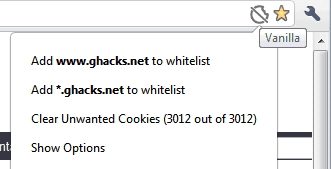Improve Chrome Privacy By Whitelisting Cookies
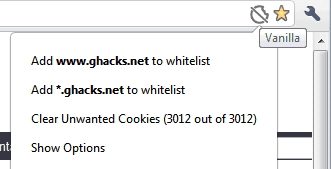
Web cookies, like temporary files and the web browsing history, can reveal information to third parties that a Internet user may not want to share.
For instance, which sites were visited in the past. Cookies can furthermore contain data to keep a user logged in on sites even after the browser is closed.
To put it in perspective: It usually is a good idea to clean cookies, but there may be some that you may want to keep to avoid the hassle of having to log in again on a site, or re-configure site specific settings that are stored in cookies.
Vanilla for Google Chrome is a cookies whitelist manager that aids the privacy conscious user in doing that. It basically allows you to add specific domains to a cookie whitelist. These cookies are then not deleted when the other browsing cookies are deleted.
The recommended usage therefor is to add domains that save important cookies to the whitelist to retain those over browsing sessions, and configure Chrome to automatically delete all (non-whitelisted) cookies on exit. It is possible to clear non-whistelisted cookies manually instead if that is desired. Most users on the other hand may prefer the automatic solution.
This extension requires some initial configuration before it can be used. This means in particular to add all important cookie domains to the whitelist to protect these cookies from deletion. It is a process that takes some time but getting it wrong the first time is not the end of the world as you can add domains to it at any time.
The extension offers two options to do that. First, it is possible to add domains from the extension's options. The whitelist supports wildcards, so that *.google.com will include www.google.com, docs.google.com and every other google subdomain. Whitelisting www.google.com for instance would only protect cookies on www.google.com, but not docs.google.com and other subdomains.
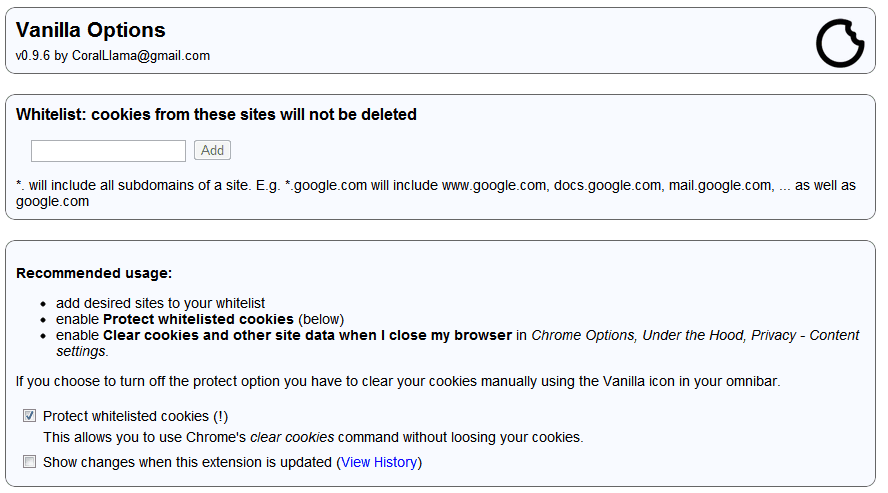
The second option is to click on the icon in the Chrome address bar to add an active site to the whitelist.
From there it is possible to add the active domain or the root domain to the whitelist. It is furthermore possible to delete all unprotected cookies from the menu.
Vanilla offers an excellent option for Chrome users to manage their privacy in the browser more efficiently.
Chrome supports whitelisting as well but it is not nearly as comfortable to configure. Since there is no option in the frontend, you have to open the settings and there the cookie preferences each time you want to add a new site to the whitelist.