Google Chrome Flash Control
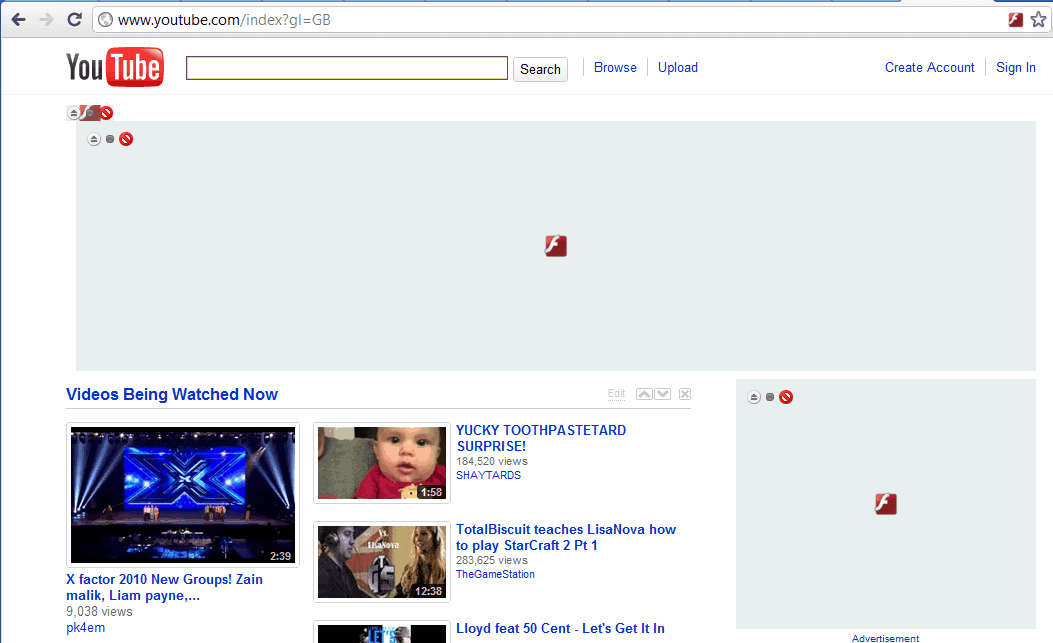
Do not you hate it when a flash element on a website starts playing media automatically on visit? This can be really annoying, especially if it makes use of sound or video.
While you probably expect that kind of behavior on media portals such as YouTube, you often experience a similar behavior on websites with Flash advertisements and other Flash content.
Flash Control is an extension for the Google Chrome web browser that gives the user full control over Adobe's Flash plugin. Flash Control blocks all Flash contents on a page by default, and offers manual and automatic options to display and use them. This works very similar to how click to play works in browsers such as Firefox or Chrome, only that it is limited to Flash and no other plugin.
How Flash Control works
The easiest option is to click on the small control in the upper right corner of the Flash element to instantly load it on the page. All, without reloading the whole page.
It is possible to block the Flash element at any time again using the same controls. What makes FlashControl special are the customization options the extension makes available.
Flashcontrol's options support white- and blacklisting of sites. Whitelisted sites and elements are excluded from being blocked by the extension, while blacklisted sites and elements will always be blocked. It is for instance possible to blacklist specific elements on a site, and whitelist others. That's a highly flexible way of dealing with Flash contents on the Internet, especially since you can control individual elements on individual web pages, for instance to block Flash ads or content in the sidebar without interfering with the main Flash applet.
A click on the icon in the Chrome Omnibar on the other hand displays additional options and links. It is for instance possible to enable Flash on the active page, unblock the website, add the website to the whitelist, disable the extension and open the options.
The general options are shown in the screenshot above. More interesting than those are the whitelist and blacklist pages to block or allow contents or sites automatically.
Verdict
FlashControl is a solid add-on for Chrome users who want more control over Flash on the web. Especially the option to block specific Flash elements permanently should be interesting to many Internet users. Users who want better control over all plugins, or prefer to use native features instead of another extension, may want to use click to play instead as it provides you with pretty much the same feature set.
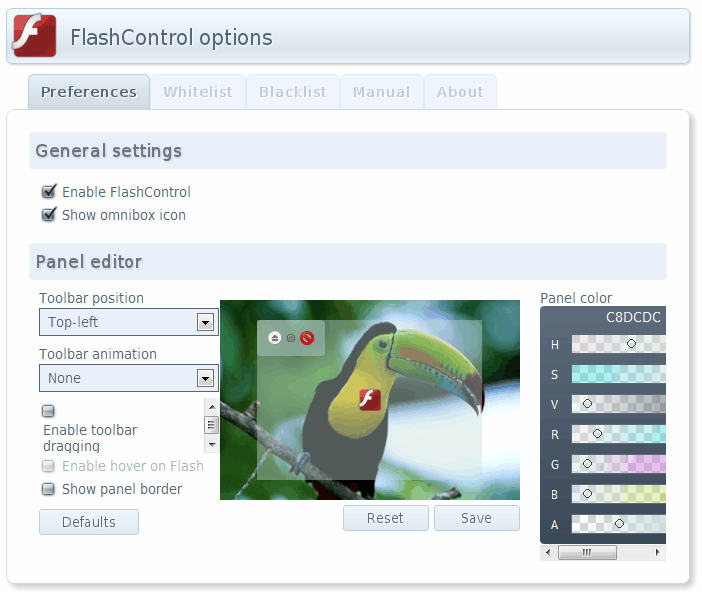






















FlashControl can be easily defeated by any website as shown on this demonstration page:
http://netticat.ath.cx/Misc/overrideflashblockdemo.htm
Jorge is Netticat.
After he realized FlashControl actually DID block the banner, his website mysteriously went down for an entire month. Before bringing it online again, he removed his comment about FlashControl from his webpage. He even removed any mention of FlashControl and Chrome.
I tried FlashControl on that link you gave and it blocked the flash banner. Even the other flash-blocking extensions blocked the banner. LOL.
It should be noted that chrome is building this directly into chrome, it is enabled by default on chrome 7, and should hit stable in a few weeks (I believe you can use the command line switch –click-to-play in the mean time)
Basically, you go to your ‘content settings’ options, and disable plugins on all sites. (you can whitelist sites using the page action button in the omnibar)
Then when you visit a site that has a plugin such as flash or pdf, you will see a place holder (much like the extension in the article). You can then click to play. You also have the option to run all plugins for just the current session.
Also coming to chrome is the ability to block and allow specific plugins so if you always want pdf’s to show up you can allow that but still block flash. (its behind a switch at the moment –enable-resource-content-settings )
So the point is, this extension has a ‘shelf life’ in that it will become obsolete in the coming weeks. I hope this helps.
>> It should be noted that chrome is building this directly into chrome.
Not entirely true. The new feature in Google Chrome 8 doesn’t let you be specific about what you want blocked or allowed. It only works on domains. This extension apparently gives you that added leverage.
>> So the point is, this extension has a ‘shelf life’ in that it will become obsolete in the coming weeks.
Also not true. What’s unique about this extension is that it lets you RE-BLOCK plugins without having to reload the page. You can’t do that with the feature in Google Chrome 8.
Opera have had it in one or two years now, and I am using it =P