Linux Live USB Creator
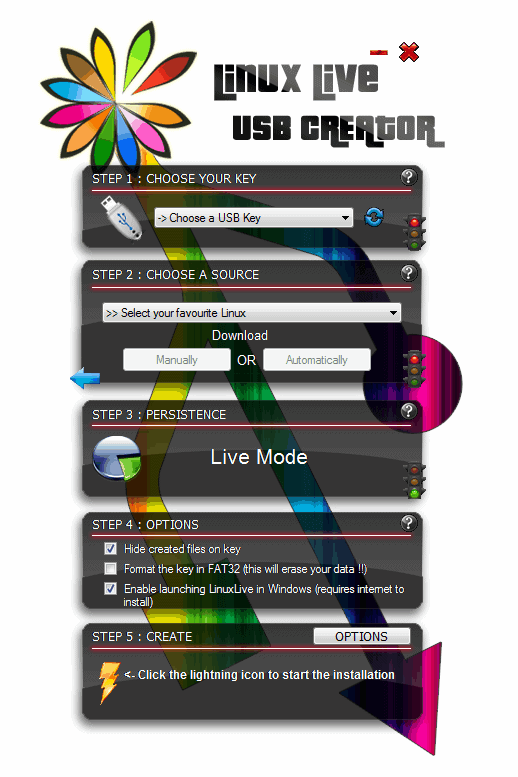
One of the greatest options to test out a Linux distribution is to create a Live CD and use that to boot the operating system from. That way, no changes are made to the current system, and the user is still able to test Linux extensively. Then, when the user feels comfortable using the operating system, it can be easily installed next to existing systems, or even as the only new system on the computer.
Most Linux distributions are provided as disk image files, so that they can be burned easily to CD or DVD. Some users on the other hand need to put the distributions on USB instead, for instance if they have a mobile device like a netbook without CD or DVD drive.
The free portable software Linuxe Live USB Creator offers one of the easiest options to create a Linux USB stick. The program displays all available options directly in its interface. Most importantly the option to create the bootable USB device from a disk image, CD or by downloading it.
The download option is probably the best for new users, as it is integrated in the software so that no external files are needed to create the live CD.
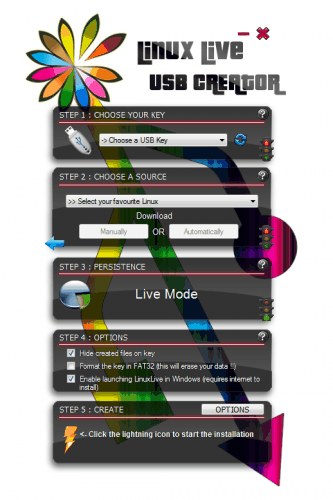
The whole process is completed in five steps. In step one, the usb key is selected from the list of available drives. Then the Linux distribution source is selected. A lot of Linux downloads are included if download is selected, from Ubuntu and variants, to Debian and Fedora variants to specialized Live CDs for security or recovery purposes. More than 50 different distributions and Live CDs are offered for download.
Users who do not find their distribution in the list have to download it separately to use it for the creation of the Live CD. The selected distribution will be checked by the Linux Live USB Creator. In step 3, the persistence of the data can be configured. The default value of 0 Megabytes has the same effect as a Live CD, which is that no data is written to the USB device. The benefit of sparing storage for persistence is that settings and preferences will be saved and are available even after reboots. Definitely something to consider if the distribution is tested or used on more than one occasion.
Step 4 can be used to configure some options, like formatting the USB device in FAT32 before copying the distribution on it. Finally, in step 5 the Live USB distribution is created.
The main advantage of Linux Live USB Creator is its ease of use, and the integration of many many distributions in the program. The program actually offers another feature that may appeal to Windows users: Virtualization of Linux Live in Windows. This basically allows the user to run Linux in Windows without making changes to the computer's boot order or file structure.
Linux Live USB Creator is available from the developer's website. It should run on most 32-bit and 64-bit editions of Windows without problems.
Advertisement
















My copy of Fedora works.
I tried this, but just like unetbootin I couldn’t boot from the usb. I had an error about gfxboot not finding the kernel.
I wanted to have openSUSE on my usb, and on their site they have a tool: SUSE Studio Imagewriter which did work for me, no problems whatsoever. It doens’t have that many options as the other tools and I haven’t used it for other distro’s but it does the job.
.. this is particular to Ubuntu, but if you can boot an Ubuntu workstation, you should be able to find the ‘Startup Disk Creator’ under System > Administration.
I’m not sure how that compared to unetbootin, but it does seem to let you choose your own ISO or optical media.
I had Ubuntu before (10.04), but the Startup Disk Creator also didn’t work. When I chose the iso, it didn’t load into the program. I tried iso’s from Ubuntu and openSUSE.