Installing applications in Linux with a double click
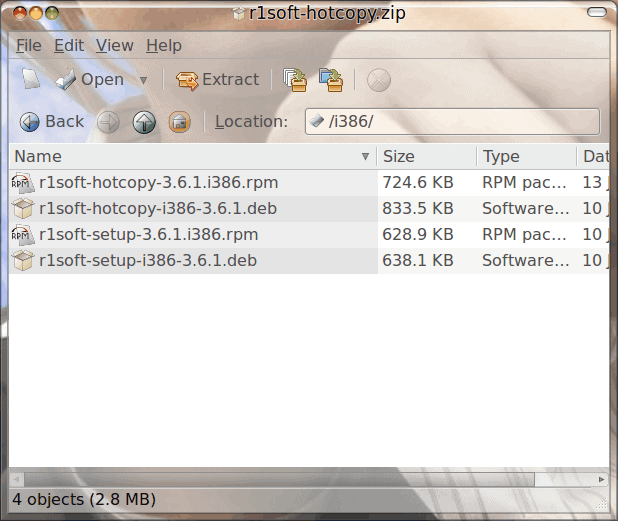
For many, the biggest barrier to adopting Linux is the challenge of having to use the command line for too many tasks. One of these tasks, it is though, is the installation of applications. While everyone has seen this is not true of any application installed via the Add/Remove Software utility (which nearly every distribution has), it's not often seen for applications that are downloaded from the web.
We all know how simple it is to install downloaded applications on the Windows platform. What would you say if I told you it was just as easy to install a downloaded application on the Linux platform? And not just on Ubuntu...but on other Linux distributions. Would you be surprised? Would you be in disbelief? Well, for those disbelievers I have the proof for you today. In this article I will show you how to install downloaded applications, in Linux, with a double click.
What this applies to
Before you think this is going to show you how to install an application from source with a double click, think again. This will only apply to the packages created for a systems package manager. What that means is you can install .deb files in an apt-based (or dpkg-based) system (such as Ubuntu) or .rpm files in an RPM-based system (such as Fedora). If you are wanting to install from source, you will have to employ the command line tool. For the rest...you are just a double click away from installation goodness.
The dependency issue
There can, of course, be issues with this installation. The biggest issue will be dependencies. If a file you are attempting to install has unmet dependencies it will not install. When this happens you can try to meet those dependencies by using your Add/Remove Software tool. Or you can attempt to download the dependency files (after googling them and finding the right version) and install in the same way you are going to install the main application. This is one of the many reasons why it is always best to use your package management system. There are, of course, times when you need a package installed that it not in your package management system and there are no repositories for that tool. That is when this method will come into play.
How it works
Believe it or not, it works in much the same way as it does on the Windows  platform. Let's see just how this works. I am going to install a package (one that I will writing about very soon) called Hot Copy. For that tool I have downloaded the .zip file (which contains binaries in both .deb and .rpm format. That file will have downloaded to my ~/Downloads directory. Here are the steps for installation (I will be explaining this from the GNOME desktop).
Step 1
Open up Nautilus to the ~/Downloads directory. In this directory you will see the .zip file you downloaded.
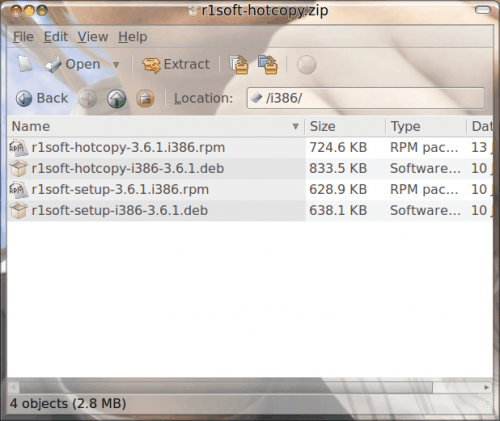
Step 2
Double click on the newly downloaded file. This will open up the archive file to display all of the contents. In the case of this file there will be two directories and a help file. The two directories will be for each of the different hardware architecture (x86 for 32 bit systems and x86_64 for 64 bit systems). Double click on the directory for your machines architecture to reveal the included installation files (see Figure 1).
Step 3
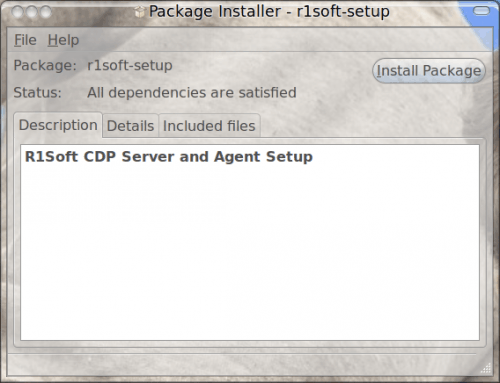
For the Ubuntu installation I am going to install both .deb files in this package. First I will double click the hotcopy .deb file. When I do this it will open up the GDebi package installation tool. When this new window opens (see Figure 2) Â all I have to do is click the Install package buttton. GDebi will ask for the users password to complete the installation. You might recognize GDebi from any time you have downloaded a .deb file from the web. it's the same routine.
When the installation is complete GDebi will report the installation is finished and you can then close the progress window and then close the GDebi window.
That's it. And, believe it or not, the process is pretty much the same on the Fedora distribution as well.
Final thoughts
I bet you never thought installation applications in Linux was this easy. Well, Linux has come a long, long way since the early days when the command line was a requirement. Now, it seems, the command line is only an option. Although I can't imagine myself using Linux without the command line (it's how I was taught after all), it is completely possible to do so.
Advertisement















I seriously do not understand why the official packages are not put in to self executing installers available for download from the official repository website. I found that truecrypt had done this. Double click to install and the program installed itself from a single file with nothing else downloaded.
This task could be easily accomplished from the official repository site with all the necessary dependencies packed into a self installer.
What Windows got right:
Double click to install and the ease of installing software.
What Linux can’t wrap their heads around:
Double click to install and the ease of installing software.
Why people won’t make the transition:
The difficulty in installing software from third party sources.
Linux is free for a reason.
If you all know of any classes in “How the f**k to install nvidia drivers on an offline Ubuntu computer” then let me know. Perhaps after a few weeks of research I’ll figure it out though.
I see at least two problems with this:
1. Ubuntu and Debian both use .deb files; RHEL and Suse and others use .rpm files. RHEL and Suse and others have had issues for YEARS about which distro an .rpm can be installed upon; Debian never had this issue until Ubuntu forked Debian (which is permissible) and decided to keep the same package format and extension. Now, a .deb file may be for Debian, but it may be for Ubuntu, and you never know unless you research it. Ubuntu messed that one up; they should change the extension to .ubu and keep the same benefits of .deb without the naming confusion.
2. You wrote:
> When I do this it will open up the GDebi package installation tool
which isn’t installed or available on every distro; Ubuntu for sure has it, but beyond that, I don’t know of other distros that have it. Granted, they likely just open their own app, such as KPackage or Synaptic.
But all in all, is installing an app with a double-click so difficult? I’ve been using GNU/Linux for a long time and I don’t recall this being such an issue. KPackage would always open for me to install a package when I clicked it, I think even going back to my SuSE 8.1 days. Its the package incompatibility or dependencies (outlined in my point #1, above) when the GUI would fail and the command line was needed.
Thanks for giving me such kind of information
sometimes, if we install this way we can’t get auto-update since we don’t get application(s) ppa on source list, any workout for that?
also can you explain the correct way how to setup menu icon, launcher, etc from linux application binary (usually .sh packed on .tgz/.bz2), since sometimes we don’t get .deb/.rpm and too lazy to build from source