Helping your latest Linux release work with media
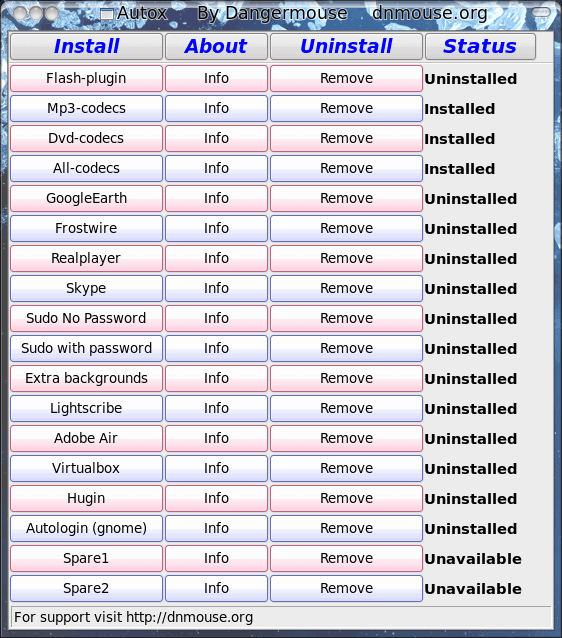
I thought I'd take a bit of a break from the desktops (we'll come back to a new alternative desktop soon) and help the users out with getting both Ubuntu 10.04 and Fedora 13 working with some of the popular media types. This is a crucial chapter in a users life with Linux as we all know that multi-media is a bit part of using a computer. And now that the latest releases play well with just about every type of device you can imagine, it's important that they be able to play well with those devices media.
So in this article I am going to discus how to install the necessary codecs to get these media types running in both Fedora 13 and Ubuntu 10.04.
A necessary proclamation
Unfortunately Linux is hindered by licensing issues. This is why you will be hard-pressed to find a major distribution that ships with pre-rolled in MP3 support. It's frustrating, but it's a reality when dealing with licenses. Does that mean you have to go without listening to MP3's and other file formats? No. You can still enjoy them, you just have to install support for those tools yourself (or allow the system to install them).
Auto-install
This is especially true for Ubuntu 10.04. When you try to use a new media type in one of the players (such as Rhythmbox or Banshee), Ubuntu will attempt to install the necessary files, applications,. and/or codecs in order allow that media player to work with said multi-media file. This works most of the time. It's only during those occasions which it doesn't work that will have you frustrated because you can't use that multi-media. Fear  not.
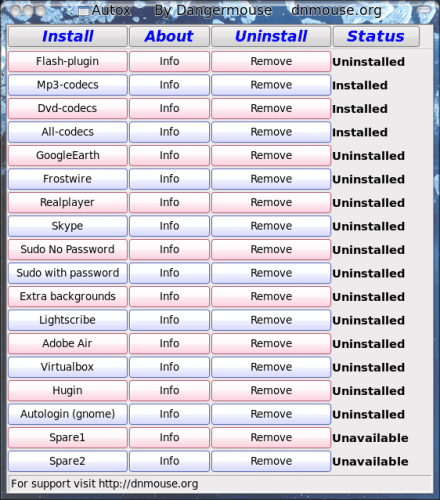
Fedora 13
There is a very simple tool, called AutoX (by Dangermous - no relation to the famous cartoon character), that you can use to install nearly any codec for Fedora 12 and 13 in both 32 and 64 bit versions. You can install it with the commands:
su
rpm -Uvh http://dnmouse.org/autoten-4.7-2.fc13.noarch.rpm
After you install, you run this with the command autoten as the root user. If you do not have all of the necessary dependencies, it will install them at first run. Once running you click on the button for the codec you want and it will install (see Figure 1). Very simple.
Ubuntu 10.04
With Ubuntu 10.04 you will have to issue a few commands to get your codecs installed. Before you run those commands you need to add repositories to apt. The command to add those repositories is:
sudo wget --output-document=/etc/apt/sources.list.d/medibuntu.list http://www.medibuntu.org/sources.list.d/$(lsb_release -cs).list
Now issue the command:
sudo apt-get --quiet update
Finally the next two commands will finish up the job:
sudo apt-get --yes --quiet --allow-unauthenticated install medibuntu-keyring
sudo apt-get --quiet update
You are ready to install the codecs. I will just list them out for you.
Non-free codecs: sudo apt-get install non-free-codecs
DVD support: sudo apt-get install libdvdcss2 libxine1-ffmpeg gxine mencoder
Hopefully, after running the commands above, you should the codec you need installed OR now Ubuntu 10.04 should be able to auto-install any codec you need.
Final thoughts
Thanks to licensing issues it's not a perfect world for Linux and multi-media, but it is getting close. With tools like you have above, getting your distribution up and running with multi-media isn't all that challenging.
Advertisement















“multi-media is a bit part of using a computer.” No, multimedia is a *huge* part of using a computer.
Why do you say “Linux is hindered by licensing issues”? The problem is the various proprietary codecs are patent-encumbered, but in different and conflicting ways, and it varies depending which country you are in. And ultimately, it would take some courts test to sort it all out, though even that would probably not settle anything in any definitive way. They’re also closed source. So any question of legality for the end user is not clear-cut, and it is not all that straightforward for distributors either.
after a fresh install of ubuntu, open terminal and type
sudo apt-get install ubuntu-restricted-extras
enter your sudo password and you are good to go.
This also works for kubuntu (kubuntu-restricted-extras) and xubuntu.
Licencing issue are country dependent and have little to do with getting the software to work. If legally playing DVD’s in your country is a problem, canonical offers links to purchase legal CODECs from the ubuntu store:
http://shop.canonical.com/product_info.php?products_id=244
How does installing these codecs through this method avoid or satisfy the licensing issues?