Desktop Drapes for GNOME

The latest "series" of articles for Linux here on Ghacks revolves around beautifying your desktop...specifically, desktop wallpaper. The first article was all about Managing wallpaper in GNOME.  I wanted to continue that particular subject by introducing a simple little tool (that hasn't actually been updated since 2008 - but still works like a champ) called Desktop Drapes. This tool allows you to setup a group of images to be used as your desktop backgound. Desktop Drapes can cycle through those wallpapers, changing them at a user-defined period. Desktop Drapes is ideal for those who like to change their wallpaper  frequently and would like to set this up to be done automatically.
And although Desktop Drapes hasn't been updated in some time, the application will still work on recent releases. In fact, I have it working on Ubuntu 10.04. Â In this article I will show you how to install and use Desktop Drapes.
Installation
Installing Desktop Drapes is simple. Just follow these steps:
- Open up your Add/Remove Software tool (such as Synaptic or Packagekit).
- Search for "drapes" (no quotes).
- Mark Desktop Drapes for installation.
- Click Apply to install.
That's it. You are ready to run the application.
Preparation
There is little you need to do to prepare your Desktop Drapes. Actually, the only thing you need to do is gather together a collection of wallpaper in a single directory. I place mine in ~/Pictures/Wallpaper. Once you have that ready, you can use Desktop Drapes.
Usage

To run Desktop Drapes you can either click <Alt>F2 to open the run dialog and issue the command drapes or you can click System > Preferences > Desktop Drapes. Either way you won't see a new window open when you run the command. Instead you notice a small applet in your notification area (see Figure 1). Â The Drapes icon is the farthest icon to the left (in Figure 1). In order to set Desktop Drapes up, right-click the icon and select Preferences from the menu.
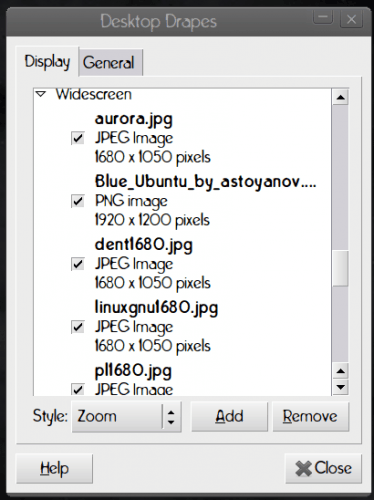
When you open up the preferences window you will see two tabs (see Figure 2). Â In the first tab you add files for Drapes to monitor. You can also, from this same tab, dictate how the image will be presented. You can choose from:
- Centered
- Fill Screen
- Scale
- Tiled
- Zoom
This choice will be applied to all images, so you will want to make sure all of your wallpapers will work with that option.
In the next tab you can configure the following options:
- Startup: Should Desktop Drapes start upon login and should it switch wallpaper on startup?
- Timing: What is the interval for Drapes to switch to the next selection?
- Wallpaper search directory: Where should Drapes monitor for new wallpapers?
Now, let's say you don't want to have Drapes manage the time in which your wallpapers are switched. If you want to manually handle this task you can switch the Timing selection to Never (drag the handle all the way to the right) and then you can just left-click the Drapes icon when you want your wallpaper to switch!
Final thoughts
If you are like me, and you like your wallpaper to switch a lot, this little gem is perfect for you. And don't think that if you are running Drapes that you can't also manage your backgrounds with the standard gnome-appearance-properties app. You can. But what's the point in that if you want your wallpaper to change at will?
Advertisement
















Desktop drapes will not be updated and there are many bugs! It is written in c# mono that fact makes many problems like increased system ressource use….
I’ve made an alternative! My program is written in c++ and is as simple as drapes but a bit different. You can try it at https://sourceforge.net/projects/cortina/ or https://launchpad.net/cortina