Managing wallpaper in GNOME
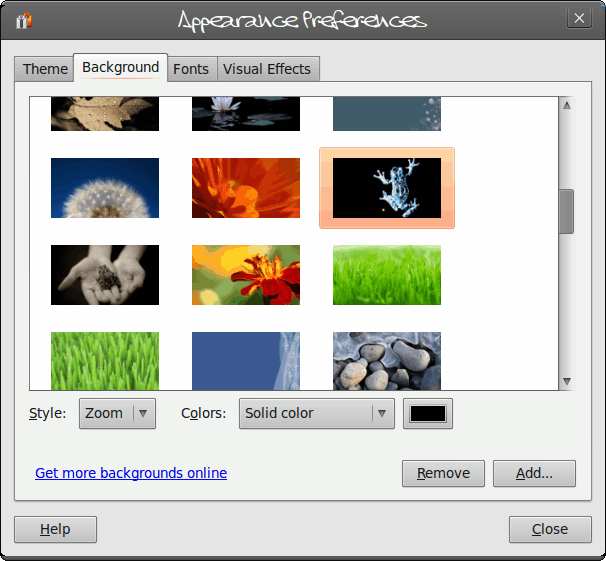
There have been numerous articles on Ghacks covering the topic of Wallpaper. So I thought I would chime in with a short series on the subject. A lot of users think focusing on wallpaper is pointless. I disagree. Not only is the idea of personalizing your PC important, but it also allows for companies to brand their machines with logos and such. But regardless of why, if the idea of managing or changing wallpapers on a PC desktop wasn't so important, there wouldn't be so many sites dedicated to the subject.
So, in this series I am going to introduce you to a few tools that will help you manage your desktop wallpaper on the Linux desktop. In this first article I am going to focus on a couple of aspects of GNOME wallpaper: Specifically, installing extra wallpaper and how to change your wallpaper directly from the Nautilus file browser.
Adding extra wallpaper
The stock GNOME installation comes with a few nice wallpapers. Most of them are fairly innocuous, and some can be considered artsy. But did you know you didn't have to scour the web to add more wallpaper to your GNOME desktop? You can find more in good old Synaptic. That's right. If you fire up Synaptic and do a search for "wallpaper" (no quotes), you will find plenty of extras to load up. For example:
- ubuntu-wallpapers-extra
- edgy-community-wallpapers
- edgy-wallpapers
- tropic-wallpapers
- gnome-backgrounds
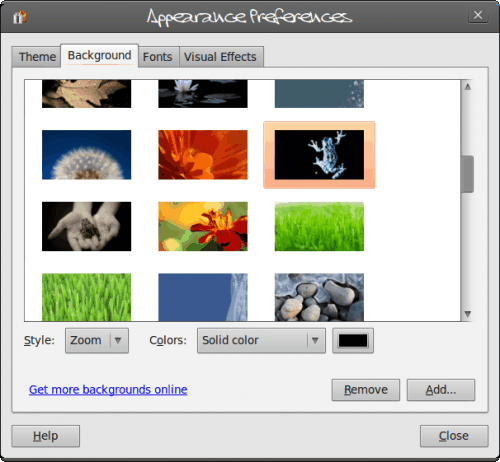
You will also find wallpapers that install with specific themes as well. Once you have selected those packages for installation, click Apply to install. Now you can open up the Wallpaper manager (right click the desktop and select Change Desktop Background). Now, when you open up the background tab in the Appearances window (see Figure 1).
You will also notice a link in this tab labeled "Get more backgrounds online". This is a great way to find new Linux-themed wallpaper. When you click that link it will open up your web browser to the http://art.gnome.org/backgrounds/ website where you can find plenty of outstanding wallpapers.
nautilus-wallpaper
There is, of course, a much easier way to set your desktop wallpaper in GNOME. Instead of having to open up the Appearance Properties window, you can install a simple Nautilus extension that will allow you to right click an image (within the Nautilus file manager) and select "Set As Wallpaper...". To install this handy extension follow these steps:
1. Open up Synaptic.
2. Search for "wallpaper" (no quotes).
3. Find nautilus-wallpaper and mark for installation.
4. Click Apply to install.
5. Log out of GNOME.
6. Log back into GNOME.
You can now open up Nautilus and right-click any image and set it as your desktop background. You won't be able to manipulate the image (like stretch, center, or tile), but you can set it as your background quickly.
Final thoughts
Of course there are plenty more wallpaper management tools out there. There are more tools that work with GNOME, some for KDE, and more. But no matter the tool (or desktop), you will have your Linux desktop personalized to suit your (or your company's) needs.
Advertisement
















This tip i liked, after fruitlessly googling around for changing backgrounds : open “ubuntu software”, search for wallpaper, Variety came up up first, the right stuff for me.
Thanks,
-job
The right wallpaper can cause feeling’s of calmness, or feelings of focus, depending on the color scheme and your mind set.
But, the right wallpaper DOES cause a change in mentality that creates a “better working environment” It’s far from pointless.