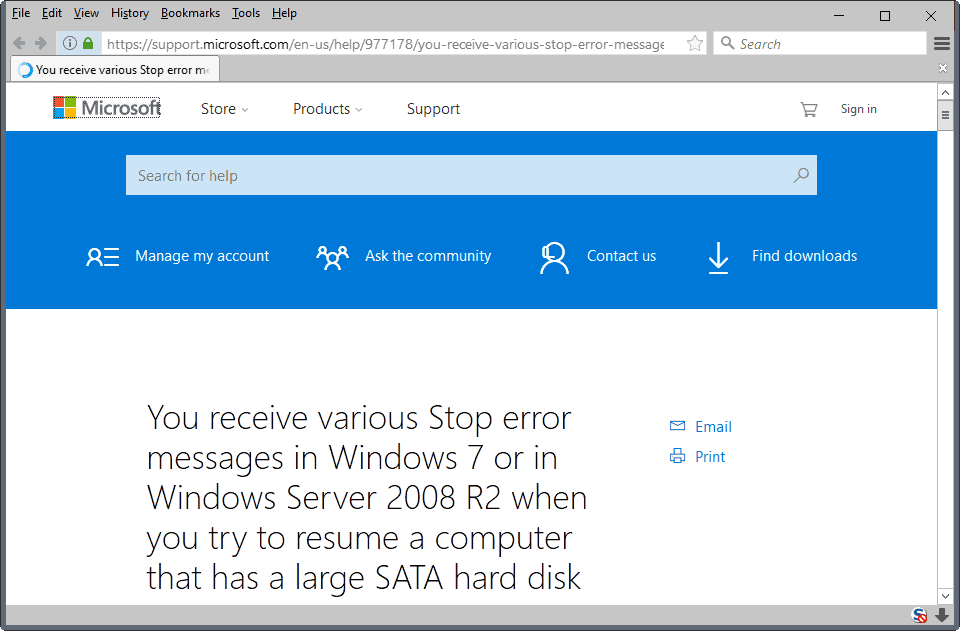Fix Stop Error Messages After Resume In Windows 7
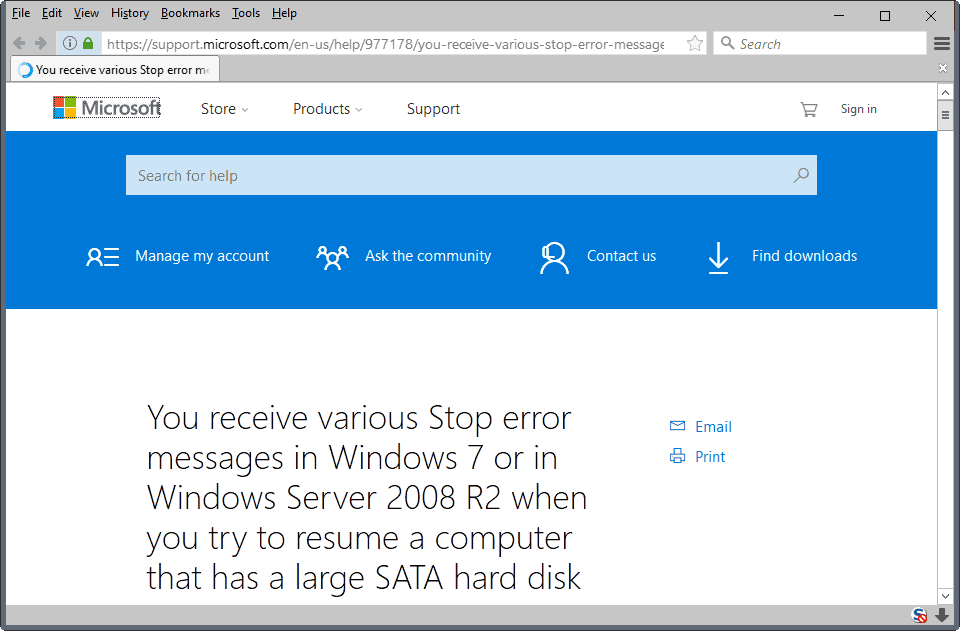
The following guide offers a quick for stop error messages after resuming on PCs running Microsoft's Windows operating system.
Microsoft has released a patch yesterday that fixes a bug that some Windows 7 and Windows Server 2008 R2 users experienced after resuming their operating systems from hibernation or sleep state.
These users experience stop error messages when resuming the system. To be precise, one or multiple of the following stop error messages:
- STOP 0×0000007A
- STOP 0×00000077
- STOP 0×000000F4
The cause for those error messages are SATA hard drives that require more than 10 seconds for operation. The timeout of the SATA driver in Windows 7 and Windows Server 2008 R2 is set to ten seconds, and the error message is produced as a result of this timeout.
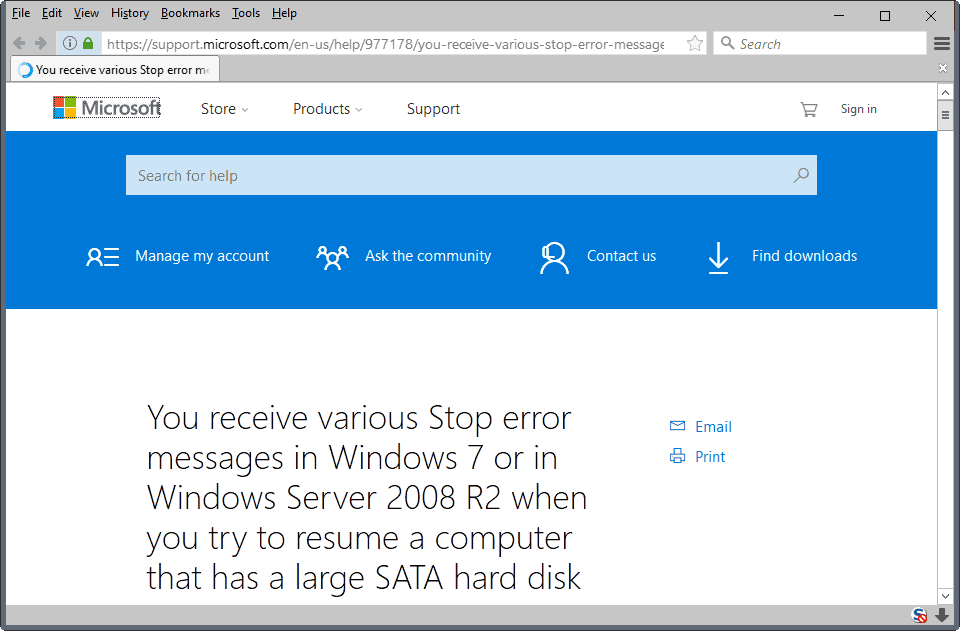
Only large SATA hard drives are affected according to Microsoft. Large hard drives seem to be those with a capacity of 1 Terabyte or larger.
Consider the following scenario:
You have a computer that is running Windows 7 or Windows Server 2008 R2.
The computer has a Serial Advanced Technology Attachment (SATA) hard disk.
The size of the SATA hard disk is large. For example, the size of the SATA hard disk is 1 terabyte (TB).
You put the computer into the Sleep state or into the Hibernate state.
You try to resume the computer.In this scenario, you receive one of the following Stop error messages:
STOP 0x0000007A
STOP 0x00000077
STOP 0x000000F4
Windows 7 and Windows Server 2008 R2 users who are experiencing these difficulties are asked to install the patch that Microsoft has released on the company's support website.
Other users do not need to install this patch as it will be integrated into Windows 7 Service Pack 1 which Microsoft aims to release in 2010.
Another option to resolve the issue is to disable hibernate or sleep for the time being until Microsoft releases the patch with the first service pack for Windows 7.
Update: Microsoft has released the service pack 1 for Windows 7. It is highly recommended to upgrade any Windows 7 PC to it as it corrects many issues such as the one described in this article.
You can download the service pack via Windows Update or from Microsoft's Download Center.