Google Chrome OS: First looks, first impressions
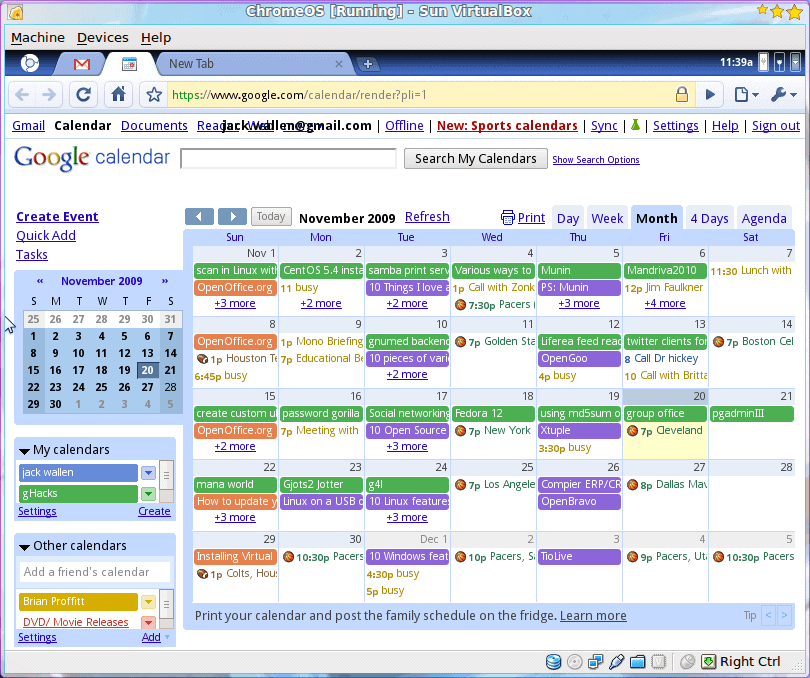
The very early stages of the REAL Google Chrome operating system has been released (and done so fully open sourced). It's not an operating system you can (and should) be putting on a stand alone machine. Actually what has been released are VirtualBox and VMware images that can be booted in their respective virtual machines.
Martin has posted his concerns about Chrome OS in his insightful "Google Chrome OS: My concerns". I am in full accord with Martins' take on cloud computing. But instead of discussing my feelings on the cloud or why we need another OS, I thought it would be beneficial to take a look at a running instance of the Google Chrome OS. I will preface this by saying the OS is in the very early stages of development. But even with the early stages it is quite obvious where this fledgling operating system is heading.
Getting and "installing"
In case you are interested in trying Chrome OS out you can with the help of either VirtualBox or VMware. Since we've covered VirtualBox here on Ghacks (read my article "Install VirtualBox with USB Support" to learn how to install VirtualBox) I will show you how to get Chrome running with that application.
After you have VirtualBox up and running you will need to download an image file to use. I have tried both the Chrome OS VirtualBox image and the VMware image on VirtualBox. The results of the VirtualBox image was a black screen that wouldn't boot. The VMware image, however, was able to successfully boot. So it is my recommendation that you hop over to the Google Chrome page on Gdgt and download the VMware image. You will have to register on the site in order to get to the downloads page.
The download is just over 300 MB and will come in zip form. After you unzip the file you will have a vmdk file ready to use. What you will need to do is move that file to your VirtualBox hard disk directory with the command:
mv *vmdk ~/.VirtualBox/HardDisks/
When that file is properly located you can then create a new virtual machine using that image as your hard disk.
What you get
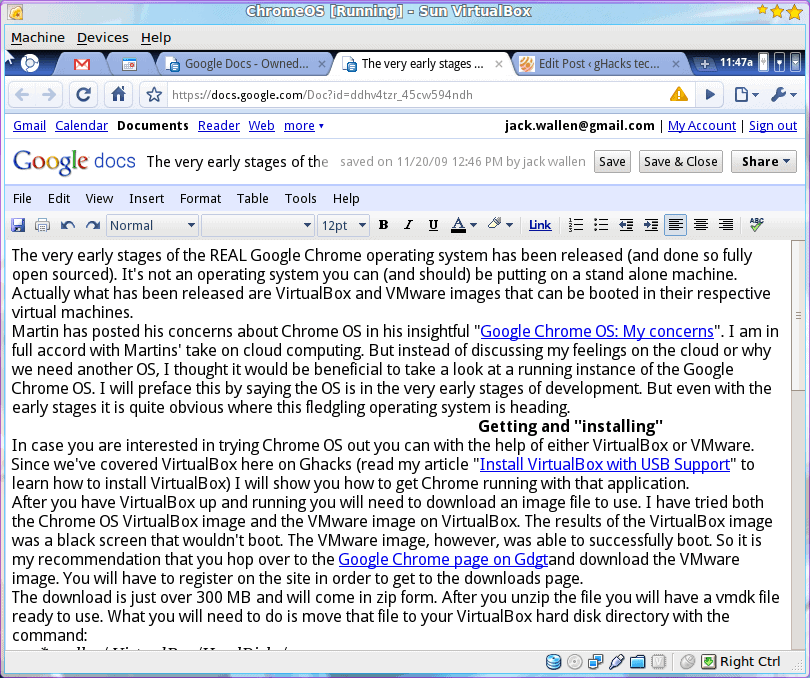
When Chrome OS boots (and it does so fairly quickly) you will be at a login prompt. It shouldn't surprise you to find out the login/password is your GMail username/password credentials. As you can see, in Figure 1, your Google Chrome OS experience will very closely resemble the experience you have in Google Chrome - the browser.
But what else can you do? So far not much. I have read about application panels, but it seems as if you have to have a google.com login to experience them. I am, sadly enough, only the holder of a gmail.com login so I can not witness, first hand, some of the other features of the OS. Without having that login there is so little to the OS, in its current state, that it seems nothing more than a web browser running without an apparent operating system (which I believe is the point).
One of the few features of the OS I have managed to find is the ability to pin a page to a tab. What this effectively does is allow you to create a tab dedicated to a page (or Google application). For example: If you use Calendar, Mail, and Documents frequently you could pin each of these tools to their own tabs so that, in order to use a tool, you only have to click that that tools' tab.
It should be pretty obvious what the intention of the Google Chrome OS is - a foolproof, web-based, single minded operating system who's experience will only be as good as the applications available to it. This type of operating system seems as if it wants to take the metaphor of the mobile OS and put it square in the middle of your desktop. But with the way the web experience is growing vs. the computing habits of the average user - it makes perfect sense. You have a stripped down OS that can do everything you need to do without having anything on the periphery to confuse or confound the user.
"Features"

After playing around with the OS I have found a few features in place that are usable. You can add a compact navigation bar (see Figure 2). By default this bar (text area to the left in Figure 2) is not there. You have to click on the Options menu and select "Compact Nav Bar" for this to appear. But where is the Options menu? Take a look in Figure 2. The downward-pointing arrow in the far right corner is clicked in order to reveal the Options. You will be surprised to see that this menu is very similar to the Google Chrome Options menu.
As I mentioned earlier, you can pin a page to a tab. Say you use Gmail, Google Calendar, and Google Documents frequently. Instead of creating bookmarks for these pages, all you need to do is open that page up, right click the tab, and select Pin Tab. This will create a tab for that page (or App if you will). Now, as Google Chrome OS is very much in the early stages, these pinned tabs will disappear upon reboot.
Final thoughts
It's only a start, but the Google Chrome OS has all of the underpinnings of something that could have remarkable impact on a very specific application. I wouldn't necessarily suggest using this early release, but when it hits beta, it will certainly be worth a try.




















There is a feeling that comes at the very first moment when someone plays a new o/s. I remember I felt that W7 would come to be a good o/s when I tried one of it’s earliest releases. Today, I can’t wait the opportunity to try a workable chrome o/s. Although I believe in the gegining it will be more like a kind of an gadget’s embedded o/s. Later on, if it sussed, I’m sure Google will bring it to the desktop masses.
This can’t miss
$200 computers that the average, even below average, human can’t screw up.
Who wants to do backups, install software, do updates, get support.
“Everything should be made as simple as possible, but not simpler” Einstein
Give google credit its open, It will be altered to accommodate anyone’s server storage @ home or home or work and app can be made to work in a browser–local clouds will rain down
on this OS.
1) As a replacement for the Windows desktop, Google Chrome will be a flop – because it isn’t intended to be a replacement for the Windows desktop – it is intended to be an entirely new type of device filling the role of a mobile communications device rather than a Windows alternative.
2) In terms of numbers sold, it will be a runaway success, it will far exceed Windows. This is because the market for mobile devices is far larger that that for desktop PCs. Having said that, the margins on such devices will be far smaller, but then again the costs to OEMs especially in terms of support and maintenance will be miniscule, so the model will work.
You can think of the battle between Windows and Google as analogous to the battle between music players – the old ghettoblaster (Windows) versus the ipod (Google Chrome). Both address different areas, both survive, but the ipod was an incredible commercial success despite the fact that there is still a market for the ghettoblaster.
From the descriptions of the functionality of this thing that I have read, it is pretty much useless. I predict that it will be a fiasco. The powers-that-be keep trying to cram “cloud computing” down our throats, & this is the latest attempt.
Cloud Computing is analogous to a choirboy in a church parking lot, grabbing his ankles and crying: I BELIEVE! I BELIEVE!
Being wide open like that is just plain retarded.
“It shouldn’t surprise you to find out the login/password is your GMail username/password credentials.”
No, not surprised, but disappointed. Google is not good at managing multiple user accounts. I have 5 or 6 Gmail accounts. If I sign out of one of them, I get signed out of all of them and also out of Reader. Most annoying.
Google needs to start using different cookies for each Gmail account and Reader account!