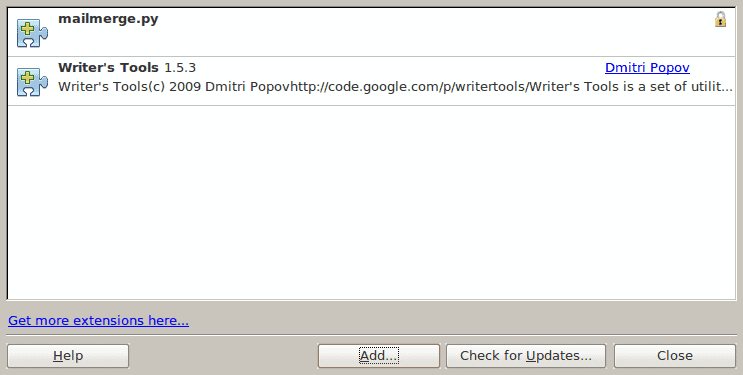Install Writers Tools for a much more powerful OpenOffice Writer
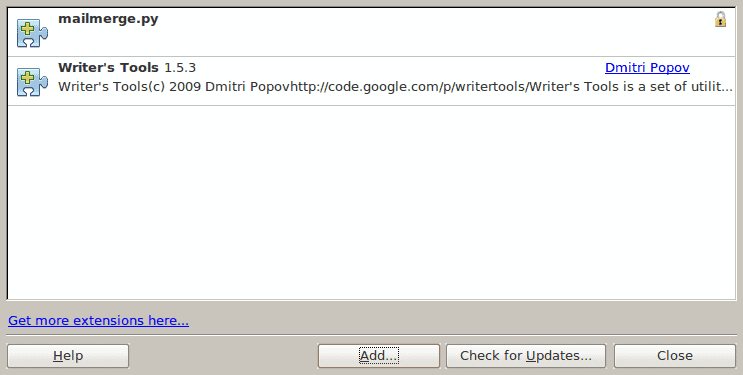
Being a writer requires more tools than one might think. In today's instant-on, instant-off world, writers need immediate access to tools that enable them to look up words, save data, keep tasks, etc. When your primary tool is a word processor it's hard to keep track of all those duties without popping in and out of your main weapon.
Fortunately, OpenOffice has a powerful Extension system that allows you to extend the functionality of OpenOffice. One extension, Writer's Tools, is intended for writers: Professional writers, students, any level. Typically OpenOffice extensions are as easy to install as a Firefox addon. In the case of Writer's Tools, there are a few more steps involved. In this article you will see just how this is done so you too can enjoy the powerful additions offered by this extension.
Features
The Writer's Tools extension includes the following features:
- Dictionary lookup
- Google translate
- Google map support
- Email and multi-format backup
- Remote backup
- Amazon S3 backup
- Timer
- Converter
- Bookmarks
- Word of the day
- Notebook
and more
Installing an Extension
Installing an extension in OpenOffice is simple. The first thing to do is to download the file. In some cases the file will be a single file with the extension .oxt, in which the Extension Manager will automatically open and install the file. In some cases (such as with Writer's Tools) the downloaded file is a zip file that contains a few necessary pieces. In this case you would open the Extension Manager manually and install the file. Let's see how it's done. First download the Writer's Tools file and then unzip the package. Now open the Extension Manager.
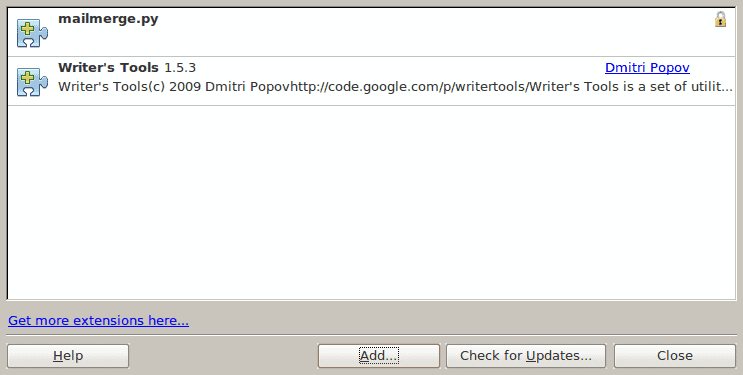
To open the Extension Manager first open up OpenOffice Writer and then click on the Tools menu. Within the Tools menu you will see the Extension Manager entry which will open the Extension Manager window (see Figure 1).
Click on the Add button which will open up a window where you can navigate to the Writer's Tools file you downloaded. The file you want to add is called WriterTools.oxt. When you open this file you will have to agree to a license to proceed.
Once you have the extension installed you will have to restart OpenOffice in order for the Writer's Tools menu to show up in OpenOffice. You're not done quite yet.
The database
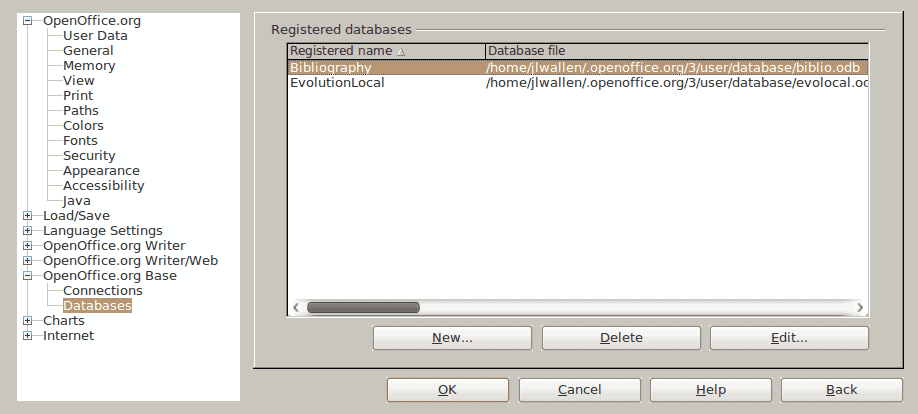
Before you move on to install the database, you need to make sure you have OpenOffice.org Base installed. To do this go to your Add/Remove Software tool and search for "openoffice" (no quotes). In the listing you will see the Base entry. Mark that for installation and click Apply to install. After the installation is complete you are ready to move on.
There are a couple of tools in Writer's Tools that require you to register database. Fortunately the Writer's Tools creator has included the necessary database in the zip file. To register this database go to the Options Window (which can be accessed from the Tools menu) and then expand the OpenOffice.org Base entry (see Figure 2).
Once there click on the Databases entry and then click the New button and then the Browse button to locate the file WriterDB.odb and then OK to register this database.
Now that the database is registered you will have all of the Writer's Tools available to you.
Final thoughts
If you do any writing, for work, for school, for pleasure - whatever - you need to try the Writer's Tools extension. This tool will make your writing life much more efficient and enjoyable.