Simple ftp with Gftp
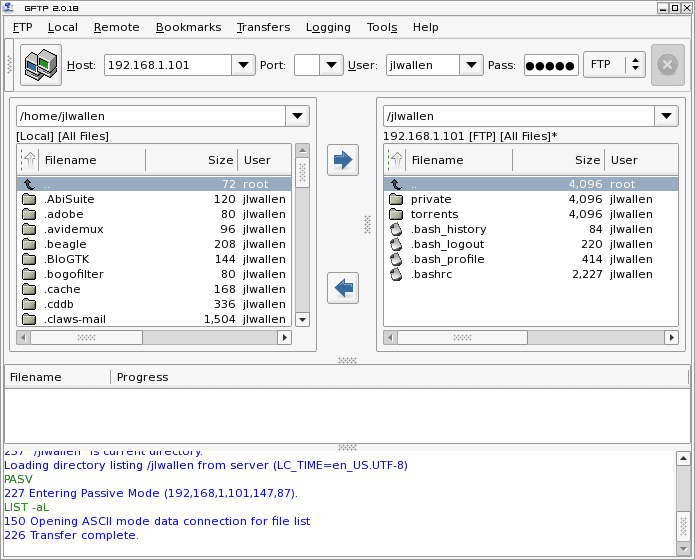
Whenever I need to use the ftp protocol to transfer files in Linux I always turn to one application: Gftp. Gftp is a GTK+ application that makes ftp as simple as it gets. Released under the GPL, Gftp has a lot of features (for an ftp client) and installs on most *NIX machines. The only requirements for installation are GTK+ 1.2.3 or higher, the pthreads library, and (of course) X Windows.
Gftp has a very user-friendly interface that any user can understand without having to look at much documentation at all. The only downfall to Gftp is that it hasn't been updated since 1/11/2008. Let's take a look at this single-minded application.
Features
Gftp offers the user the following features:
- Supports FTP, FTPS (Control Connection), HTTP, HTTPS, SSH, and FSH protocols.
- Supports FTP and HTTP proxy servers.
- Supports FXP.
- Bookmarks allow quick access to remote connections.
- Logging.
- Cache clearing.
- Remote chmod tool.
- Remote directory creation.
- Internationalization (numerous translations available).
Getting and installing
Installing Gftp is simple if you follow these steps:
- Open your Add/Remove Software tool.
- Search for "gftp" (no quotes).
- Mark the Gftp entry for installation.
- Click Apply to install.
You can also install Gftp from the command line by issuing a command similar to:
sudo apt-get install gftp
Once installed you will find the Gftp entry in the Internet sub-menu of your Applications menu.
The interface
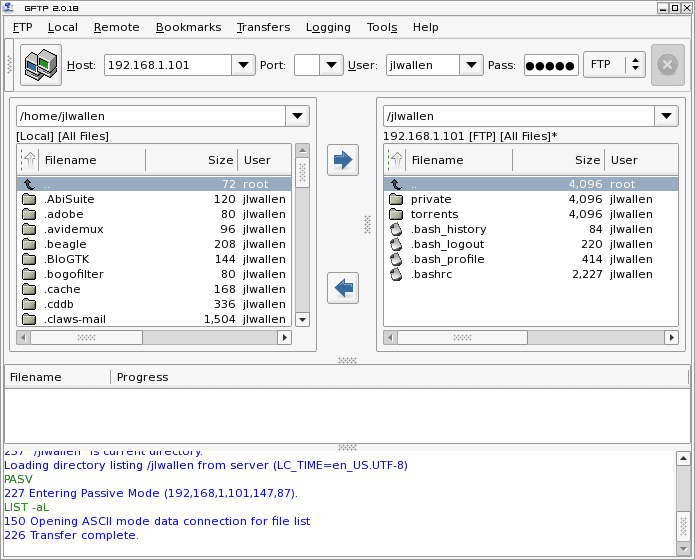
The interface for Gftp is as simple as it gets. As you can see (in Figure 1) the interface is a dual pane window that allows easy dragging and dropping of files from the local machine to the remote machine.
As you can see I have connected to an FTP server on my local LAN. To make the connection you simply enter the following information:
- Host: The address of the FTP server.
- Port: The port used for FTP on the host (if it is a standard port leave it blank).
- User: The username you need to connect.
- Password: The password used for the remote machine.
Once you have entered the information, click the Enter key to connect.
To move a file from one site to another you can do one of four things:
- Drag and drop the file or directory you want to transfer.
- Double click the file or directory you want to transfer.
- Select the file or directory and click the arrow button that points to the machine you want to transfer to.
- Select the file or directory and click Control-P.
Quick compare
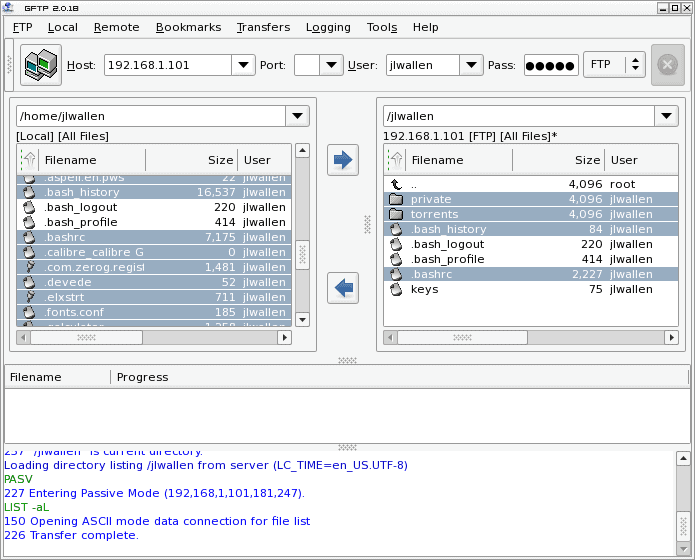
One of the features I often use with Gftp is the Compare Windows tool. What this tool does is quickly compare the file listing on both the remote and the local sites and highlight all the files on the directory that are similar. This is a quick and easy way to know what you have already transferred to keep you from accidentally overwriting files.
To use this tool make sure you are connected to the remote site of your choice and then click on the Tools menu and select "Compare Windows". After you click the tool you will instantly see the files that are similar are Not selected on both panes (see Figure 2). Say you need to send all the files on your current working local directory that have not already been copied to the remote site. To do this click Compare Windows and then just click right facing arrow to copy all files not already on the remote site. Easy file transfer.
Final thoughts
Gftp makes transferring files as simple as it gets in Linux. Of course you could always opt to use the the ftp command line to for a more bare-bones simplicity. But when you have an easy to user GUI interface, why bother with the command line. Right?
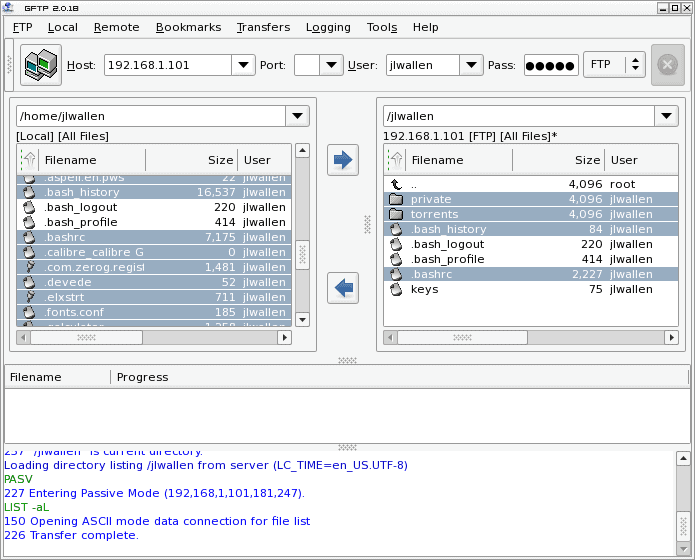


















filezilla > gftp