Google Chrome Extensions Manager
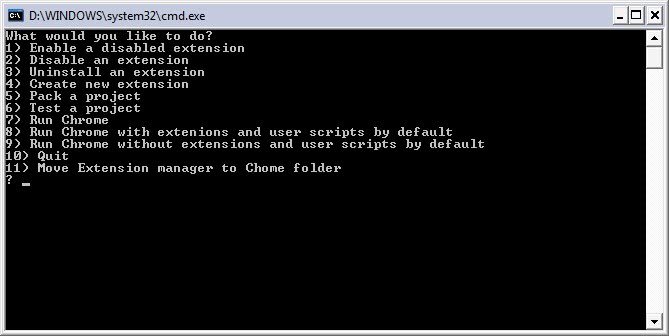
Google Chrome features an extensions manager to change the status of extensions, uninstall them, access extension options, or load development extensions.
Chrome users can open the extensions manager either by loading chrome://extensions/ in the Google chrome address bar or by selecting Menu > More Tools Extensions.
Google Chrome lists all installed extensions and their status on the page. Extensions and apps are displayed in different groups on the page.
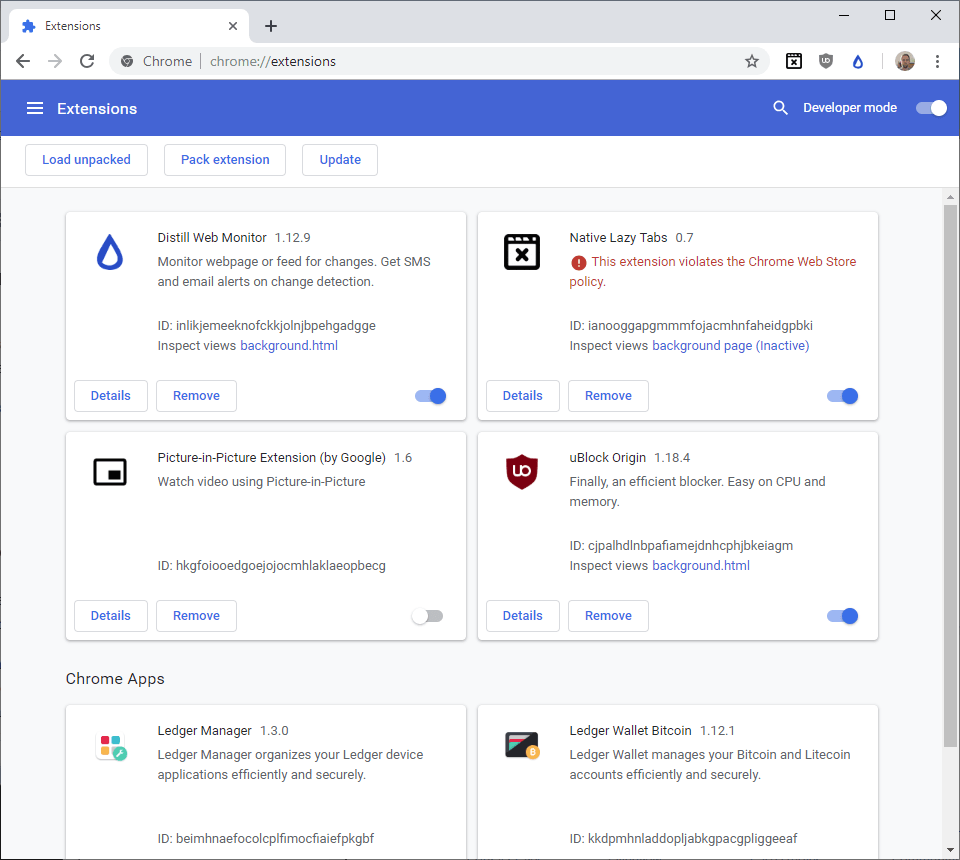
Each browser extension is displayed with its name and version, a short description, extension ID, and views if supported.
It is possible to toggle each extension right on the page to enable or disable it. The change is applied right away, and you may notice it when extension icons get added or removed from the Chrome toolbar.
The remove button uninstalls the extension from the browser. Google Chrome displays a prompt to verify the removal; an option to "report abuse" is available as well to let Google know about extensions that misbehaved.
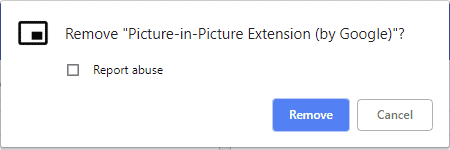
The details button opens the extension's profile page in Chrome. It is a local page that reveals additional information such as its size or permissions.
You may find links to the Chrome web store there or options. If you have enabled Developer Mode, you get additional options to collect extension errors for debugging purposes.
Old content from 2009
There is currently no build in extensions manager in the Google Chrome web browser which makes it quite time consuming to manage and work with extensions. Users who want to enable extensions have to do so by launching the Google browser with a command line parameter. This will change once the extension engine has been finalized by the Google developers.
The Google Chrome Extensions Manager is a batch script that allows the Chrome user to work with extensions in the Internet browser more effectively. It can be used to quickly enable or disable extensions, create new extensions and to run Google Chrome with or without extension and user scripts support by default which means that no command line parameter needs to be added afterwards.
The batch script will automatically recognize all installed extensions giving the user the option to disable or enable them whenever it is needed. The script can be placed anywhere on the computer system, it does not have to reside in the same folder as the Google Chrome executable.
Users who download the Google browser extensions manager need to remove the .txt part of the filename to make it executable. Once that is done the script can be launched by double-clicking on it. The Chrome Extension Manager is available at the Chrome Plugins website.
Update: Google in the meantime has added a native extensions manager to all Chrome web browser versions. It can be accessed by entering chrome://settings/extensions into the address bar of the browser, or by clicking on the Wrench icon, and selecting Tools > Extensions from the context menu.
All installed browser extensions are listed on this page, with options to disable individual extensions, or to remove them from the Chrome browser. Extensions can also be allowed to run in Incognito mode, Chrome's private browsing mode.
A more thorough walk-through of the Chrome Extensions Manager has been posted here on Ghacks as well.
Advertisement

















I find it pretty hard managing all my extensions as I have quite a few and always have to “restore down” chrome to view them all!
Thanks i need to to it manually for testing all the extensions !
What’s the point in this?!! Just use Firefox! I can’t believe 2 things:
1. The reason someone would code this application
2. Anyone using this type of (archaic) program
Usually its the worlds losers and bigots who “cant understand” why someone would prefer something else.
get over it firefox is a relative new boy on the web browser block and copied many features lets say from opera which alot of serious web researchers would use ove ie ( note no firefox then). However just because firefox is about doesnt mean everyone is going use it or even love it. Get over yourself. Many given the educated choice ( not just the ones that use the default browser supplied with the os) don’t want to use firefox – they find it oversized or bloated or what ever other reason there is not to like it. again get over it.