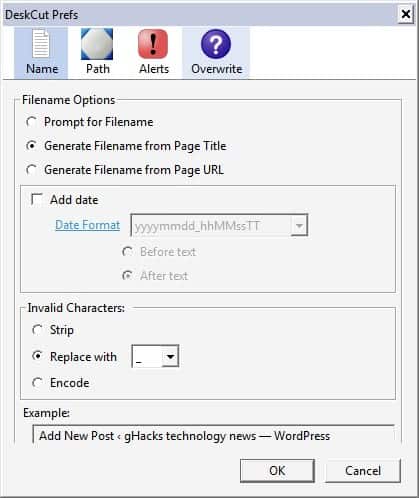Create Website Desktop Shortcuts In Firefox
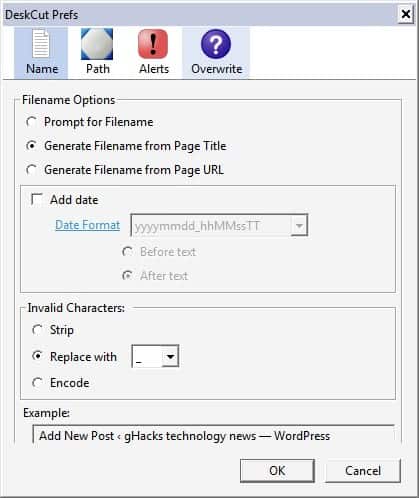
The creation of website desktop shortcuts in the Firefox web browser was an easy process but Mozilla made the decision to change Firefox's default behavior when you are dragging and dropping tabs from Firefox to an empty location on the desktop.Doing so created a shortcut to the web resource in previous versions of Firefox but doing so now will spawn a new Firefox window instead and display the dragged tab as a website in it.So, the default behavior moved from creating desktop shortcuts to displaying the tab in a new browser window.
It is still possible to create shortcuts by dragging and dropping the favicon (as opposed to the browser tab) to an empty space on the computer desktop or one of the folders on the computer.
A more versatile option is offered by the Deskcut add-on for the Firefox web browser which adds a right-click option to the browser that enables you to create a shortcut on the computer that points to the selected website.
Deskcut comes exactly with the set of features that one would expect from an add-on like this. It adds the option to create a website shortcut to the right-click menu which will create a shortcut on the desktop pointing to the site open in the active tab.
You can select name and location of the shortcut manually or add a permanent location and name for shortcuts in the options that is used from that moment on then.
The add-on can generate the shortcut file name from the page title, page url or prompt you each time to enter a name.
It is furthermore possible to add date or time to the file name and strip, encode or replace invalid characters so that they are not used in the shortcut name. A path can be set once so that all shortcuts are automatically saved in that location.
The main advantage of using Deskcut instead of manually dragging and dropping favicons is that the add-on works in fullscreen mode as well and that it automates part or all of the process for you.
It is comfortable to create the shortcut from the right-click menu instead of having to resize the Firefox window to drag and drop the favicon to the computer desktop.
It would even be more complicated if the shortcut should be saved in another folder on the computer's hard drive.