Gmail Adds Email Import option for third-party email providers
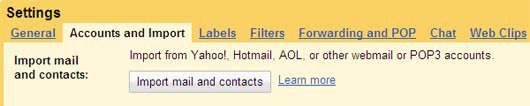
One of the things that many users like about Google's email service Gmail is that Google improves the service constantly by adding new functionality to it.
Users get to test tools published to Gmail Labs all the time, and new features are added regularly.
One of those new features is the ability to import emails from other popular email providers such as Yahoo Mail, Windows Live or AOL but also any email account that supports POP3.
There have been workarounds to accomplish that like the one offered by the excellent gExodus email importer for the Windows operating system. It allowed you to import mailboxes into Gmail so that you could access the emails on Google's platform.
Importing in this context means that any email or contact of the selected email account becomes available under the Gmail account. It has no impact on future emails or contacts (other than a single option to continue importing emails for the next 30 day period).
Gmail: Import email accounts
The new email import feature is not yet available for all Gmail accounts but will be added to all of them over time. New Gmail accounts on the other hand do have the email import feature enabled already.
Interested Gmail users find the email import option in the Gmail account settings which you can open if you click on this link. If you prefer the manual route, open Gmail, sign in to your account, click on the preferences icon at the top right, and select settings from the context menu that opens up.
Locate the Accounts and Imports link on the page and click on it. It lists many different settings that you can change, and among them the option to import mail and contacts from other providers.
The page lists Yahoo! Mail, Hotmail and AOL specifically as well as providers supporting POP3 connections, and other webmail providers (without mentioning any names).
When you click on the import mail and contacts link there, a new window opens up that walks you through the process. You are asked to enter the email address you want to import mails from in the first step, and then your account password as it is the only way to import messages and contacts after all.
Options are displayed to define what is being imported and what not. You can import contacts, mail, new mail that arrives in the next 30 days, and also add a label to emails flagged as important. You don't have to keep all options enabled. If you just want to import contacts for instance, you can do so right there.
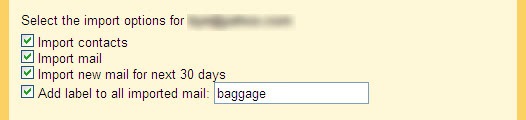
Being able to import emails to Gmail is another feature of Gmail that is poised to become popular as soon as it is activated for all Gmail accounts.
Verdict
It is quite handy if you want to migrate an email account to Google's mail service, or have access to all of your emails regardless of account on a single website.
Imported emails are displayed under inbox on the left side of the main Gmail interface. Folders that you may have used previously are automatically turned into labels during the migration so that you can access them as well just like before.
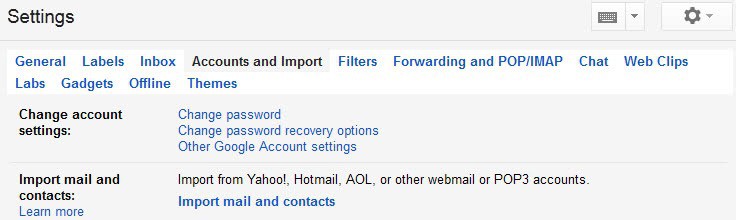
























I am getting the admission for b.c.s. in muktangan english highschool & this college has very good placement.