Secure FTP Client Online
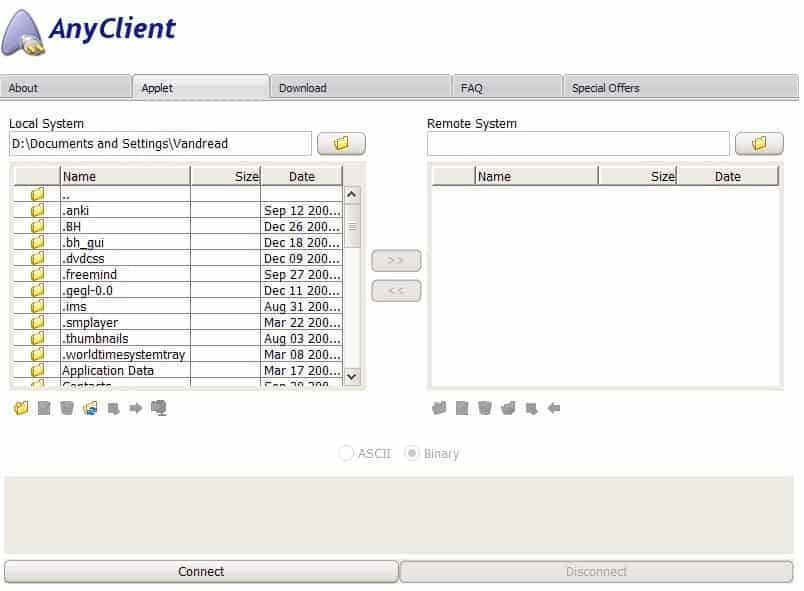
Back in the days when I worked part time for a big financial company and ran Ghacks the rest of the time, I sometimes had to access Ghacks while I was at work. The worst case scenario was that the web server were down, but it could also have been because of time critical security updates or simple maintenance of the website.
The problem was that there was no local ftp client installed at my workstation which meant the only way to access the website was by using a secure ftp client online.
Note: Unless you self-host the online FTP client, you will inadvertently submit the authentication data for the FTP to the online service. It is recommended to self-host, if possible and be very cautious when it comes to these online services.
Any Client
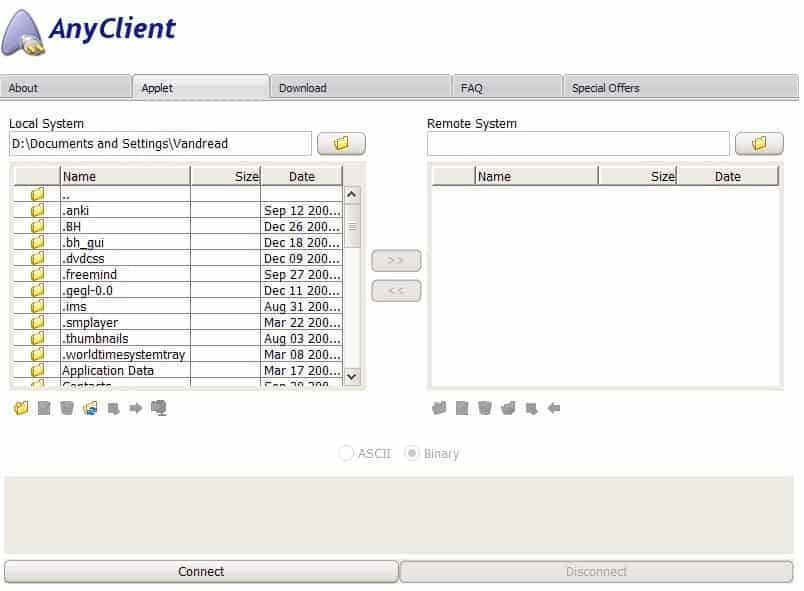
Any Client is one of those secure online ftp clients that supports ftp, sftp, webdav and ftps protocol. It runs remotely using Java and webmasters can use it to connect to their web servers to perform all the operations a ftp client offers them including file transfers and manipulations. The use of protocols that use encryption such as sftp or ftps ensure data safety during transfer. All settings and parameters are stored on the local computer system.
Cautious users might want to consider installing a secure ftp server directly on their web server that can be accessed using a web browser to avoid any security risks or complications that exist while trusting third party websites with your ftp data.
Any Client will load the Java Applet in the web browser and display the contents of the local computer system on the left. A click on the Connect button will open a new smaller window allowing the user to configure and add ftp servers. The ftp client configuration menu contains similar options than local ftp clients offer. Users can add and store multiple ftp servers, select the protocol, add sftp / ssh authentication and specify a starting local and remote directory.
The only difference is the absence of options that configure the ftp client itself, for example the number of simultaneous connections or file transfer limitations.
Once the ftp server has been added the ftp client can be used to connect to it. Users can now download, edit, rename or delete files while connected to the ftp server. A feature that is missing is chmod which can be used to configure access rights for files.
Any Client offers a quick and easy way to connect to ftp servers. It provides access to the basic feature set of ftp clients but lacks several advanced features that webmasters might need every now and then. Security sensitive users and those with important data on their servers might want to consider using a self hosted ftp server script instead of a third party service to reduce the security risks.
Update: the service seems to have been discontinued. You can try alternatives such as OnlineFTP. The service is available as a prebuilt application, but also as source so that you can run it on private servers as well.
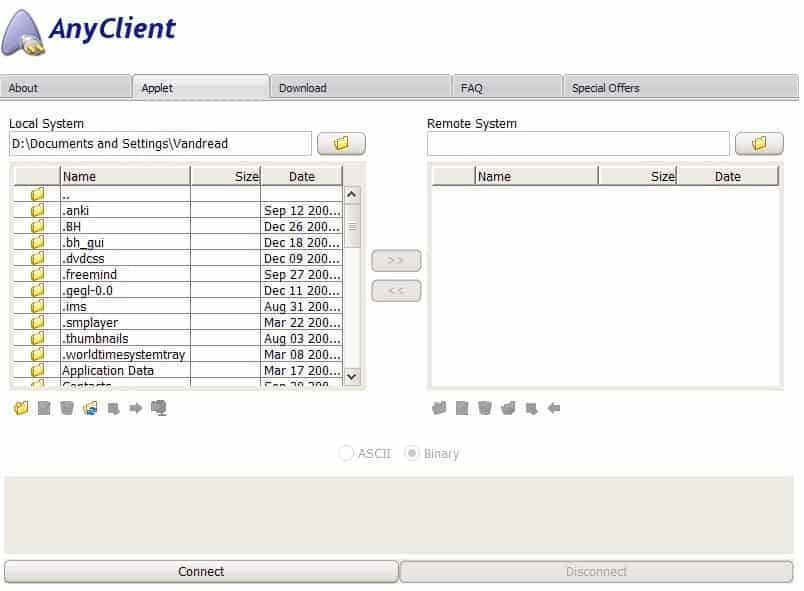
























AnyClient runs entirely within the applet — no data goes back to its website. That’s the reason the applet asks for elevated Java permissions; its website exists only as a download-and-run point, and it accesses the hosts you specify directly.
So I’m a little confused about the couple of comments directed at “security sensitive users”; are you implying that AnyClient is not for them?