Quick Archiving in GNOME
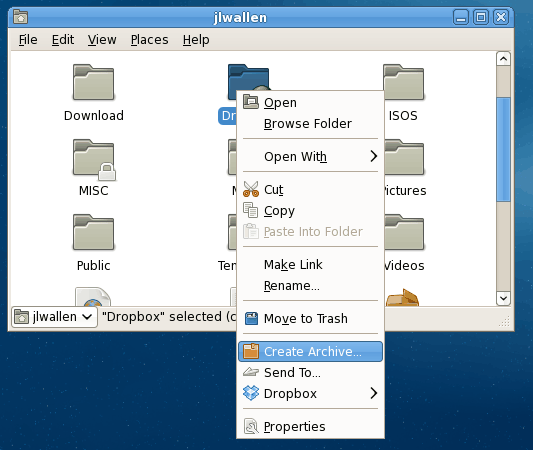
I back up a lot. I have scripts that do automated backups and I often backup to CD. But there are times when I want to be able to do a quick and dirty backup of a single directory, in order to email a directory, or so that directory can be added to a later backup. There are numerous reasons why. Fortunately there is a very fast method of creating an archive (even a compressed archive) in the GNOME desktop.
For most old-school Linux users, creating archive consisted of dropping to the command line and issue a command like tar cfz directory.tgz directory (where directory is the name of the directory to archirve). But new users fear the command line. So, thanks to GNOME, there is an easier way to achieve this.
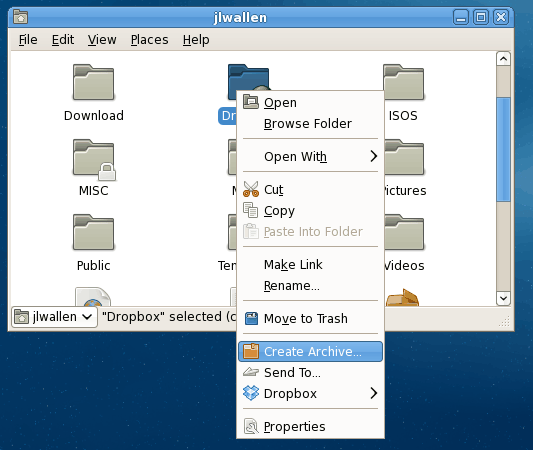
If you open up the Nautilus File Manger and right click on a folder you will see the menu shown in the image to the left.
By clicking the "Create Archive" entry a new window will appear that allows you to configure the archive you want to create. This new window allows you to configure the type of compression, the location and name of the archive, and (if you have encryption enabled), add encryption and split into volumes.
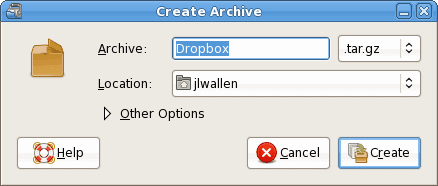
Once you have configured your archive click the Create button and the archive will automatically be placed in the Location you chose.
Take note of the file extension. This extension will determine if the archive is compressed or not. There are eight possible options to choose from. If you want compression I would suggest going with either the .tgz or the tar.bz2 extensions.
Final Thoughts
If you've ever wanted simple and fast archiving, GNOME has just the tool for you. This method of archiving folders can not be topped for ease of use.
Advertisement
















I don’t think that this is such a big deal. I’ve never used the command line to make an archive, and KDE’s file manager has had the ability built in for as long as I remember.
I think that I am beginning to understand why people think that Linux is hard. Apparently Linux without KDE is hard :)