Stellar PDF Creation with Scribus
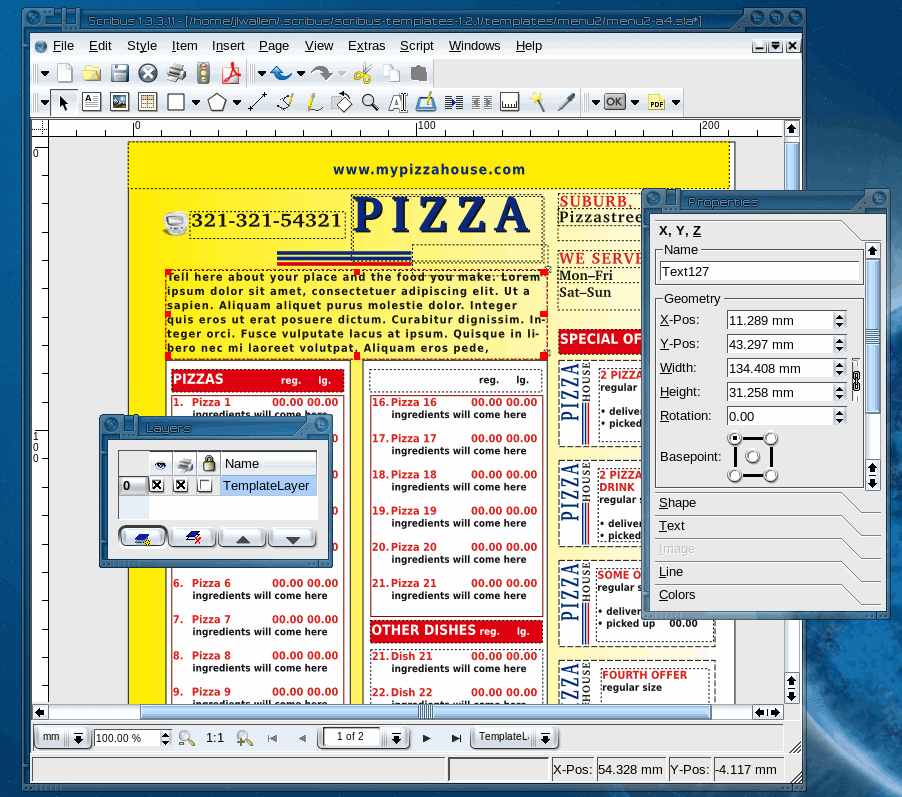
Professional PDF documents can make or break a marketing campaign, or advertising promotion, or even seal the deal with a client. For most people this job is done with either QuarkXPress or Adobe Reader. Both outstanding tools with a high price. Did you know, however, there was an open source tool that can do the job as well and even a little bit easier? Yes there is. Scribus is the name of the tool. It's open source, cross platform, and best of all - free!
The feature list for Scribus will impress you.
- Supports most image file formats
- CMYK and ICC color management support
- Printing via level 3 postscript
- Transparency support
- Layer support
- Encryption support
- Interactive PDF support
- And much more...
Getting and Installing Scribus is simple. Fire up your Add/Remove utility, do a search for "scribus", select the results, and apply the changes. Once Scribus is installed you will find it in either your Office or your Graphics menu (depending upon which desktop you use).
When you first fire up Scribus you will be greeted by a simple New Document "wizard". This wizard allows you to choose from various layouts, page sizes, margins, etc. It's not until you are actually working in a document that you can see the power of Scribus.
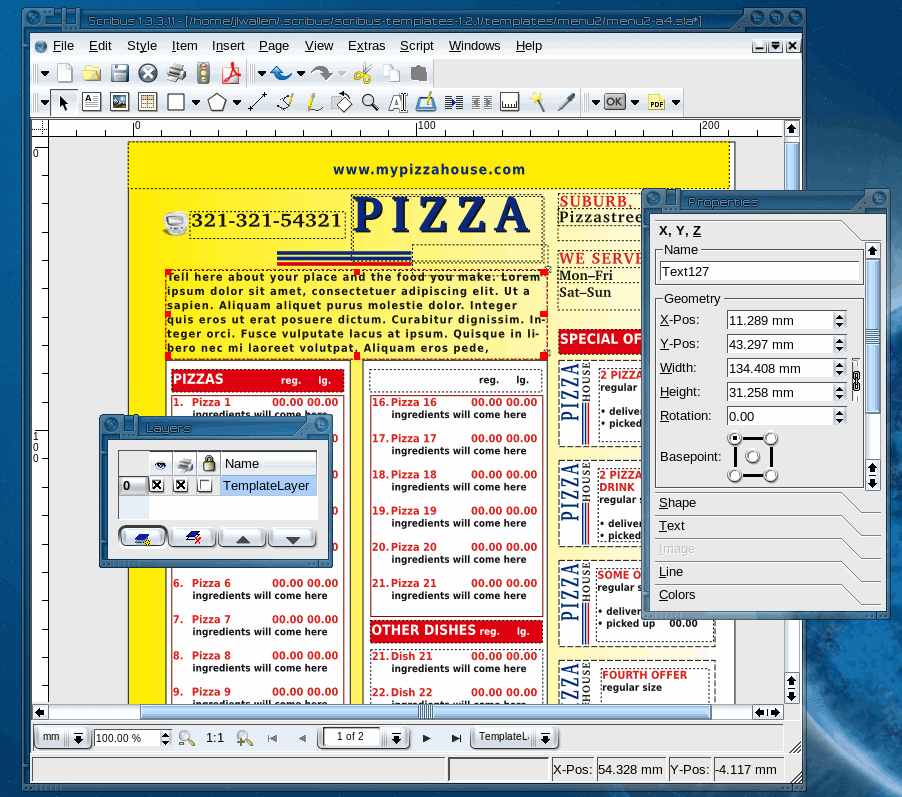
As you can see (in the image to the left) Scribus can create complex documents. The document you see is actually a single- layered document. This particular document is a template that can be downloaded from the Scribus web site. Personally I would have done this with multiple layers in order to simplify the creation of the document. Creating such a complex single-layered document also makes it hard to select and manipulate individual elements.
Layering is probably one of the key features of Scribus, and one you should definitely grow accustomed to. You treat layers in Scribus as you would in The GIMP, QuarkXPress, Publisher, or any quality print-ready tool.
Once you start playing around with Scribus you will discover useful feature after useful feature. There are features that you will certainly use more than others. The text editor tool, for example, is where you create and edit the text you place in text frames.
Scribus also has some good support paths including:
Wiki
IRC
There is also a documentation page on the Scribus site. This page has quite a bit of information on using Scribus.
The Downside
The only downside Scribus has is that it can not import other proprietary formats. This was a choice that the Scribus team made because they felt like importing other formats would comprimise the integrity of the original document. In reality this is a smart move, because it won't make Scribus look like it can not handle Adobe Pagemaker, QuarkXPress, or Microsoft Publisher formats. You can, however, import SVG, EPS/PS documents into Scribus.
Final Thoughts
I have used Scribus from everything to simple fliers, to complex marketing brochures, to books. I am always amazed at the power of this tool as well as the versatility. If you are looking for an application to create impressive PDF documents, and you want to do so either on all platforms or on a budget, Scribus is the perfect application for the job. Scribus is the perfect solution to your desktop publishing needs.
Advertisement
















Instead of Adobe Reader, that should read Adobe InDesign. I use both InDesign and Scribus regularly and can highly recommend Scribus for most document creation needs.
Best tip ever.