Get Vertical Titlebars in E16 Themes
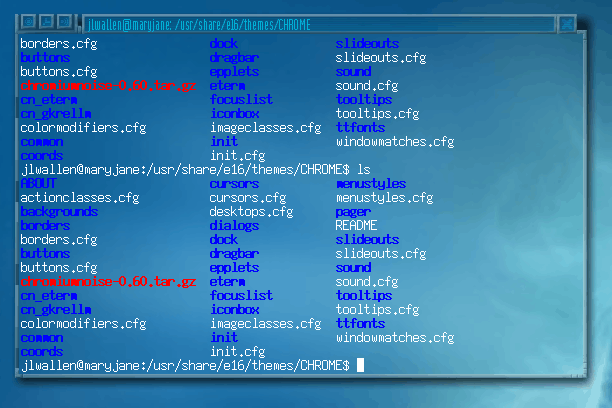
I bet you didn't know that you could change the placement of your Enlightenment titlebars. Although not necessarily pracitical, it does make for some impressive desktops, and it allows you to quickly differentiate between windows. Say, for example you have aterm and rxvt both open and are using one for admin work and one for standard work. You certainly don't want to accidentally issue a standard user command (one that could do harm to your system) as the root user. Problem is, by default, both terminal windows pretty much look identical. What if, however, the terminal for root work always had vertical titlebars and the terminal for standar user had the default horizontal title bars? Pretty quick means of differentiation eh? In this article you will see how simple it is in Enlightenment to make your desktiop even more unique.
The first thing you need to do is make sure you have installed a theme that supports verticle titlebars in a way that makes them actually usable. Most themes will offer some form of verticle titlebars but some are not as well done. One of the best themes for this configuration is the Chromium Noise theme. Download this them for installation. If you're not sure how to install the theme it is simple. As the root user move the theme .gz file to /usr/share/e16/themes. Before you unpack the them create a new sub directory for Chromium. Do this because many theme creators do not (for some strange reason) place the contents of their theme within a directory, so that when you unpack the directory all of the files just spill all over your current working directory. With that in mind issue the command mkdir /usr/share/e16/themes/CHROME. Now move the Chromium tar file into the newly created directory with the command mv chromiumnoise-0.60.tar.gz /usr/share/e16/themes/CHROME/. After you change to the CHROME directory (cd /usr/share/e16/themes/CHROME) issue the command tar xvzf chromiumnoise-0.60.tar.gz to unpack the file.
Go to your desktop and do a middle mouse click to bring up the menu that includes the Theme directory. You should now see an entry for CHROME. Select that to switch to the Chromium Noise theme.
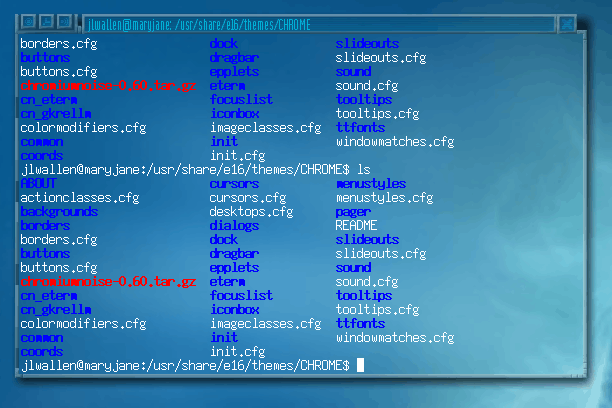
By default Chromium Noise is a pretty slick theme. But let's make it slicker. There are three small squares in the top left corner of each window. If you right mouse click the left or middle square a new menu will appear with a Set Border Style Entry.
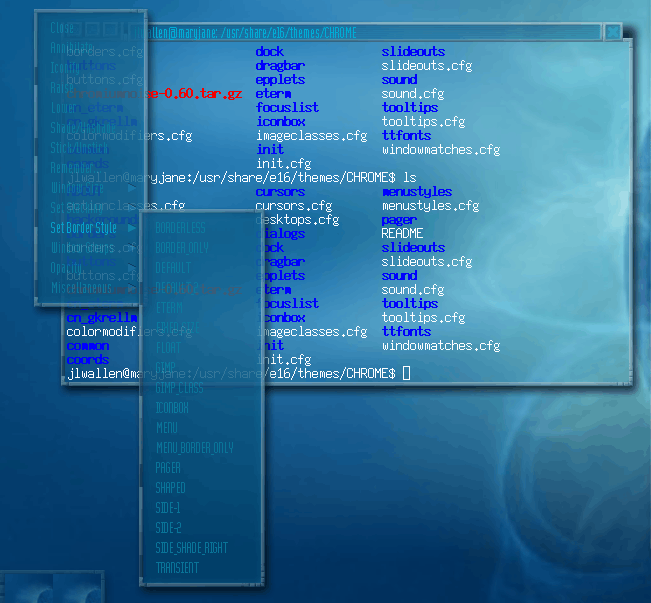
There are three entries for verticle titlebards: Side-1, Side-2, and Side_Shade_Right. Select Side-1 and your border will instantly change.
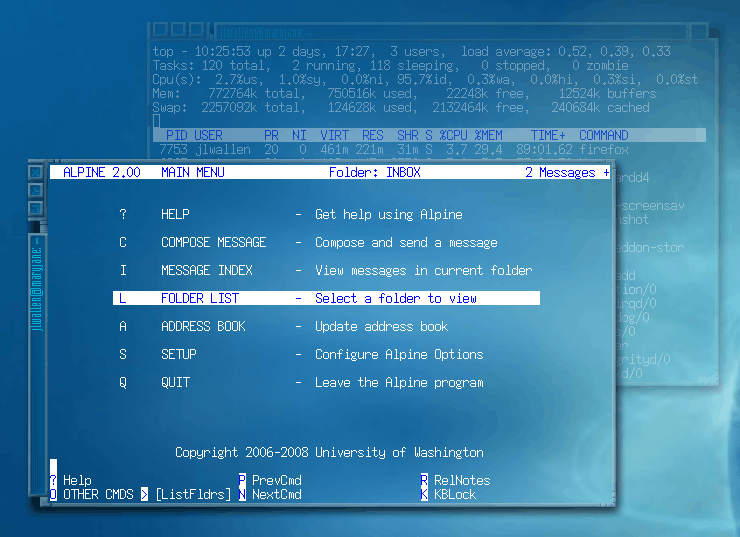
Now you have an aterm window with a cool verticle titlebar.
You can make this change stick if you like. If you don't want to have to go through this process every time for certain windows (the change only applies to the application configured - not all windows) you have to have Enlightenment remember the configuration. Go back to the right mouse click menu on the middle square of the window (upper left). In that menu you will see an entry for "Remember". Select that to open the Remember Application Attributes window.
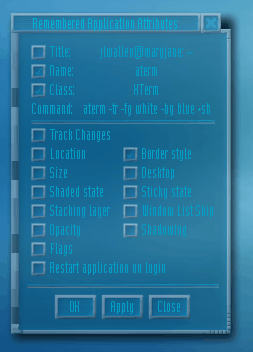
Select Border style from the list and click OK. Now every time you open up that particular application the titlebar will be verticle.
Final Thoughts
Why do this? Because you can. Adding verticle titlebars is a simple means of differentiating between windows for various reason. And while you're at setting your titlebars to verticle, check out some of the other cool features in the Window Attributes settings.
Advertisement
















excellent write up, love the pix too…
I prefer E-term, haven’t used Aterm . (and x-term once a decade)
but, rou (we) can also setup a special background, font, transparency, sticky state etc on it too.
i prefer any root access to be separate too, giving it a dark red background with transparancy i (i think_) 30%, while the other terms are always just transparant with no tints.
i wish i could use linux at work…