Use Aterm for Transparent Terminal Effects
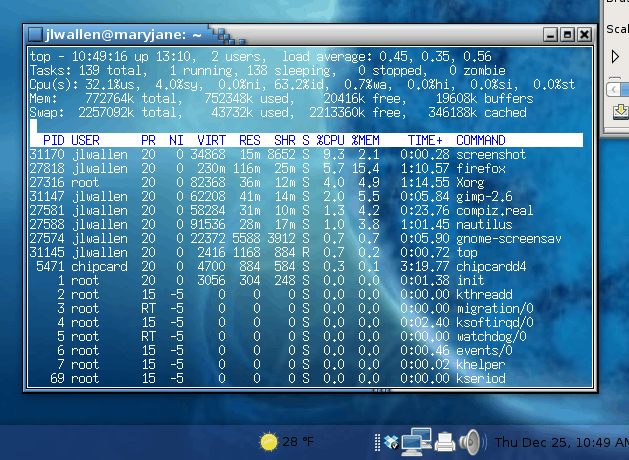
If you're like me you wind up using the command line a LOT. And when I am in the command line I prefer to at least enjoy the experience. To help add a little joy to this experience I use Aterm. Aterm is the termain emulator that was developed for the AfterStep window manager. That doesn't mean Aterm is exlusive to the AfterStep window manager. You can install and use Aterm on any Linux desktop environment.
But with the plethora of terminal emulators available, why would you add yet another? Aterm offers some features that most other players can not touch. One of the more obvious features is that of transparency. I know, I know - both GNOME and KDE terminals do transparency, but not as easily and as well as aterm. Let's see how this is done.
First and foremost to get aterm to open with various forms of transparency you will be issuing a command. Once you have settled on the exact combination of arguments you like you can then create an icon, launcher, or menu entry to suit your needs.
With that in mind let's take a look at some of the options to allow you to get some funky-ness with aterm.
the first thing we will do is basic transparency. To get basic transparency you execute the aterm command like so:
aterm -tr
To expedite coolness I am going to add a couple of switches:
aterm -tr -fg white -bg blue +sb
The above command will produce an aterm like you see below.
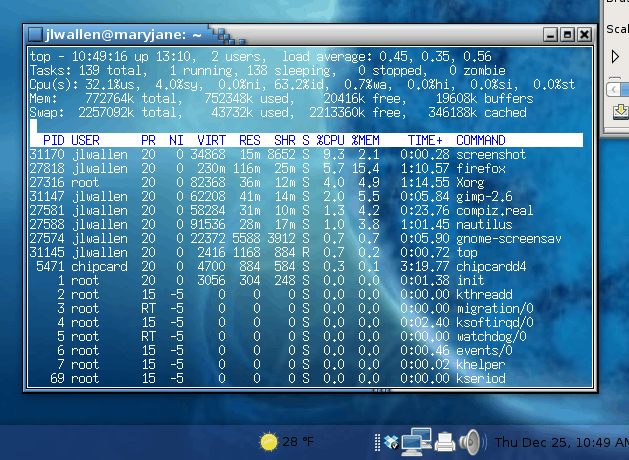
What I did with the above command is:
- tr - Enable transparency
- fg - Change the forground color (text)
- bf - Background color (highlight)
- sb - With the "+" symbol the scroll bar is turned off
That is not all we can do. Let's add the following:
tint - Add a tinting color to the transparency
fade - Fade the contents of the aterm window when it no longer has focus. The amount is from 0-100 with 0 being the most fade.
Here's what the command aterm -tr -tint blue -fade 50 -fg white -bg blue +sb will look like.
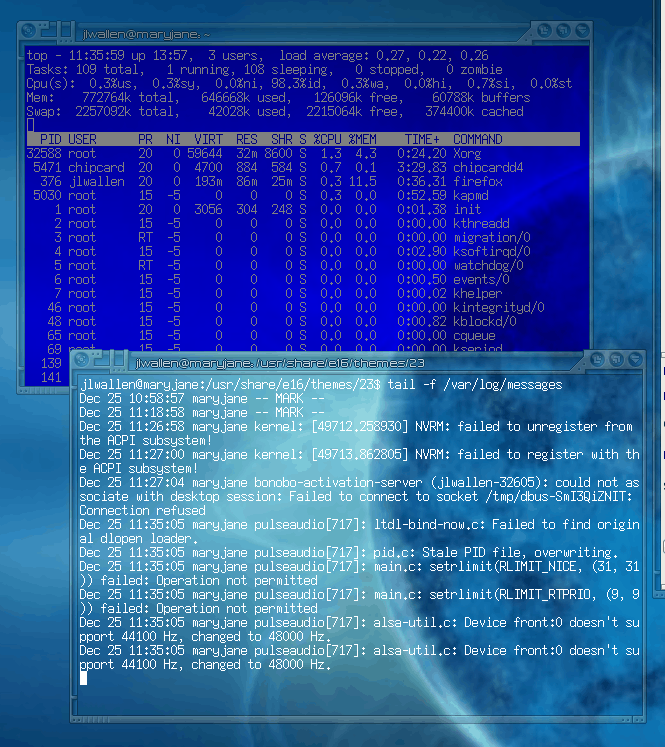
Naturally you'll want to play around with colors and fade amounts depending upon your theme/background.
Final Thoughts
This has given you but a taste of what the aterm terminal emulator can do. If you're like me, and you like some desktop eye candy, this is a great way to get it without having to pump up your resources or spend all day tweaking.
Advertisement
















Spala: I haven’t used yakuake in a long time. it was a lot of fun to use. the only thing i don’t like about it now is that it doesn’t allow transparency with Enlightenment, whereas aterm does.
yes i realize that the terminal is a tool – but this isn’t Windows and i like my tools to be cool while i use them. ;-)
Good to know there’s (yet) another terminal emulator but you’ve just highlighted only one feature. There are other emulators such as “yakuake” and “terminator”: both featuring interesting additional functionalities (beside transparency) such as tabbed consoles and the ability for accessing the console using hot keys. Other thing you really want to know about your console is its support for color schemes and profiles. The support for ncurses is also important if you really want to work with your console (e.g. emcas built-in console doesn’t come with ncurses support).
Great app again. I Like what you can do with it. I am going to look much clooser to it. Thanks for the tip.