Ghacks Christmas Giveaway: The Bat Professional
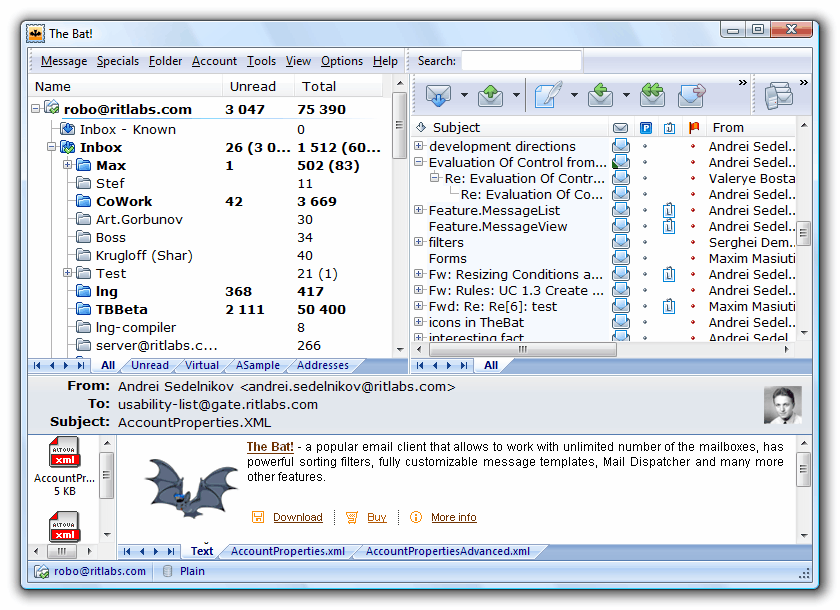
Day nine of the Ghacks Christmas Giveaway. We already handed out lots of useful popular software programs to the readers and will continue this until December 24th. Today's product that you can win in the giveaway is the popular email client The Bat Professional. The commercial software market for email clients is particularly thin thanks to several popular free email clients such as Mozilla Thunderbird, the Outlook Express client that is integrated in Windows or the free online email services like Gmail or Yahoo Maik.
That's a tough field to compete against and any email client would have to offer something unique to the user. It does not necessarily have to be a feature that no one else has, it can also be great support or great automatism or anything else that is seen by a user as something that makes the software invaluable.
The Bat is a professional email client. This becomes obvious for the first time during installation where you will be asked where you want to store the account data which should not be confused with the installation directory of the email client. Every account can be placed in a different location. Support are POP3, IMAP4 and MAPI protocols.
One of the most important aspects of email clients is the ability to import settings and emails from other clients. The Bat provides an extensive set of import and export options. It can import email messages from generic eml, msg or unix mailboxes but also from specific email clients such as Mozilla Thunderbird, Microsoft Office Outlook or Microsoft Outlook Express. Extensive import options are also available for the Address Book which can import contact information directly from Microsoft products and various other formats like LDIF (Thunderbird can export into this format), vCards or plain text.
You need to add the email accounts manually on the other hand. Most settings however are automatically filled by The Bat. It is for instance possible to add a new Gmail account in a few easy steps with minimal user interaction.
The Bat has been designed for power users and professionals. Yes, regular users can make use of the email client as well and they will be perfectly happy with it but its options to automate and configure excel most - if not all - other email clients.
Here is but one example. Each mail folder in The Bat can be configured with its own unique properties. This can be email templates but more importantly a unique identity. It is possible to set a From Name and From Address for every folder in the bat so this is always being used for mail in that folder. (no more having to remember to picking the right email account before sending the mail)
Email templates are another interesting feature. Unlike signatures email templates can be used to fill out parts of emails that are used regularly. The Bat comes with a few predesigned templates for replying, forwarding or reading confirmations but also with the means of creating sophisticated email templates for virtually any purpose.
What else do you get?
- Hardware Tokens: The Bat! Professional is an email client that offers secure authentication on POP3/SMTP servers using hardware tokens and transparent, on-the-fly encryption of the email message base, address books and configuration files.
- Built-In Backup and Restore: Automated email backups can be configured in the email client.
- Plugins: Plugins expand the functionality of the email client further.
- Internal PGP implementation based on OpenSSL.
- Anti-virus defense: The bat does not start scripts automatically and uses its own html rendering engine.
- Smart Sorting Office: A powerful filtering system.
- Message Parking: Protect messages so that they can not be deleted.
- Microsoft Exchange Connectivity
The Bat offers a wealth of features that you cannot find in other email clients. It is highly configurable and can automate many processes to aid the user in his daily routine.
Advertisement





















I am using Outlook Express.
I am not using any client currently due to sheer laziness.
I’m using Popcorn, which is completely free, and free of HTML :D
I WON!!
Awesome!!
Thanks a lot ghacks!! u rule!!
I’m using the opera mail client. Fine alternative solution even if there’re some small default. I’ve try The Bat few years ago, i can’t remember i’ve prefer it. I’ll try the new version soon.
Thunderbird. It’s slow, but still, better than all other free alternatives
Outlook 07. Looked into lots of IMAP clients 2-3 years back but stuck with Outlook for integration needs at the time.
I use Mozilla Thunderbird at the moment. I would like to use The Bat very much.
I need this soft!
I’m using Gmail for your domain premier for personal stuff, and outlook 2007 at work. The Bat looks very interesting now.
I’ve been using an old version of Outlook (pre-2003) at home and was not pleased with the HTML mail renderer change in the 2007 version (used at work). The Bat Pro may be a worthy upgrade.
I’m a long time Eudora user, but since they have stopped development I would love to convert over to The Bat Pro!
Checking in everyday for the new giveaway is kind of fun, good job guys and good luck to everyone :)
used it long time ago, now i am using thunderbird. would be very nice to use it again, looks very nice nowadays….
I used the bat before a while back and I like it. Right now, my email is scattered all over the place and I could definitely use some AIO solution to help me organize things. As the owner and manager of several websites, I have too many email accounts, each however has their purpose. I’ve tried managing them individually, that didn’t work out. I’ve tried using gmail – but it groups things together that it shouldn’t group. I would love to win The Bat!
Thanks for your time, love your site!
I,m a fly by night so please enter my name into the Bat draw!
Hi Martin, today’s giveaway is so nice! I use outlook and i desperately want to get over it and go for the bat! Please consider me and give me a licence.. Thanks..
Count me n. I use Thunderbird
I’m another Mozilla Thunderbird user, but this looks interesting, would like to give it a ride!
The Bat is probably the best email client out there.
I have The Bat! (no copy needed) and can vouch for its versatility – sometimes I think the only thing it can’t do is cartwheels.
Power users will love its extensive configuration options, though it can be used easily by anyone.
Its under active development, it handles IMAP pretty well………not perfect, but it handles it as well and often better than the others I’ve tried.
Worth Robin 4
I’m in. I mostly use, uh, pine. Then, when necessary, for attachments mostly, Thunderbird, and as a throwaway e-mail client for things I don’t really want coming to my main address, gmail online.
I’m a long time Thunderbird user but would love to give the Bat a try. I’m in…
Hi, today’s software is really interesting. Let’s try to win :)
I use Thunderbird, but I would like to win a license for The Bat.
me too
I just want to win
I currently use Thunderbird. It would be really nice to start using donationcoder’s highly-rated “TheBat”. Thank you and Ritlabs for the giveaway!
I used only the web access of gmail until now.
So it would be nice, to win one lisence of TheBat Pro.
I wanna win I wanna win I wanna win!! I am currently using Outlook 2007.
Been a while since I used The Bat … ‘twould seem that it has grown up .
I’m using Thunderbird.
I’m using Outlook at Office and Thunderbird at home.
I use Thunderbird, but it don`t matter because i have no friends. lol
I’m currently using Mozilla Thunderbird.
Hi Martin, can we have some transparency on who wins? :) hehe not really doubting you but fair’s fair right? :)
I’m using Outlook 2007, and would like to try something else. Outlook is a pig, it’s unresponsive, it doesn’t do IMAP very well, and it’s very difficult to share information.
I’m not sure if The Bat! improves on that, but I’d like to try.
Like others here, I haven’t tried the Bat! In ages, but I really liked it when I did (version 2, I think). I’m using Outlook at the moment, but would like to move to something that doesn’t lose vast chunks of my e-mail for no apparent reason!
Another day, another try
Outlook Express
I’d like to try this one… Using OL 2003 atm.
I use Thunderbird, too, but I am very interested in getting the PRO version of the Bat!.
I used to use Mozilla thunder bird, but now I dont use any.
I would certainly love a license key for bat pro. Thnx in advance
I use Apple Mail (Leopard) on my MacBook and Thunderbird on my Vista desktop. I also use the gmail web interface as I like the way it threads messages together and stores chat logs.
Have heard about this app. Would love to try it
Bat i would love to try you out. Will you come to me??
Sounds good! Not much experience with alternative clients, but love to try this one out.
I hope it’s better than Microsoft Office Outlook 2007
I’m currently using my browser and Gmail. I’m really not interested on this Giveaway but I just want to keep a record of how badly I want a CrossOver License :-P
hi,
have been using Eudora Pro for ages and just recently switched to Thunderbird, but there are several minor things I don’t like about it. Have heard only the best about the Bat…
yes please yes please yes please !
I used Bat once before and loved it. Never got it transferred over from my old PC :(
I use an old free version of The Bat! for many years. I tried Outlook Express and Mozilla Thunderbird, but for me the best mail-client is and will be The Bat!
I’ve tested The Bat Professional. It appeals to me in every way – it handles high volume, multiple email accounts superbly. I’ll recommend it to my friends and colleagues. I’ve used Opera M2 recently but now need to move to something more robust (regex filtering, custom actions on filtered messages, etc, scheduled backup). I’d love to get a licence.
Wonderful program I have been looking at for a while. Hope it’s me this time! Currently using Gmail through Thunderbird.
I’m currently using Thunderbird at work and gmail via www at home. I remember, I gave The Bat a try same time ago but stopped using it finally, as it had performance issues when dealing with large number of emails.
I would love to use the Bat to replace my crappy Outlook.
I’m using Thunderbird now.
I’d like one!
I’m currently using outlook 2007 but i tried there trial version once, and its really great, much more powerful than outlook. Thanks for this nice giveaway, everyday the software’s that you’re giving away are just so much useful! This one really rocks! ;-)
I’d be interested, too.
Id love to try a newer version of the Bat, I have fond memories of it back in the day.
I personly use the Outlook Express client but i like to expand, main posibilitys and i think the bat pro is perfectly suited for this.
The Bat really was the best email program that I have ever used. I miss it dearly now that I am on Ubuntu. Now that I am aware that Linux users can request features for their programs, I will start making a list of the great features of The Bat and request them for Kmail. Anybody want to help me make that list? Reply here or write to me personally, you can find a contact form on my personal website:
http://dotancohen.com
Currently I am using Thunderbird only because of this terrific extension:
https://addons.mozilla.org/en-US/thunderbird/addon/594
Thanks!
I use Thunderbird and although it’s a decent program, I’ve been looking for something different. I’ve never used The Bat, but I have heard great things about it. I would really love a license for the pro version of The Bat!
I could have some use for the Bat pro.
Thankyou in advance…
I use Gmail… I have concentrated all my mail account at gmail, but it will be great to have a powerfull mail client as The Bat Pro.
For now Gmail + Chrome works just fine.
currently I am using Emailaya 3.6.0 beta3 (emailaya.com)because it is portable, works well with cyrillic, freeware and has many features to work with Gmail
cheers
wow!!! i just received an email from martin that i won the BlindWrite software….. I never thought it would come… thank you martin…. kudos!!!
I use MS Outlook 2007.. I guess anything not-MS would be better.. :D
I use Thunderbird. But I’d like to have Bat specially because of the Microsoft exchange connectivity.
Ehsan
Hello,
I use Mozilla Thunderbird but despite extensions it still isn’t the MUA I dream of.
I have used the Bat a loooong time ago and it would be great if I could use it again.
Best regards,
Ernie
Hi,
I use Mozilla Thunderbird. Haven’t used The Bat in a long time though. As the previous commenter mentioned, used it during the dial up days.
Would appreciate a license for the pro version.
Thanks,
Rakhesh
Hi,
currently I am using Outlook 2007. Anyway I know The Bat and it is really a great client… I have used it in “dial up” age…
I would really like to get a license for The Bat Professional :)
Michal