Google Chrome Dual View
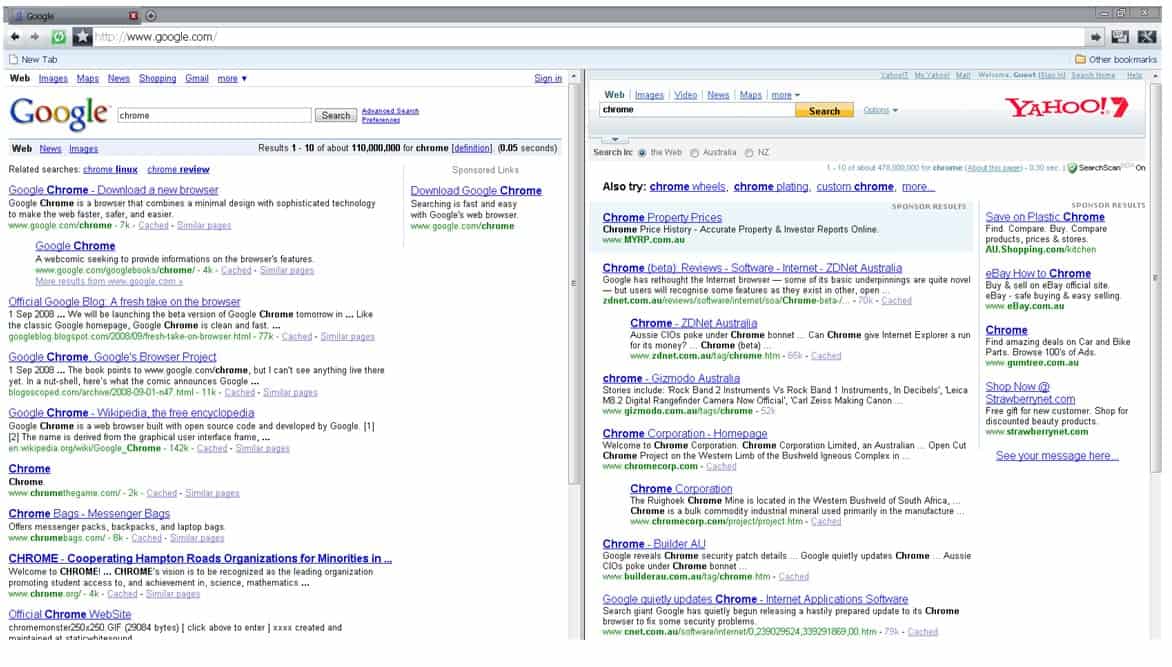
Google Chrome Dual View makes it possible to split the Google Chrome browser into a left and right part that can each contain and display a website. Since there is no extension engine yet for Google Chrome the functionality is provided by a bookmarklet which has its impacts on usability.
Users with large computer monitors on the other hand will love the feature which is also available for other browsers. Firefox users can install the Firefox Split Browser extension which provides even more options and ways to split the browser.
The bookmarklet can be moved to the bookmarks so that it can be opened whenever it is needed. It will display a JavaScript prompt upon execution for the first website and a second prompt after sending the first website that will contain the second url.
Both websites will then be displayed next to each other in the same Google Chrome window. Usability suffers quite a bit because of the Javascript prompts and no way of changing the contents other than following links or using forms that are visible on that site. It's ideal on sites like Google Search but becomes a problem if the user wants to switch between sites that are not connected by links.
Just click on the following \n
Update: The script should still work well today, despite of its age. The Firefox extension has not been updated for a long time as well, but it should still work in newer versions of the browser.
Update 2: As of December 23, 2013, the JavaScript code is still working in the most recent version of Google Chrome. You need to click it on the link directly, or save it as a bookmark and load it from there.
Two prompts for website addresses are displayed afterwards. Use them to load the websites that you want to display next to each other in the browser.
Advertisement
















I just realize the javascript from Google Chrome also work for Firefox. Same functionality and result.
javascript:A14nH=location.href;L3f7=prompt(‘Choose%20File%201’,A14nH);R1Gh7=prompt(‘Choose%20File%202′,L3f7);if(L3f7&&R1Gh7){Fr4Q=’n’;Fr4Q+=’n’;Fr4Q+=”;with(document){write(Fr4Q);void(close())}}else{void(null)}