Sort and Rename Pictures by Exif Data
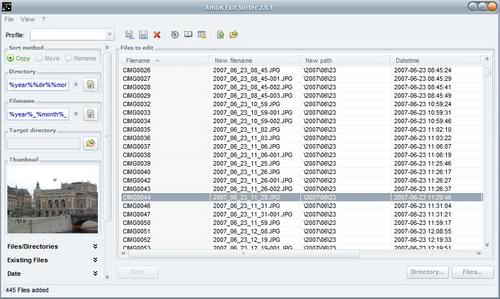
My Casio Exilim digital camera is naming every picture CIMGxxxx.jpg with xxxx being a number between 1 and 9999. This naming convention makes it quite hard to find out any details about the picture unless you click on it or activate thumbnail view in the folder. It does make sense in my opinion to rename the images so that they can be recognized at first glance, or at the very least sort them into folders that use descriptive titles.
One tool that automates part of the process is AmoK Exif Sorter which was mentioned in the excellent Shell Extension City blog. You can add files and folders to the software and use part of the Exif data to rename the photo. The default output will use the data and time when the photo was taken as the filename.
This can be changed, various variables from the Exif information can be added and removed to create unique filenames. It is furthermore possible to add custom text as well. I usually rename on a folder by folder basis and add the country and town to the filename as well as the date and remove the time instead.
The Exif Sorter takes care of the folder structure as well, the default format is Year/Month/Day which can be customized as well. The filenames can be further customized in the options by selecting the separator and digit format for instance. Subfolders are processed by default which can be turned off.
The default language of the program is German which can be changed to English by clicking on Datei > Optionen. Just click on the pulldown menu named Sprache and select Englisch from the menu. All menu entries will be in English after the next restart.
AmoK Exif Sorter provides an excellent semi-automatic way of renaming image collections.
Update: Note that the tool has been written in Java which means that it requires the JRE to be installed on the system to run. On the good side of things, it makes it compatible with Windows, Linux and Mac operating systems.
Advertisement





















The more powerful tool is RenRot, but it hasn’t GUI (that brings some disadvantage for Windows users), but it’s written on Perl with ExifTool as backend.