Save and Locate all Files on your hard drives fast with Locate32
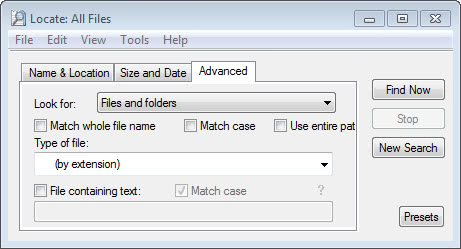
The build in Windows search is slow, really slow compared to a software like Locate32 that indexes all of your files on all hard drives and offers almost instantaneous results. But let us start at the beginning. Locate32 is a small software for Windows that works like updatedb and locate on Unix machines.
It scans your hard drives initially for all files, writes them to a database and offers a basic search form that can be spiced up with advanced search options. The basic search lets you search for file names, extensions and specific locations on your hard drive. Advanced search parameters let you specify minimum and maximum file sizes, file age and other parameters like searching for files and folders or matching names only.
After the initial scan which takes a few minutes normally all search results are presented in 1-2 seconds. The speed is really incredibly and it is well worth using it. I wish there was a way to replace the Windows search with Locate for Windows.

Locate comes with its own scheduler that can update the file database on a regular basis. Those updates don't take long because only new files will be added to the database (and old removed). There are so many options available that it would take a book to describe them all. To sum it up. Locate is the best file search for Windows that I encountered so far. A must have software.
The latest version of Locate32 is available for 32-bit and 64-bit versions of the Windows operating system so make sure you download and install the right one for your computer system.
When you first start Locate you will notice that the search options it makes available are divided into three tabs. The size and date tab lets you define file size and age filters which allow you to find files that match what you enter here. You can for instance configure the search to only find files between 1 and 5 Megabyte, or files that have been created in 2012.
The advanced tab displays a bunch of additional search options, from limiting results to files, folders or both, to matching whole file names and cases to only finding files of a specific type.
Advertisement





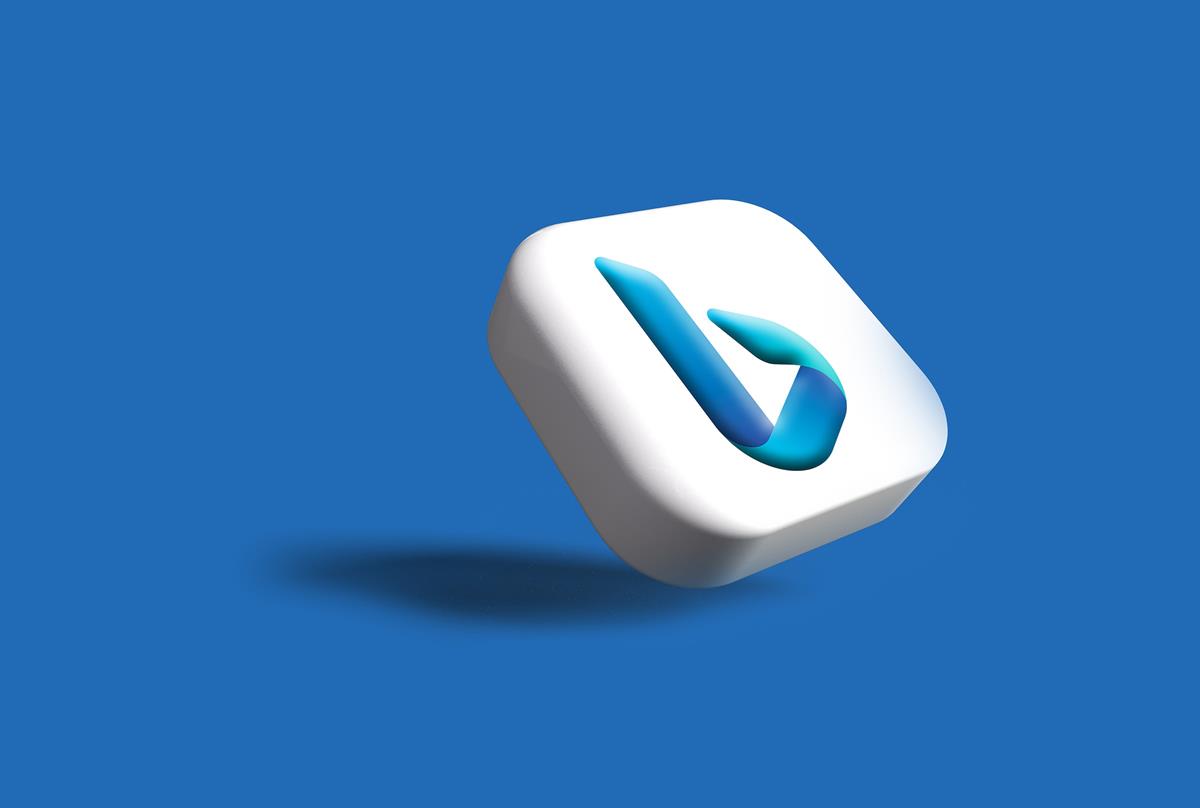














i have been using Locate for a long time
Its an awesome tool. btw Rob u can search text inside files too using locate. just check the advanced tab
It is really hard to find fast search software for windows that works and doesn’t tie up the computer with indexing all the time.
I’ll give this a try although not being able to search the file themselves is not so good.
Locate is fine, provided you don’t care about searching for the text *inside* the files