Backup Hard Drives and Partitions with Self Image
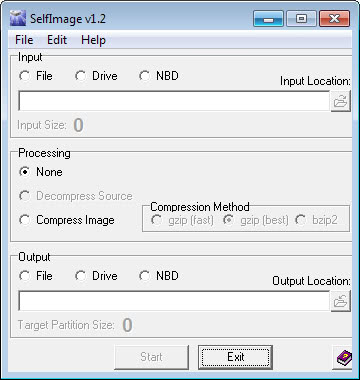
Self Image is an Open-Source hard disk imaging tool. It is capable of backing up hard drives or partitions even if those partitions or hard drives are not mounted in Windows. This means that it is for instance possible to backup a Linux partition in Windows using Self Image.
The interface looks clean and requires minimal user input to backup or restore partitions or hard drives. The user selects a source which can be either a file, i.e. a previously backed up partition or hard drive, a partition or hard drive or NBD, a network block device.
The same three can be selected for the output as well. If you want to backup a partition you would select the partition in Input and File in Output. I suggest to enable compression to save disk space. The build in multi-core support speeds up this process significantly.
Self Image skips free space which reduces the size of the created backup and makes the entire process much faster. Please note that you need to make sure that you have enough free disk space on the target partition to create the backup. The program displays the input size and the target partition size in its interface. I suggest you make sure you have some storage space left on the target partition after you deduct the input size from it as it may slow down the process or the selected hard driveotherwise significantly.
One advantage of Self Image over many similar tools is the ability to create backups of partitions that are currently in use. I had to reboot Self Image once after installation before I was able to see my partitions in the software.
Update: Self Image is no longer available, it appears that the website has been shut down. While you may still find the latest version of the program on download portals, the lack of updates may have rendered the version incompatible with newer versions of the Microsoft Windows operating system.
We have uploaded the latest working version of the application to our own server. Please note that we do not support the program in any form or way. To download it, click on the following link: (Download Removed)
I suggest you take a look at our list of backup apps that you can use as an alternative instead. You find both disk imaging programs in the listing, as well as programs that let you backup individual files and folders.
Advertisement




















