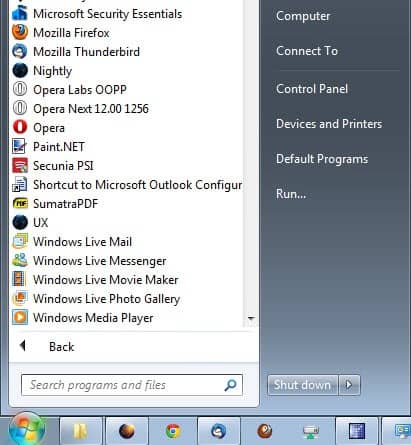Start Multiple Applications from the Start Menu
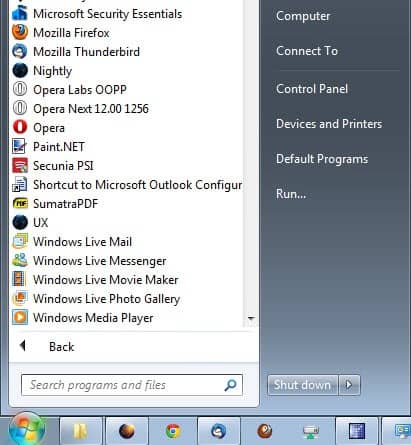
Clicking on Start, All Programs, the folder of the software that you want to start and finally the software is the normal way to start applications using the Windows start menu.
Unfortunately though it closes every time you have started a software from it, which means that you have to repeat the process if you want to open another application that is listed in the Windows start menu.
I used this way to start several applications after system start until I discovered that it is possible to start multiple applications from the start menu without that auto-closing feature.
0If you press the SHIFT key while clicking on the start menu it will not close after launching an application. It will simply remain open which means that you can start as many applications as you want from the start menu. This is also nice if you want to delete several entries from the start menu.
Normally, deleting an entry would also close the start menu which would mean that you have to open it five times if you want to delete five items. If you press SHIFT this is not happening. You may now delete all folders in the start menu without it being closed after each process.
Update: Please note that holding down Shift does not seem to work anymore in newer Microsoft operating systems. The start menu closes automatically after you have clicked on a program or file listed in there, regardless of Shift being held down or not.
There does not seem to be a way anymore to open multiple programs from the start menu without it closing down between each program start.
Third-party start menu replacements like Classic Shell support the functionality so that you may want to consider switching to those programs if you require it.